9 route planning screen, 1 editing your route, Route planning screen – Telenav Scout v1.8 for iPhone (open market) User Manual
Page 24: Editing your route
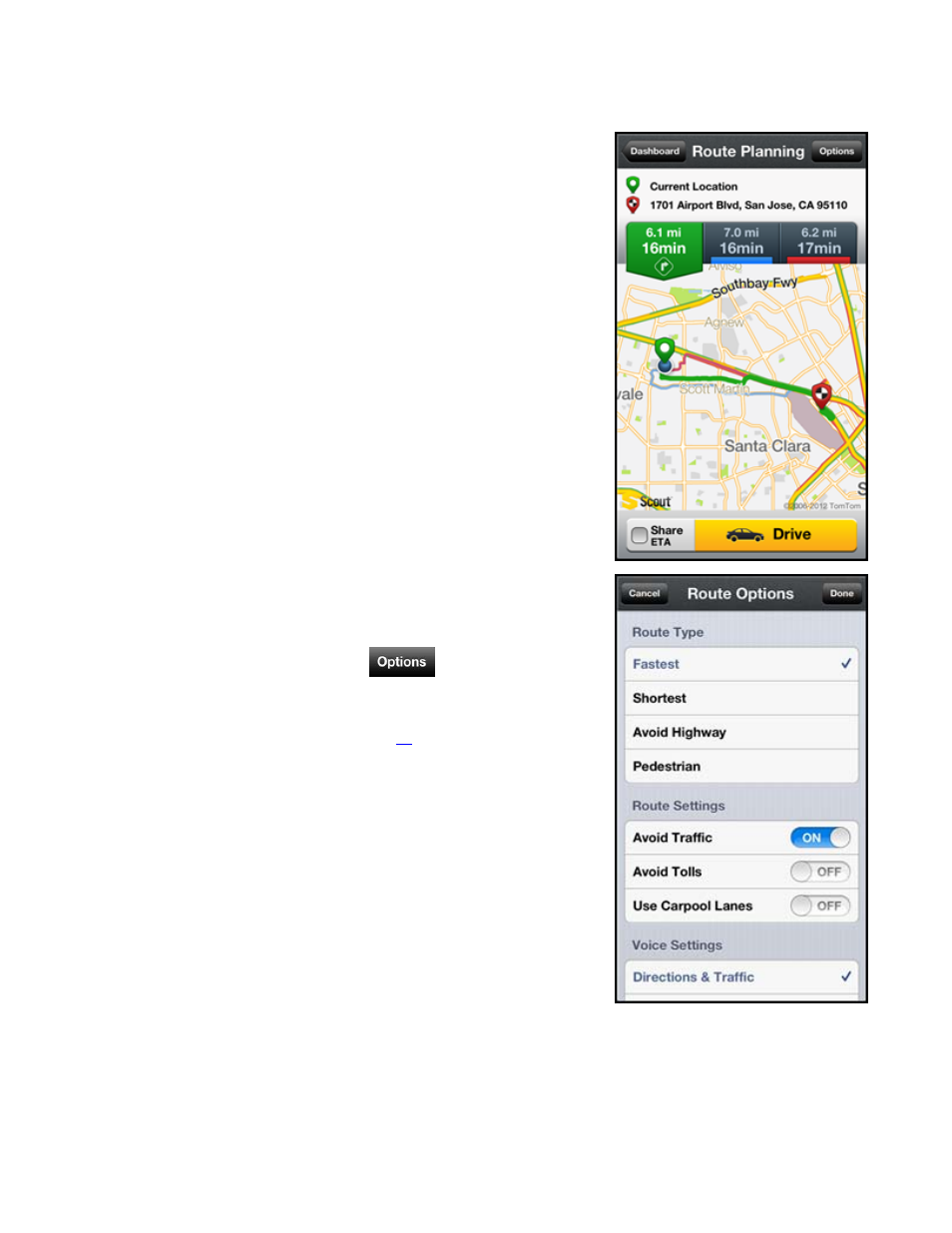
9.9 Route Planning Screen
Moments after you select a location, the Route Planning screen appears.
Scout calculates what it believes to be an optimal route to your destination and
offers up to three routes for your trip.
Choose
Share ETA to send a message to your chosen
recipients with your Estimate Time of Arrival. Your message
will either be converted to a Voice Mail or a text message,
depending on the contact information you provide. Depending
on your destination, your ETA will automatically be populated
in the message. Contacts to whom you sent your ETA will
also have the option of getting navigation directions to your
destination, powered by Scout, from their phone’s browser.
Choose
Drive for a moving map with audible turn-by-turn
directions to your destination.
9.9.1
Editing Your Route
Scout assumes that you want to start from your current location, but you can
edit your route. Choose the
Options button
at the top-right of the
Route Planning screen for editing options.
NOTE:
You can also make adjustments to your route settings in My Profile >>
Maps & Navigation >> Route Setting (see page
for details).
© 2013 Telenav, Inc.
Page 24 of 67
