Avocent PS/2 KVM User Manual
Page 24
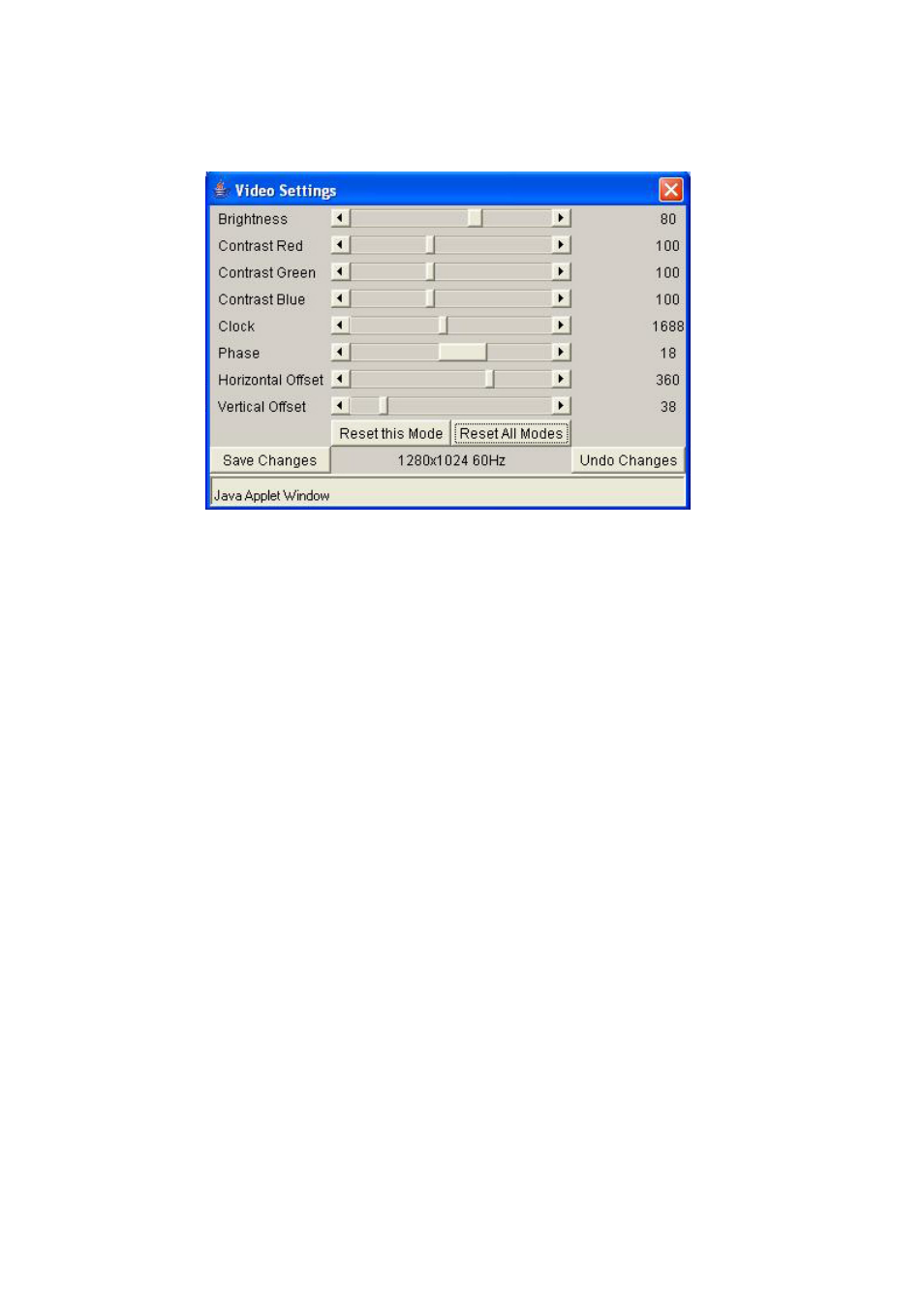
Single port PS2 KVM over IP
5.3.4.2 Video Settings through the remote console
PS/2 KVM over IP switch features a panel to setup the following video options (see Figure 5.6),
available in the Remote Console Options menu.
Figure 5.6: Video Settings Panel
Brightness
Controls the brightness of the picture
Contrast
Controls the contrast of the picture
Clock
Defines the horizontal frequency for a video line and depends on the video
mode. Different video card types may require different values here. The
default settings in conjunction with the auto adjustment procedure should be
adequate for all common configurations. If the picture quality is still bad after
auto adjustment you may try to change this setting together with the sampling
phase to achieve a better quality. Phase Defines the phase for video
sampling, used to control the display quality together with the setting for
sampling clock.
Phase
Defines the phase for video sampling, used to control the display quality
together with the setting for sampling clock.
Horizontal Position Use the left and right buttons to move the picture in horizontal direction while
this option is selected
Vertical Position Use the left and right buttons to move the picture in vertical direction while this
option is selected
Reset this Mode Resets mode specific settings to their factory defaults
Reset all Modes Resets all settings to their factory defaults
Save changes
Save changes permanently
Undo changes
Restore last settings
Brightness, Black level and Contrast affect all modes and KVM ports globally; the other settings
are changed specifically for each mode on each KVM port.
5.4 PC Setting
The PC settings allow you to customize the Remote Console window prior to its start (see Figure
5.7). Some of the parameters you might still change while the Remote Console is running while
others have to be set in the Remote Console settings.
