Appendix, 1 frequently asked questions – Hootoo HT-IP210F User Manual
Page 55
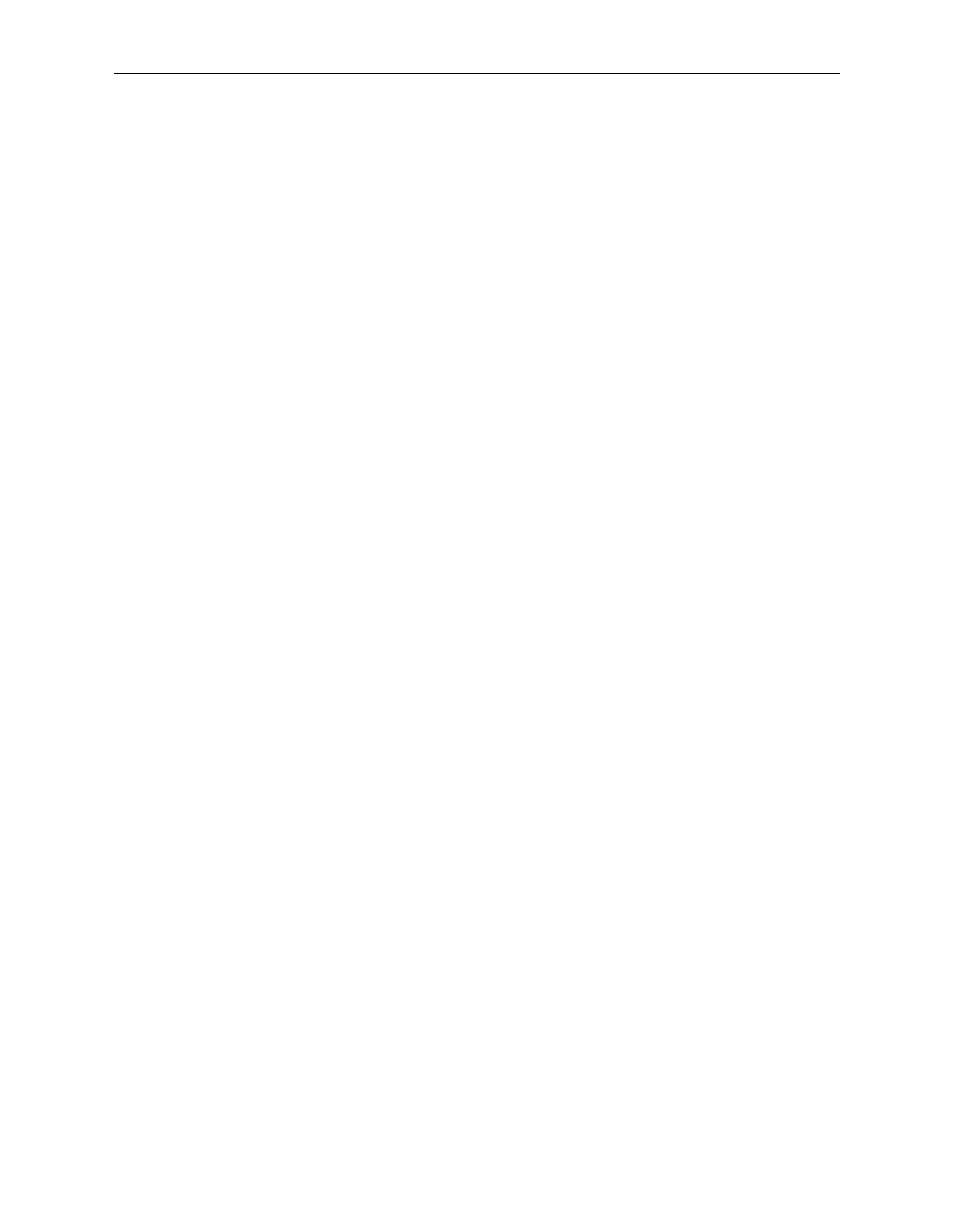
Security Solutions Partner
55
4. APPENDIX
4.1 Frequently Asked Questions
Note: Any questions you have, please check Network connections first.
Check the working status revealed by the indicators on the network server, hub, exchange and network card. If
abnormal, check the network connections.
4.1.1 I have forgotten the administrator username and/or password.
To reset the administrator username and password, press and hold down the RESET BUTTON for 15 seconds.
Release the power button and the username and password will be reset back to the factory default
administrator username and password.
Default administrator username: admin
Default administrator password: No password (blank)
4.1.2 Subnet doesn
’t match, dbclick to change
If IP Camera Tool shows error information
“Subnet doesn’t match, dbclick to change!” Please choose Obtain
IP from DHCP server. (Figure 2.2)
If it still show this error after obtain IP from DHCP server. Please check local area connection of your computer,
change subnet, gateway of the camera. Keep them in the same subnet of your computer. (Figure 2.3)
4.1.3 IP Address configuration
Check whether IP address of the IP camera server shares the same subnet as your work station: Click My
Computer >Control Panel> Network & Dial-up Connections > LAN > Attributes >Internet Protocols
(TCP/IP), and check IP Address and Subnet Mask. Make sure they are in the same subnet when configuring
Camera
’s IP address manually.
4.1.4 Can
’t access IP camera in internet
There are some reasons:
1 ActiveX controller is not installed correctly (see more details: Figure2.9~Figure3.1).
2 The port which camera is used is blocked by Firewall or Anti-virus software. Please change another port
number and try again. (Figure3.2)
3 Port forwarding is not successful (see more details:
Figure7.4~Figure7.9)
Double check these settings and make sure they are correct.
4.1.5 IP Camera Tool could not find camera
’s IP
Please check if the camera is properly connected. Check if network cable is loose or not.
Make sure DHCP is enabled in your router, don
’t enable MAC address filter.
Make sure that firewall or anti-virus software does not block the camera. You can add the camera as a trusted
site in your firewall or anti-virus software.
