Hootoo HT-IP210F User Manual
Page 38
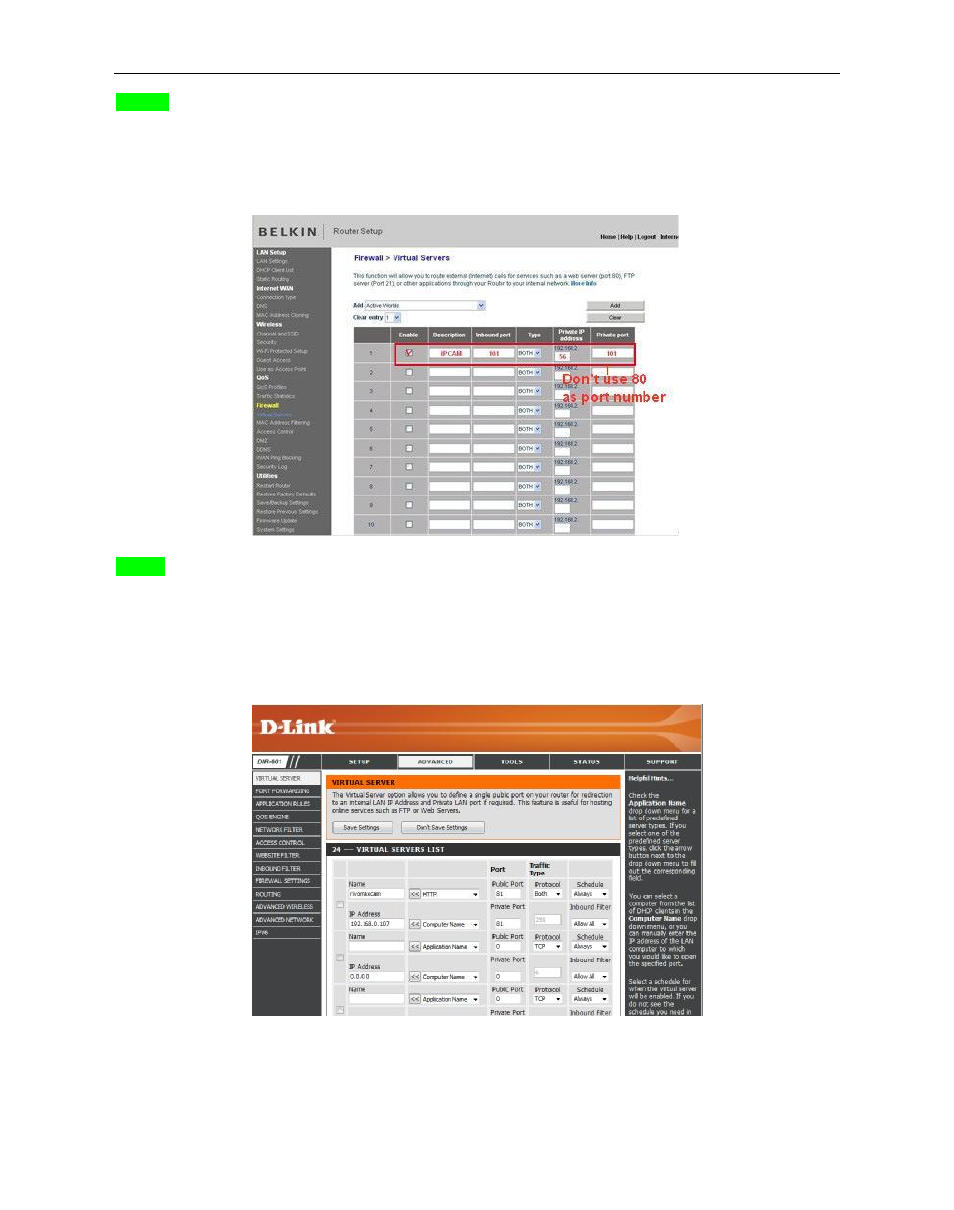
Security Solutions Partner
38
BELKIN:
1. Login the router.
2. Choose
“Firewall”, select “Virtual Servers”
3. Input the port (
except 80
) and IP address, then click save.
NOTE: The port and IP address should be the same as Camera.
Figure 7.6
DLINK:
1. Login the router.
2. Choose
“Advanced”, select “Virtual Servers”
3. Input the port, IP address, Protocol, then click save.
NOTE: The
“public port” & “private port” should be the same as camera’s port, choose the protocol to be
“both”.
Figure 7.7
After all these 4 steps done, then you can use the DDNS freely, check the DDNS status from the camera as
shown below, and get the link of DDNS for internet view.
