2 camera login, 3 upgrade firmware, 4 refresh camera list – Hootoo HT-IP210F User Manual
Page 13: 5 flush arp buffer, 6 about ip camera tool
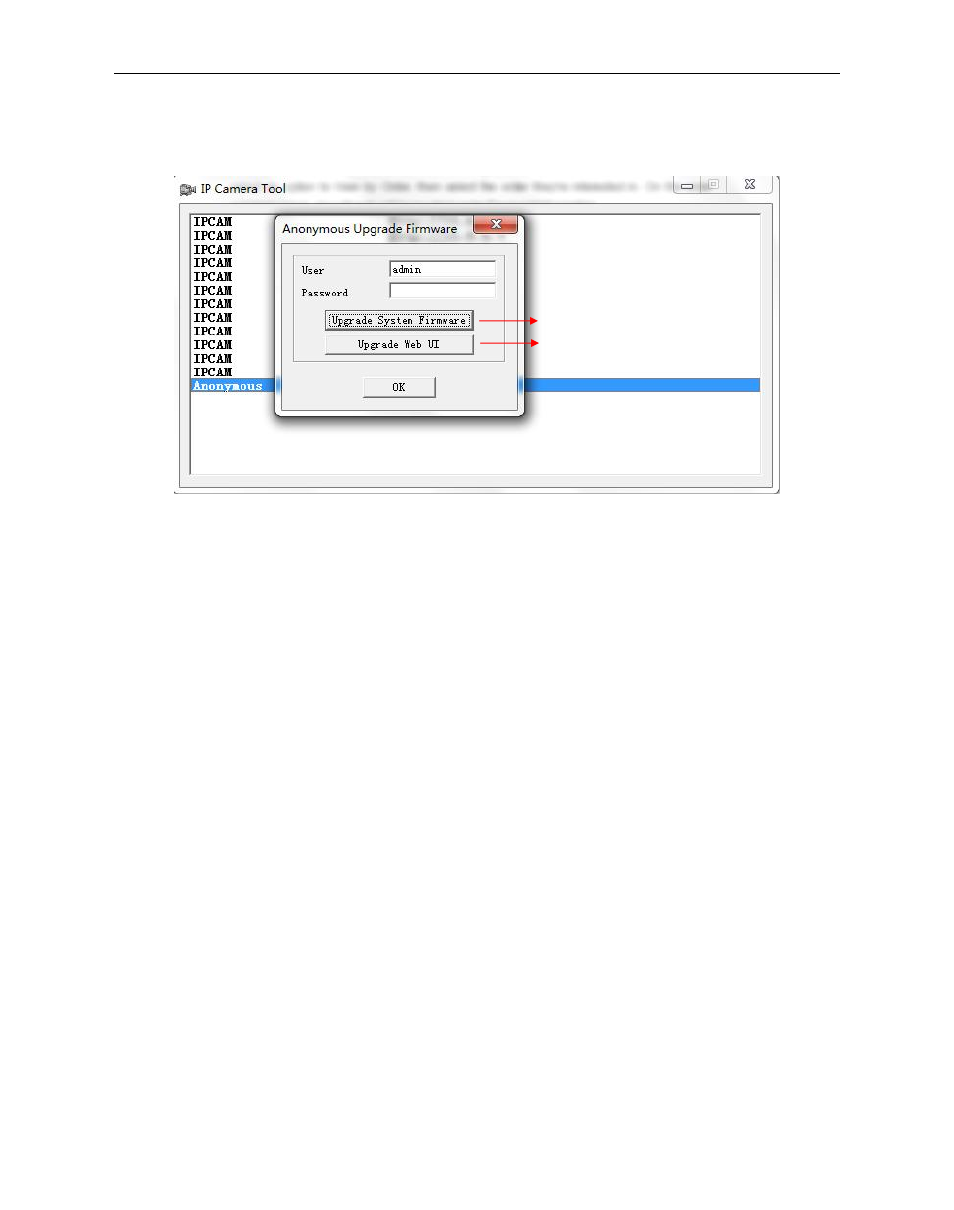
Security Solutions Partner
13
2.1.1.3 Upgrade Firmware
Enter the correct Username and Password to upgrade system Firmware and Web UI. If you upgrade the
camera, Please upgrade system firmware first and then upgrade Web UI.(Figure 2.4)
Figure 2.4
Please download the firmware package before upgrade.
Follow the upgrade document in the package carefully to upgrade. Please read over the readme.txt file before
you do upgrade.
CAUTION: Sometimes, your camera may be damaged if not upgrading properly.
If your camera works well with the current firmware, we recommend that you don
’t update it.
NOTE: When upgrading, please keep the power on, and use a direct connection with your network cable.
2.1.1.4 Refresh Camera List
Refresh camera list manually.
2.1.1.5 Flush Arp Buffer
When your cable network and wireless network of the device are fixed IP addresses. There is a problem you
may encounter when searching for the camera IP but can
’t open the camera web page. You may try to use
Flush Arp Buffer.
2.1.1.6 About IP Camera Tool
Check the IP Camera Tool Version and IP Camera ActiveX Control Version here.
2.2 Camera Login
You can access the camera through IP Camera Tool or IE, Firefox, Safari, Google Chrome or other
browsers.
1. Double click the IP address of the IP Camera listed (Figure 1.9). The default browser you use will run
automatically and open the camera login interface. (Figure 2.6)
Default User: admin
NO password, leave it blank
Upgrade System Firmware
Upgrade Web UI
