Driver troubleshooting – DiabloSport Trinity How To: Copy Your Original Backup and/or Last Tune Written User Manual
Page 3
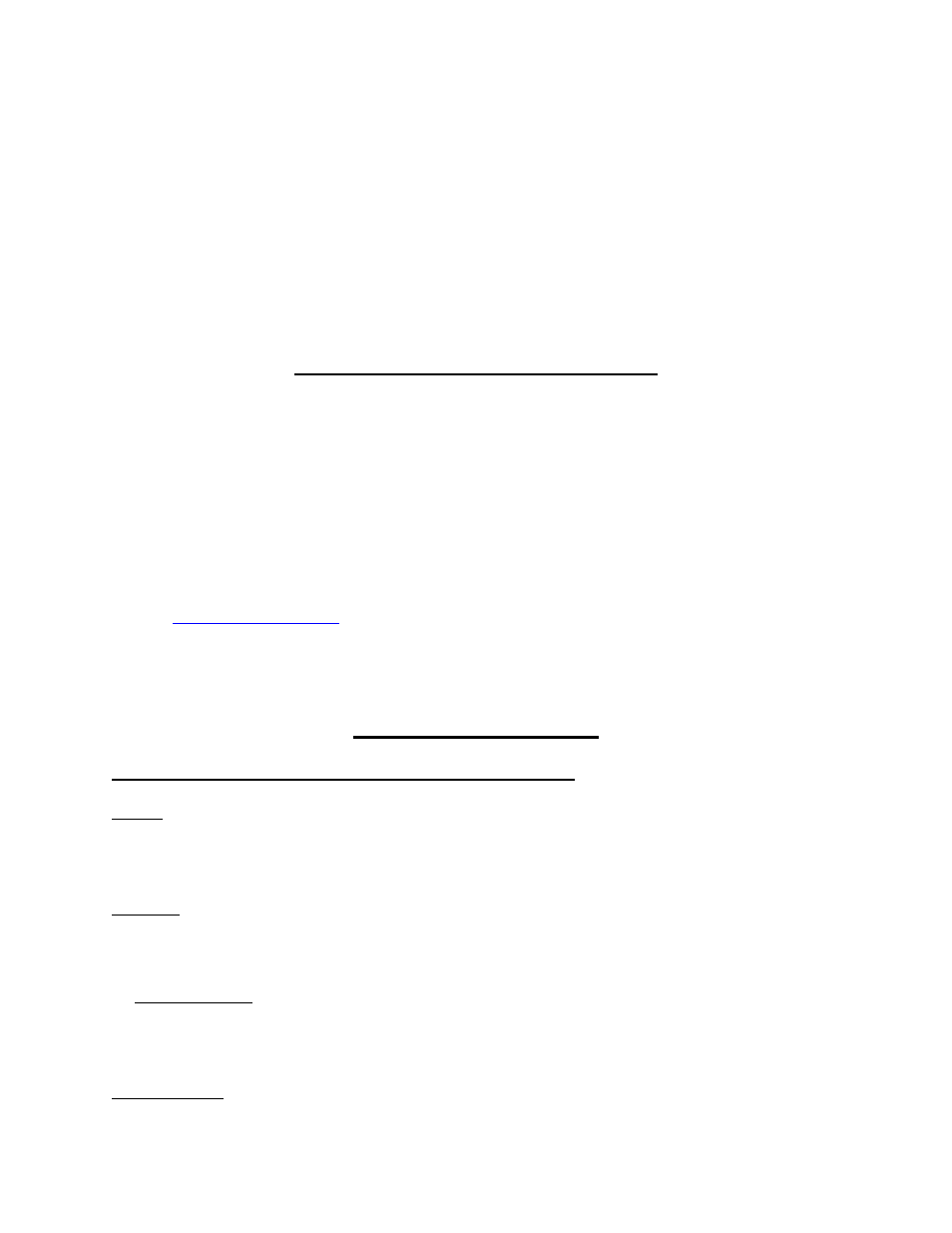
6. Click the ‘Express express Tune Mode’ tab, then click the 'Get tune from tool' button.
7. The Program will instruct you to ‘Select tune and click OK to continue’. Just highlight ‘Original Backup
from Tool’ and click ‘OK’. A window will pop up with a status bar that reads, ‘Downloading Backup’, and
when it’s finished it will give you a ‘Save File’ window to choose where to save. Highlight the folder you
want to save it in (Desktop is the easiest to retrieve, but you can save it anywhere), and click ‘Save’.
8. If you want to make a copy of the Last Tune Written, repeat step #6 and #7 BUT when the program
instructs you to, ‘Select tune and click OK continue’, highlight ‘Last Tune Written’ and click OK. You will
then repeat the process in Step 7 to save the file to the appropriate folder.
Sending information to your CMR tuner:
Once you’ve save the files to your computer's hard drive, you can email the original backup and/or the
Last Tune written to your tuner as an attachment. Sometimes tuners will ask you to data log your
vehicle’s PCM to give them more information to work with.
The Trinity and many of the Predator part numbers can use the DataViewer program to log and record
data. The Predator itself cannot display what it is logging while the engine is running, but it can record
then upload them for playback with the DataViewer. If you have a laptop computer, the DataViewer
program can be used with many Predator part numbers to view the information as you are driving.
DataViewer can be downloaded for free off the same page that you got the update and DSDownloader.
Look for
the instructions for use are part of the program itself once it is
installed.
Driver Troubleshooting:
If the DS Downloader program searches but does not find the tool:
For XP:
Right click 'My Computer'/PROPERTIES/HARDWARE/DEVICE MANAGER/double‐click PORTS/ then find
the line describing the cable (Prolific USB, Radio Shack whatever...) and double‐click it, under DEVICE
STATUS it has to read 'This device is working properly' to insure that the driver program is installed.
For Vista:
The procedure is the same as XP, but you can click right to 'DEVICE MANAGER' after right‐clicking on the
'Computer' icon.
Note about Vista: if the Device Status reads 'This device cannot start Code 10', that is an issue with
Windows and you will have to have someone diagnose the problem (like the Geek Squad or equivalent),
or try another computer. However, sometimes uninstalling and reinstalling the driver program will solve
this issue.
For Windows 7:
