Clinton Electronics CE-20PVMDVR User Manual User Manual
Page 5
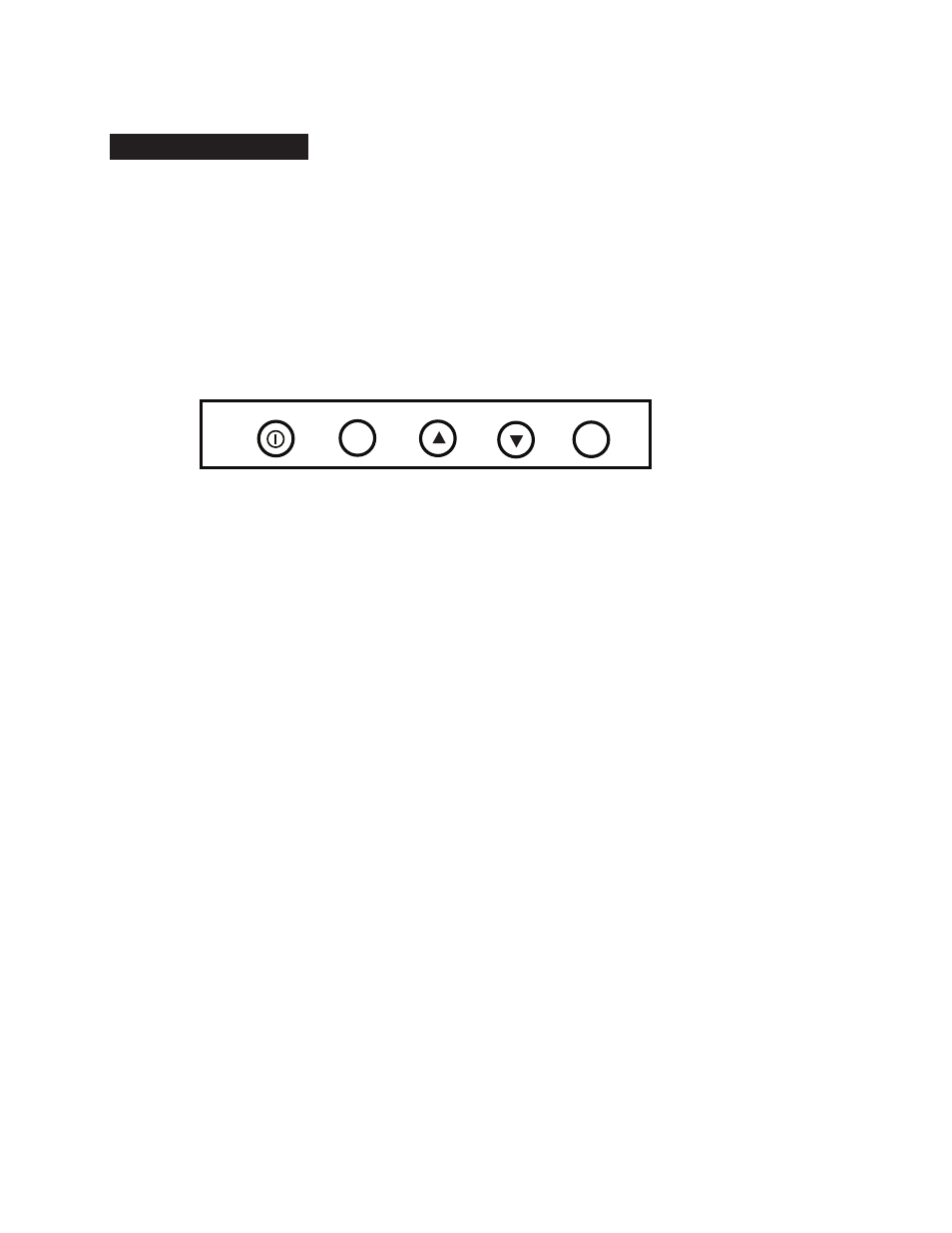
5
Adjusting the Display
The display comes from the factory in a pre-set configuration that will be very close to the
final set up for most installations. Minor adjustments can be made to the monitor and camera
to optimize the picture quality for a particular installation when required.
Adjusting the monitor
The monitor can be adjusted by either the included remote control, or with the OSD (On
Screen Display) buttons located at the rear of the monitor. These controls will adjust all
parameters of the display.
OSD Buttons
Power Button – On/Off function. This will power off both the display and the internal
camera simultaneously.
Menu Button – To adjust audio, video, signal, tools, language use up & down buttons.
a.
Push menu button once.
b.
Push up or down button to pick category.
c.
Push menu button for sub-category.
d.
Push up or down button for movement within sub-category.
e.
When sub-category is chosen, push menu button again.
f.
Push up or down button to make your adjustment.
g.
After adjustment has been made, menu display will turn off automatically.
Auto Button – Switches video source. Steps back to previous screen when in menu.
POWER
AUTO
UP
DOWN
MENU
SD Card
16
GB
SD Card
2
GB
