American Fibertek Scout SS1 User Manual
Page 72
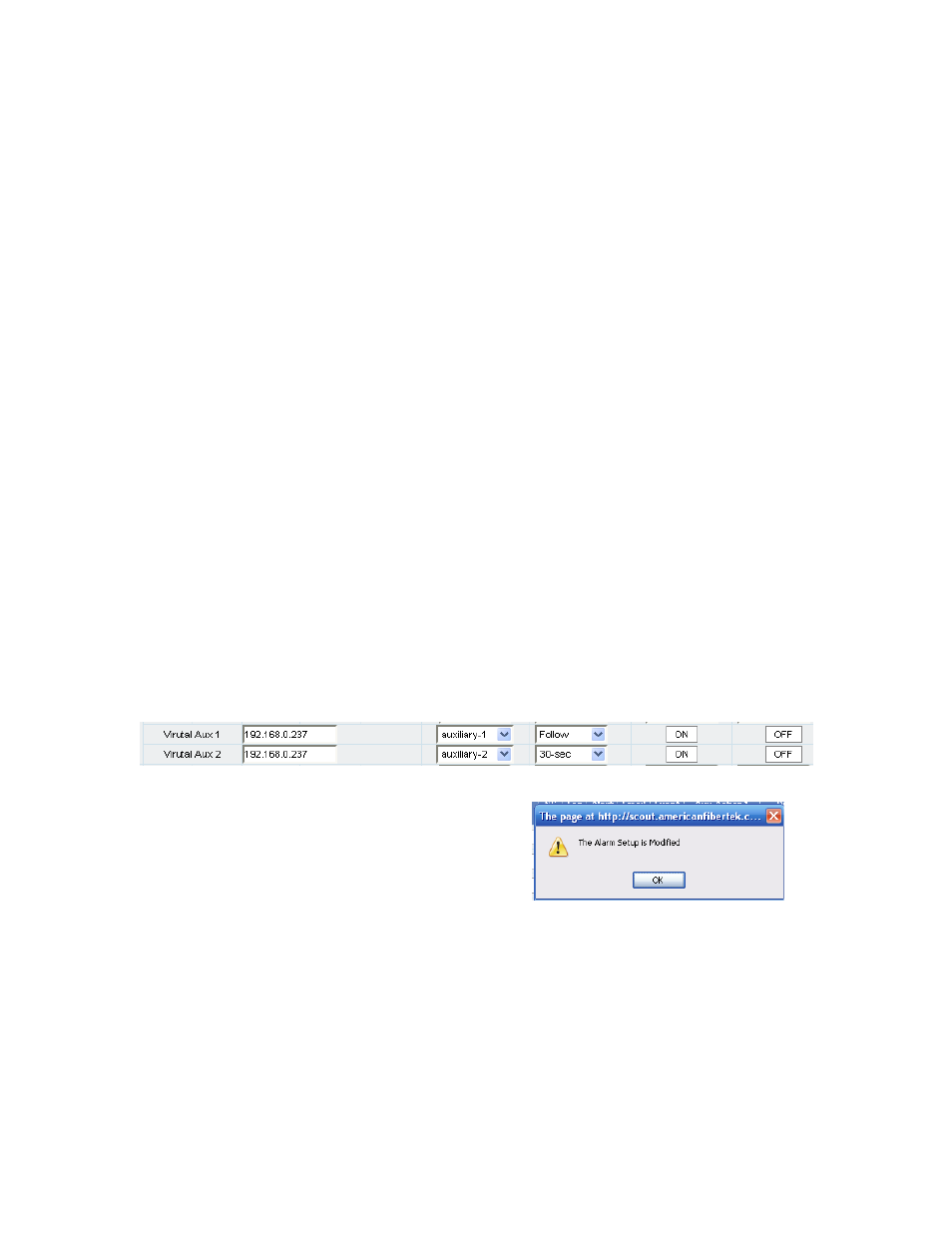
72
When that duration has ended, if the second alarm input is active, the auxiliary output will
continue to be active. Unlike the auxiliary duration response for sensor warnings and alarms
whose duration can differ from the sensor warning and alarm duration, setting the Alarm
duration will determine the duration of the actual alarm.
The duration selections range from 0 to 4 hours, follow and indefinitely. If duration of 0 is
selected, the alarm event will be recorded in the log, but no auxiliary output will be present. If a
timed duration is selected, the alarm condition and auxiliary output will remain active for that
selected period. If “Follow” is selected, the auxiliary output will remain active for the as long as
the alarm is active. If “Indefinite” is selected, the Aux will need to be manually reset through
software or the Status View screen control.
Manually terminating the auxiliary duration for a hard contact alarm event will also terminate the
alarm. The Event Log will record the alarm start time and the time the event was terminated by
either the programmed auxiliary duration or manually.
IP:PORT:
IP:PORT 1 and 2 will send a TCP text message to an IP Address and TCP port number entered.
IP Address and Port number are separated by a colon. The text message is user configurable in
the message text box provided. When an Alarm occurs a TCP session is opened, messages are
sent and automatically ended with a
be sent by pressing the test button to confirm operation.
Virtual Aux Setup
Scout alarm inputs may be tunneled to other Scout, Scout or Net I/O devices on the network. The
IP Address of the corresponding unit is entered in the text box. Up to two virtual Aux connections
may be entered for each Alarm. Aux selection and time durations may be programmed similarly
to local Aux contacts as described above. An ON and OFF button is provided to confirm
operation.
Alarm Set Up Save
After all the settings have been completed click
the Save button and a dialog box will appear
asking the operator to confirm the Save action.
Click OK to confirm the Save. Click Cancel to
cancel the action and return to the previous
screen.
