Asm 7.0 faq (frequently asked questions) – Acer ASM 7 User Manual
Page 3
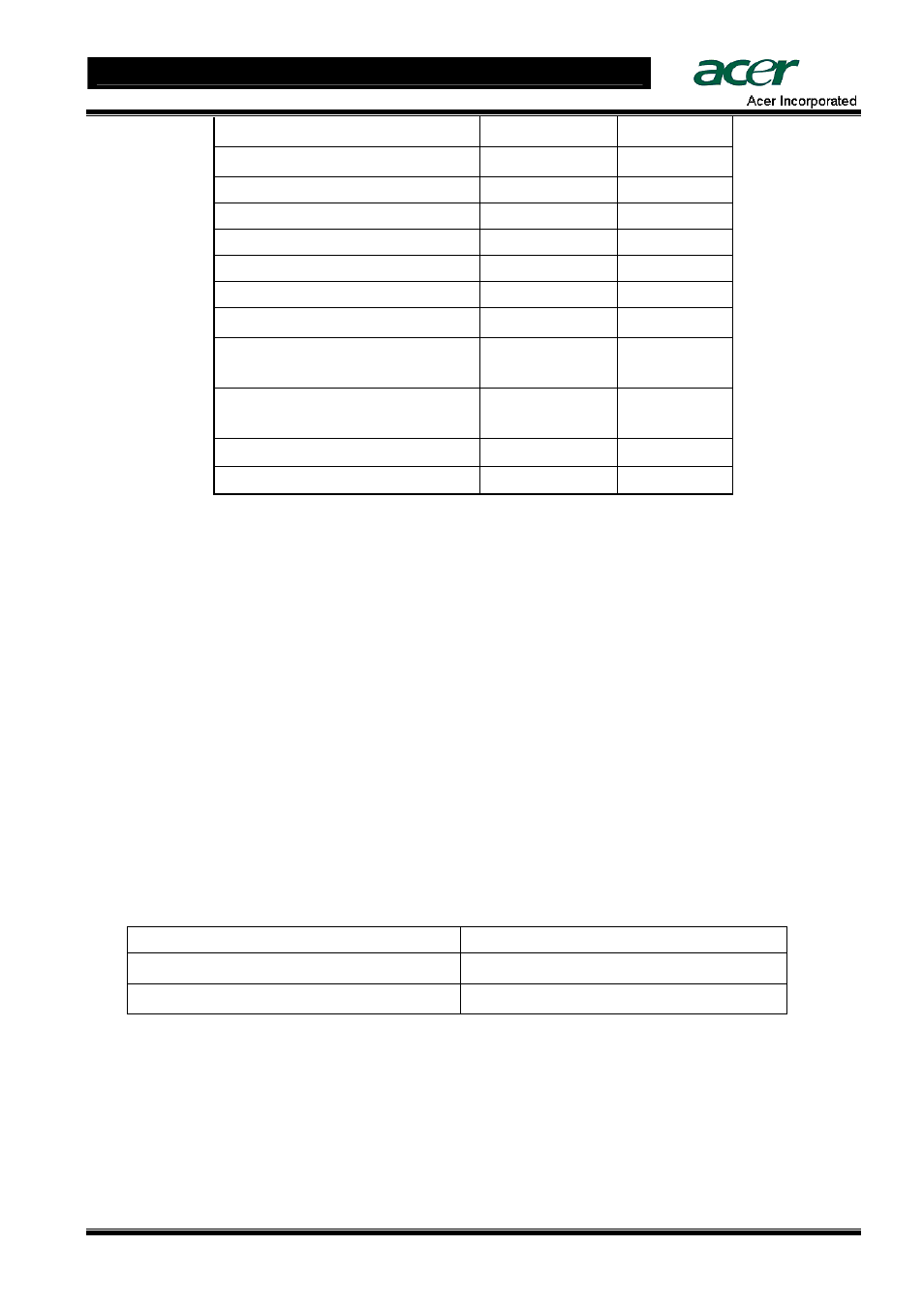
ASM 7.0 FAQ (Frequently Asked Questions)
3 of 3
Acer Confidential
System Inventory
YES
YES
Performance Monitor
YES
YES
Terminal Service
YES
NO
Alert action for events
YES
YES
Separated Event Viewer for PET
YES
NO
Power Control by IPMI
YES
YES
Power Control by ASF
YES
YES
Grouping feature
YES
YES
2
Integration with HP OpenView
YES
YES
3
Integration with CA UniCenter
YES
Not Ready
1
Downloading and installing packages
NO
Not Ready
1
Server managed by multiple Console
YES
NO
NOTE 1. Plan to be implemented at later stage.
NOTE 2: Only for "power control"
NOTE 3. Need “LANDesk System Manager Integration Module for HP OpenView NNM” utility installed for
the support. The installation sequence would be HP OpenView NNM first, then ASM 7.0, and the last is the
utility. When finished, you will see "LANDesk Management: System Manager" item in Tools menu of HP
OpenView NNM.
NOTE 4: ASM 7.0 build 400 can support this.
NOTE 5: ASM 6.0 build 600 (or later) features Web Console and can support Web GUI.
ASM Console
1.
Is ASM 7.0 a web-based application?
ANSWER: Yes, it is a web-based application.
2.
Can ASM 7.0 support the access through Internet Explorer browser?
ANSWER: Yes. ASM 7.0 Server Console and Administrator Console provide a consistent graphic user
interface (GUI) for accessing managed server. If you would like to access managed server through Internet
Explorer browser directly, you could type in following URL:
OS in Managed Server
URL
Windows
https://server IP address:9593/ism/index2.tpc
Linux
https://serverr IP address:9593/ism/index2.cgi
3.
Can I install ASM 7 Console and ASM 7 Agent on the same server?
ANSWER: Yes.
4.
How long does it take for polling managed server’s status from ASM 7.0 Administrator Console?
ANSWER: The default is 5 minutes for “Refresh the computer list” and 30 minutes for “Update the
managed computer’s information”. Users can modify the setting desired by clicking Preferences and then
click Discovery in Administrator Console.
