The basics – GE 45255 Digital Home Monitoring Kit User Manual
Page 6
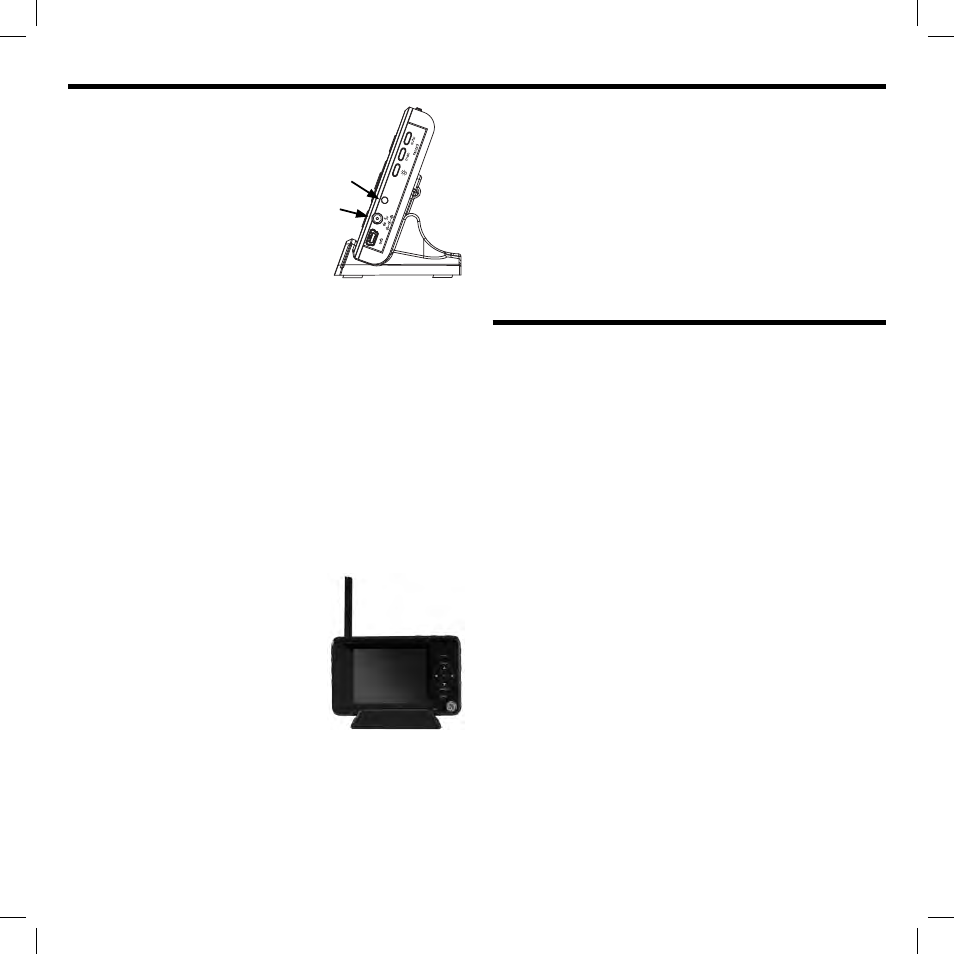
6
• AC Adapter into Cradle-
1. Plug-in the AC power adapter into an
electrical outlet.
2. Insert the other end of the AC power
adapter into the rear of
the charging cradle.
3. Place the monitor into the cradle,
making sure the kickstand is secure
4. The charging light will illuminate
near the power input on the monitor.
NOTE: Depending on the current state of
the battery, it can take up to 6 hours to
fully charge the monitor. Battery is built-in and not replaceable.
It is designed to last for the lifetime of the product.
Monitor Operation-
1. Locate the POWER switch on the left side of the monitor.
2. Slide the power switch to the ‘on’ position. The power LED will
illuminate green near the bottom left of the display.
NOTE: A fl ashing POWER LED indicates a low battery.
The monitor will automatically scan for the camera. If within
range, video will appear on the screen. The built-in speaker will
automatically broadcast live audio from the camera.
Volume can be adjusted using the buttons located on top
of the monitor.
Antenna Usage-
Extending the antenna is recommended
for optimal reception.
1. Locate the ANTENNA RELEASE SWITCH
on top of the monitor.
2. Slide the switch to unlock. Take care
not to force the antenna beyond its
maximum position.
Locating your System-
When choosing the best location for the placement of the
camera and monitor, it is best to avoid any sources of possible RF
interference such as wireless routers. Proximity—within ~10 Ft.—
to these and other RF interference sources may inhibit the proper
functioning of the receiver, and/or the wireless router.
The digital wireless signal can easily pass through your home’s
interior walls, but the signal may be refl ected by power wires or
plumbing inside those walls. Usually a slight adjustment to the
position of the monitor and/or camera will improve reception.
Other Potential Sources of RF Interference:
plumbing masonry electrical
conduit
ductwork
windows
metal doors & frames
audio/video/computer RF devices
The Digital Wireless monitor system has a private and secure
2.4GHz connection. Only cameras that have been directly paired
with the monitor can be viewed.
THE BASICS:
VIEWING LIVE VIDEO
Video appears automatically when monitor is powered ON.
How to view live video with video motion and/or
sound detection:
1. Adjust/disable audio & motion sensitivity (refer to the ‘Settings’
section in the manual)
2. In manual or scan mode, press and release the ‘stdby’
button. The screen will turn off.
When motion and/or sound is detected by camera, the
screen will automatically turn back on and will remain lit for
approximately 15 seconds after the video motion or sound
stops. This will repeat for each detection.
3. Press and release the ‘stdby’ button to exit.
• WITH notifi cation alarm-
When audio or video motion is detected, monitor will sound 4
beeping tones. This will repeat for each detection.
To be notifi ed with the screen illuminated...
1. Adjust/disable audio & motion sensitivity (refer to the
‘Settings’ section in the manual)
2. Press and release the ‘menu’ button on the monitor.
Use the directional keypad to highlight ‘Alarm Volume’.
Press and release the ‘ok’ button.
3. Enable the alarm by increasing the volume using the ‘right’
arrow on the directional keypad. Adjust to desired level.
4. Press and release the ‘ok’ button to save. Press and
release the ‘menu’ button to exit.
Charging
Light
monitor
AC power
RED=Charging
GREEN=Fully charged
antenna
