GE 45255 Digital Home Monitoring Kit User Manual
Page 11
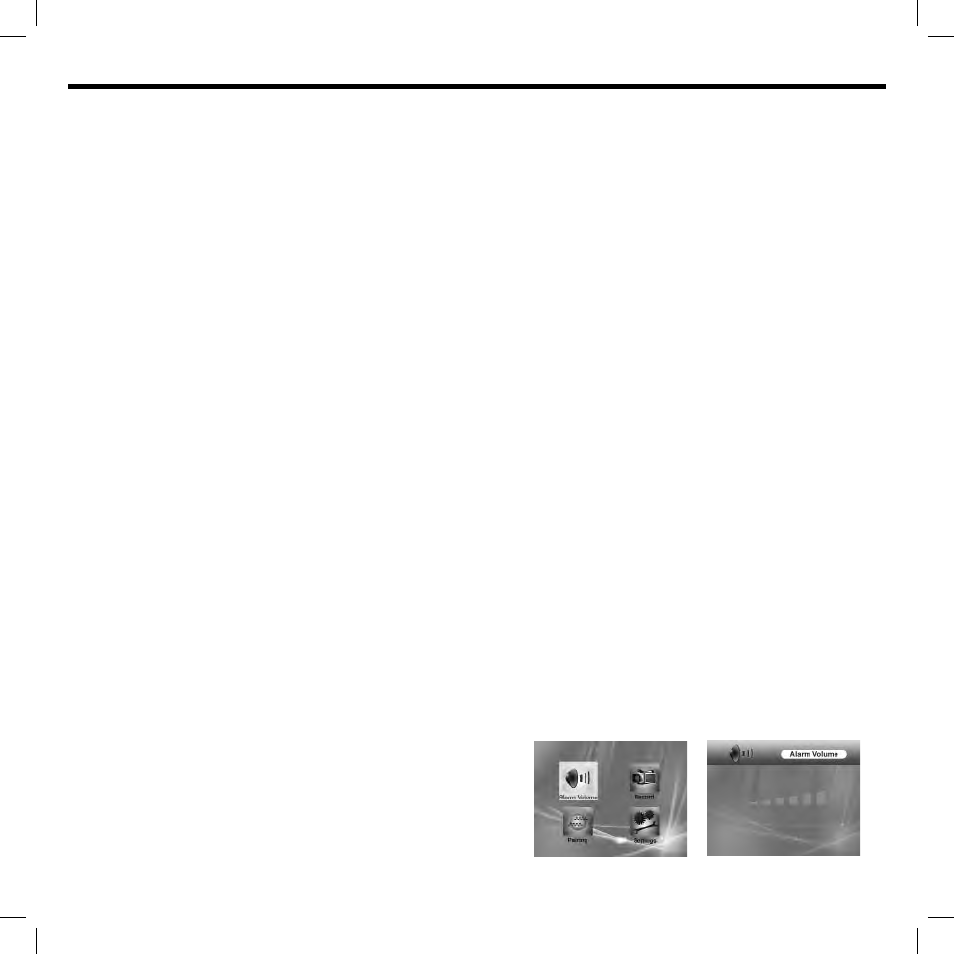
11
Automatically Record with motion and/or sound detection
Activates recording when motion and/or sound is detected by
camera.
• WITHOUT notifi cation alarm
...To be notifi ed with the screen illuminated
Adjust/disable audio & motion sensitivity (refer to the ‘Settings’
section in the manual)
1. Press and release the ‘auto’ button on the right side of the
monitor. A red light will illuminate near the top left of the
display indicating automatic recording mode is active.
2. When motion and/or audio is detected, the monitor will
begin recording. ‘REC’ will appear fl ashing on top of the
display. Additionally, the name of the recording will appear
to the right of ‘REC’ in blue.
3. The monitor will stop recording 15 seconds after the
motion and/or audio stops. Both the name and ‘REC’ on the
display will disappear. A new fl ashing yellow icon will
appear indicating a new fi le was recorded and ready
for playback.
4. Press and release the ‘auto’ button on the right side of the
monitor to exit.
...To be notifi ed with the screen in stand-by mode
Adjust/disable audio & motion sensitivity (refer to the ‘Settings’
section in the manual)
1. Press and release the ‘auto’ button on the right side of the
monitor. A red light will illuminate near the top left of the
display indicating automatic recording mode is active.
2. In manual or scan mode, press and release the ‘stdby’
button. The screen will turn off.
3. When motion and/or sound is detected by camera,
the screen will automatically turn back on and will begin
recording. ‘REC’ will appear fl ashing on top of the display.
Additionally, the name of the recording will appear to the
right of ‘REC’ in blue.
4. To exit auto record mode, press and release the ‘stdby’
button and then the ‘auto’ button on the right side of
the monitor.
• WITH notifi cation alarm
In addition to recording when motion and/or sound is detected
by camera, sounds 4 beeping tones that can be triggered
repeatedly for an indefi nite period of time.
...To be notifi ed with the screen illuminated
Adjust/disable audio & motion sensitivity (refer to the ‘Settings’
section in the manual)
1. Press and release the ‘menu’ button on the monitor.
Use the directional keypad to highlight ‘Alarm Volume’.
2. Press and release the ‘ok’ button. Adjust the volume using
the ‘left’ and ‘right’ arrows on the directional keypad.
(No bars displayed de-activates the alarm.)
3. Press and release the ‘ok’ button to save. Press and
release the ‘menu’ button to exit.
4. Press and release the ‘auto’ button on the right side of the
monitor. A red light will illuminate near the top left of the
display indicating automatic recording mode is active.
When motion and/or audio is detected, the monitor will
begin recording. ‘REC’ will appear fl ashing on top of the
display. Additionally, the name of the recording will appear
to the right of ‘REC’ in blue.
The monitor will stop recording 15 seconds after the motion
and/or audio stops.
Both the name and ‘REC’ on the display will disappear. A new
fl ashing yellow icon will appear indicating a new fi le was
recorded and ready for playback.
5. Press and release the ‘auto’ button on the right side of
the monitor to exit.
...To be notifi ed with the screen in stand-by mode
Adjust/disable audio & motion sensitivity (refer to the ‘Settings’
section in the manual)
1. Press and release the ‘menu’ button on the monitor.
Use the directional keypad to highlight ‘Alarm Volume’.
2. Press and release the ‘ok’ button. Adjust the volume using
the ‘left’ and ‘right’ arrows on the directional keypad.
No bars displayed de-activates the alarm.
3. Press and release the ‘ok’ button to save. Press and
release the ‘menu’ button to exit.
