Changing a password, Removing a password – Acer 505 series User Manual
Page 108
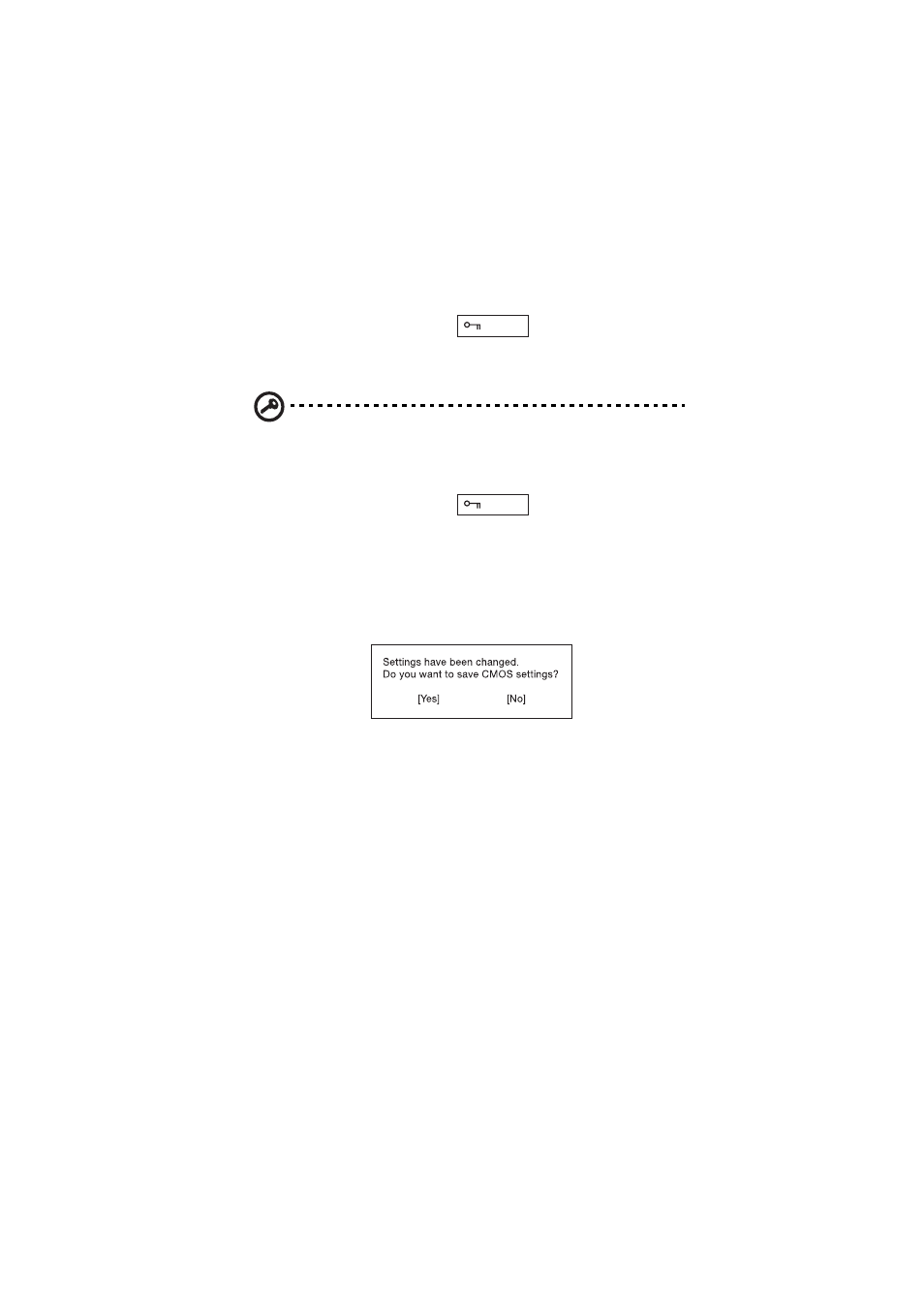
5 Software
86
1.
Use the
↑
and
↓
keys to highlight a password parameter (Setup, Power-on, or
Hard Disk) and press the Enter key. The password box appears:
2.
Type a password. The password may consist of up to eight alphanumeric
characters (A-Z, a-z, 0-9).
Important: Be very careful when typing your password because the
characters do not appear on the screen.
3.
Press Enter. The retype password box appears.
4.
Retype the password to verify your first entry and press Enter.
After setting the password, the computer automatically sets the chosen
password parameter to Present.
5.
Press Esc to return to the main menu.
6.
Press Esc. The following dialog box appears.
7.
Select Yes and press Enter to save the password and exit the BIOS Utility.
Changing a password
To change a password, follow the same steps used to set a password.
Removing a password
To remove a password, use the
↑
and
↓
keys to highlight a password parameter and
press the “Enter” key as the first character.
- Aspire 5741ZG (313 pages)
- Aspire 5741ZG (2345 pages)
- TravelMate 5330 (14 pages)
- Extensa 7230 (86 pages)
- AOD257 (1810 pages)
- AO753 (374 pages)
- AO533 (4 pages)
- AOD255 (299 pages)
- AO522 (1810 pages)
- Aspire V5-531G (2484 pages)
- Aspire EC-471G (10 pages)
- Aspire M3-581TG (3478 pages)
- Aspire M3-581TG (11 pages)
- Aspire M3-581PTG (10 pages)
- Aspire 8950G (378 pages)
- Aspire EC-471G (11 pages)
- Aspire V5-571PG (3604 pages)
- Aspire E1-571 (308 pages)
- Aspire E1-521 (11 pages)
- Aspire S5-391 (111 pages)
- Aspire S5-391 (11 pages)
- Aspire M5-581TG (10 pages)
- Aspire M5-581TG (11 pages)
- Aspire V3-471G (11 pages)
- Aspire V3-471G (362 pages)
- Aspire M5-481TG (11 pages)
- Aspire 9420 (109 pages)
- Aspire 9520 (123 pages)
- 3280 (106 pages)
- 4600 (128 pages)
- Aspire 1300 (96 pages)
- 4330 (198 pages)
- TravelMate 3250 (98 pages)
- 1450 (99 pages)
- 2420 (108 pages)
- 310 (2 pages)
- 310 (130 pages)
- 3690 (123 pages)
- 5010 (113 pages)
- 3250 (124 pages)
- 5560 (112 pages)
- 5230 (176 pages)
- 420 series (78 pages)
- 3000 (109 pages)
- 3200 Series (90 pages)
