Carriage is stalled – HP A10 Printing Mailbox User Manual
Page 23
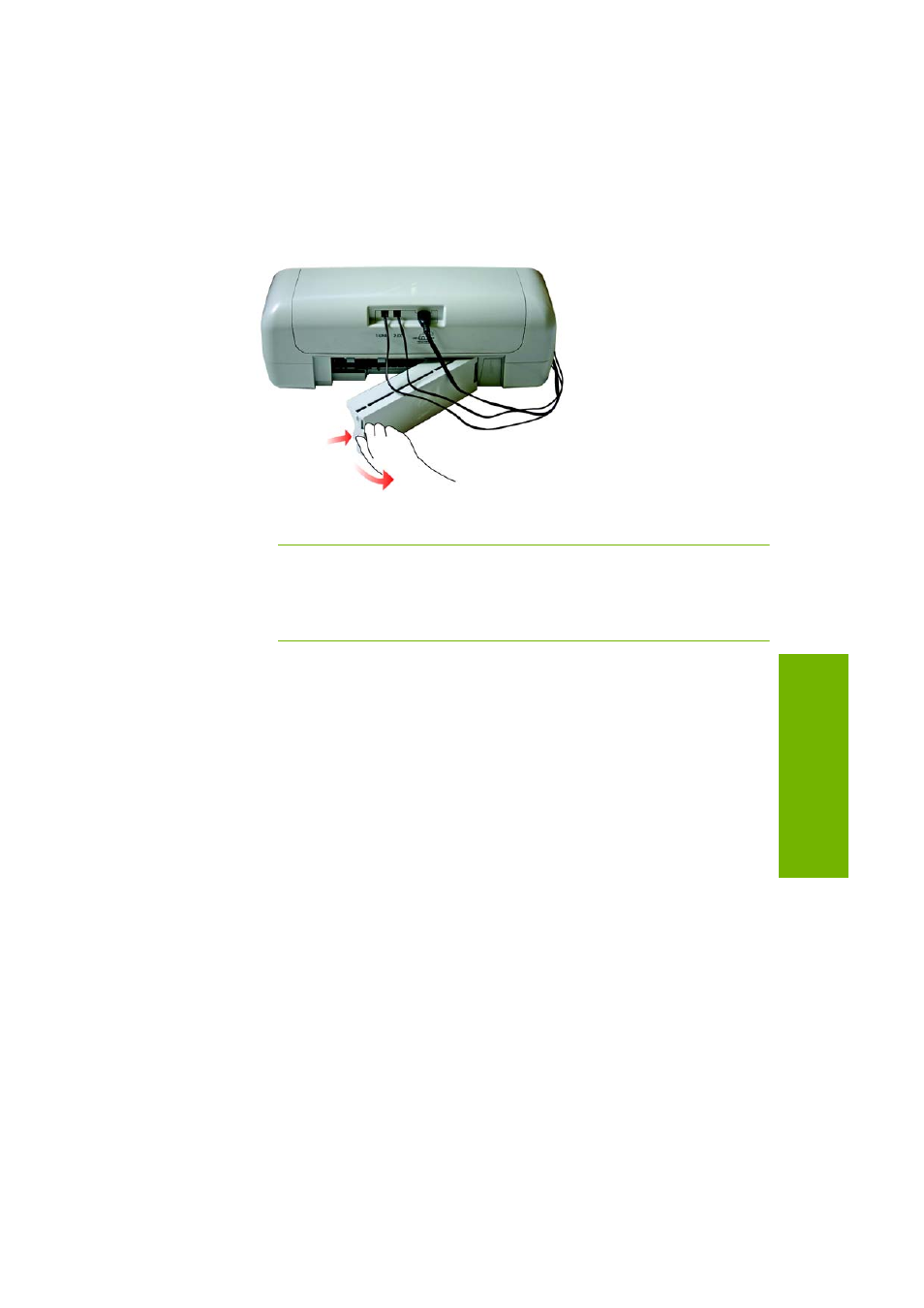
Carriage is Stalled 23
W
ha
t S
ho
ul
d
I Do
...
1.
Press the tab on the left side of the rear panel to release the
panel. Pull the panel away from the Printing Mailbox.
2.
Gently pull the paper out of the rollers.
CAUTION:
If the paper tears when you are removing it,
check for torn pieces of paper that might still remain inside
the Printing Mailbox. If you do not remove all the pieces of
paper, more paper jams are likely to occur.
3.
Replace the rear panel. Gently push it forward until it clicks into
place.
4.
If the Paper light continues to blink, open the top cover and then
close it.
Carriage is Stalled
If both the Ink and Paper lights on the Printing Mailbox
are blinking
and you do not find any paper jam in the Printing Mailbox, the
carriage may be stalled.
1.
Open the top cover and then close it.
2.
If the lights still blink, unplug the power cord from the power
outlet and then plug it in again.
3.
If the lights still blink, contact HP Customer Support at
866-331-9600.
- Laserjet p1606dn (152 pages)
- LaserJet 1320 (9 pages)
- LaserJet 1320 (184 pages)
- LaserJet 1320 (4 pages)
- LaserJet 1320 (2 pages)
- Deskjet 6940 (150 pages)
- LaserJet P2035n (148 pages)
- LaserJet 4250 (304 pages)
- LaserJet P2055dn (176 pages)
- Deskjet 5650 (165 pages)
- LASERJET PRO P1102w (158 pages)
- LaserJet P2015 (158 pages)
- DesignJet 500 (16 pages)
- DesignJet 500 (268 pages)
- Officejet Pro 8000 - A809 (140 pages)
- Officejet 6100 (138 pages)
- Officejet 6000 (168 pages)
- LASERJET PRO P1102w (2 pages)
- 2500c Pro Printer series (66 pages)
- 4100 mfp (164 pages)
- 3600 Series (6 pages)
- 3392 (10 pages)
- LASERJET 3800 (18 pages)
- 3500 Series (4 pages)
- Photosmart 7515 e-All-in-One Printer - C311a (62 pages)
- PSC-500 (40 pages)
- 2500C/CM (65 pages)
- QMS 4060 (232 pages)
- 2280 (2 pages)
- 2430dtn (4 pages)
- 1500 (13 pages)
- 1000 Series (1 page)
- TOWERFEED 8000 (36 pages)
- Deskjet 3848 Color Inkjet Printer (95 pages)
- 2100 TN (184 pages)
- B209 (24 pages)
- Designjet 100 Printer series (1 page)
- QM2-111 (35 pages)
- 2100 (5 pages)
- 2000CP series (2 pages)
- 2300L (4 pages)
- 35000 (2 pages)
- 3015 (2 pages)
- Color LaserJet CM3530 Multifunction Printer series (302 pages)
- StudioJet (71 pages)
