Paper light is blinking – HP A10 Printing Mailbox User Manual
Page 21
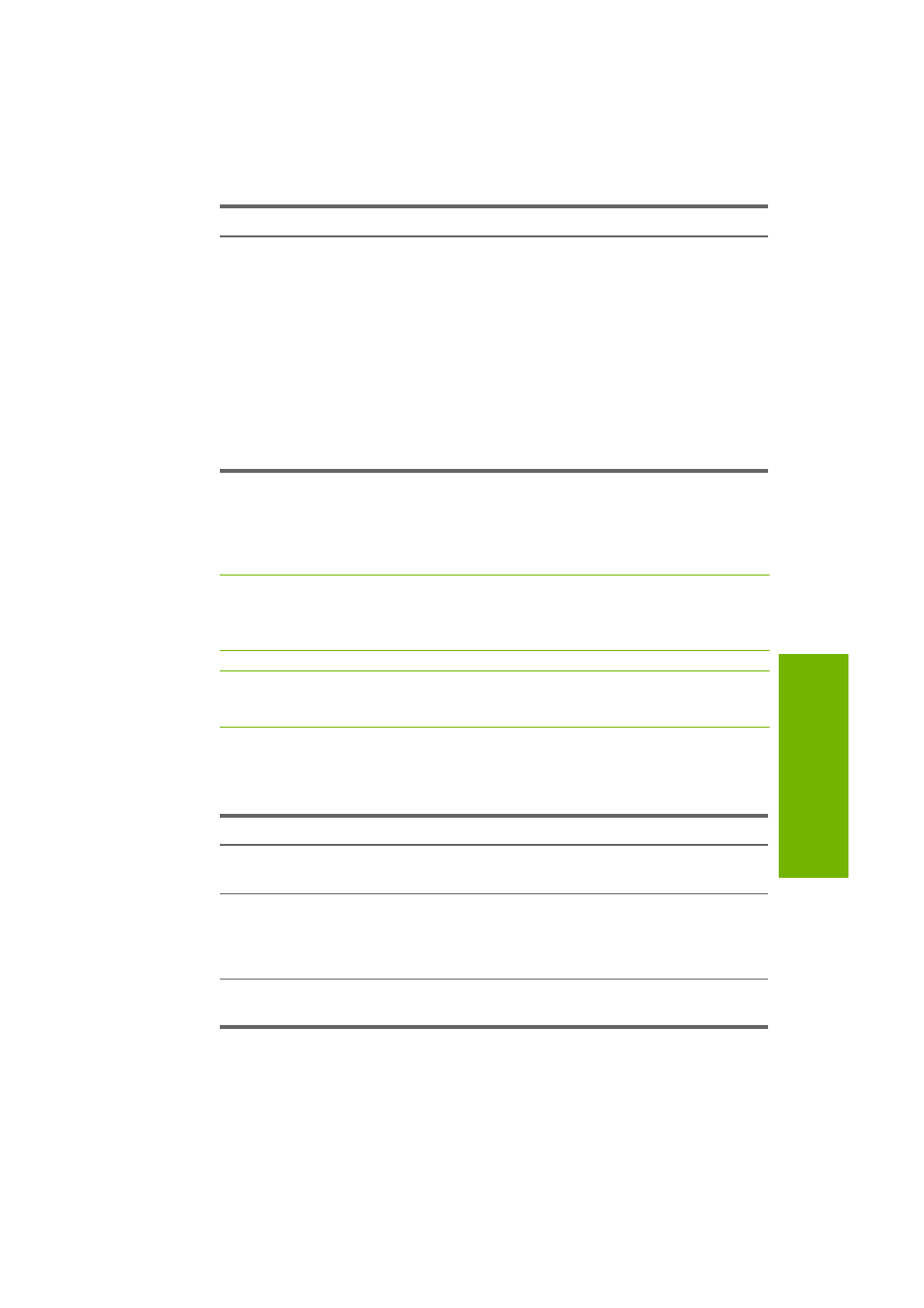
Lights are Blinking 21
W
ha
t S
ho
ul
d
I Do
...
For instructions on removing and/or installing print cartridges, see
“Removing and Replacing the Print Cartridge” on page 16. For
instructions on cleaning the print cartridge, see “Cleaning the print
cartridge contacts” on page 24.
CAUTION:
Be sure to use only HP 95 Tri-color Inkjet Print Cartridge
(part number C8766W) or the HP 97 Tri-color Inkjet Print Cartridge
(C9363W) in the HP A10 Printing Mailbox.
NOTE:
If you install a used print cartridge, the Low on Ink warning
feature will not be available because the ink level is unknown.
Paper light is blinking
You may have one of the following problems:
If the Paper light continues to blink after you have tried the above
solutions, check that the top cover is closed properly.
There is a problem with the
print cartridge.
•
Remove and reinstall the print
cartridge.
•
If the Ink light continues to blink,
manually clean the print cartridge and
reinstall the print cartridge.
•
If the Ink light continues to blink, the
print cartridge is faulty and must be
replaced.
•
If the Ink light continues to blink after
replacing the print cartridge, contact
technical support (see page 26).
Problem
Solution
Problem
Solution
The Printing Mailbox is out of
paper.
Follow the steps in “Loading Paper” on
page 14 to load paper.
Incorrect type or size of paper
is loaded in the Printing
Mailbox.
Use only plain, 8.5 x 11” paper in the
Printing Mailbox. Do not use any other
type of paper such as cards, envelopes,
photo paper, or transparencies.
Paper may be jammed in the
Printing Mailbox.
See “Paper is Jammed” on page 22 for
instructions on clearing the jam.
