Errors, Flashing lights – HP Deskjet F4580 All-in-One Printer User Manual
Page 58
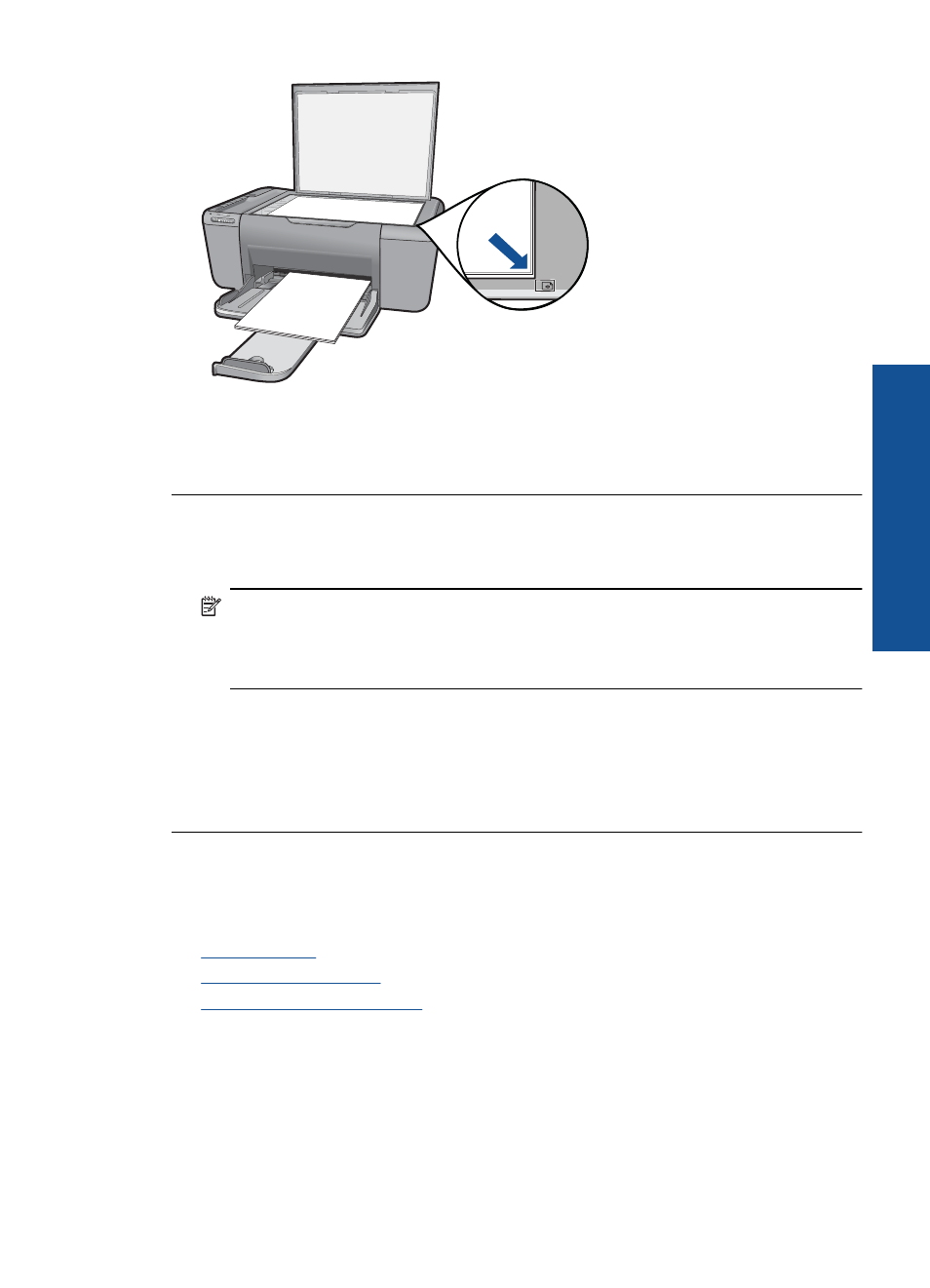
Cause: The original was placed incorrectly on the glass.
If this did not solve the issue, try the next solution.
Solution 2: Check the ink levels in the print cartridges
Solution: Check the estimated ink levels remaining in the print cartridges.
NOTE:
Ink level warnings and indicators provide estimates for planning
purposes only. When you receive a low-ink warning message, consider having a
replacement cartridge available to avoid possible printing delays. You do not need
to replace the print cartridges until print quality becomes unacceptable.
If there is ink remaining in the print cartridges, but you are still noticing a problem,
print a self-test report to determine if there is a problem with the print cartridges. If the
self-test report shows a problem, clean the print cartridges. If the problem persists,
you might need to replace the print cartridges.
Cause: The print cartridges needed to be cleaned or there was insufficient ink.
Errors
This section contains the following categories of messages about your product:
•
•
•
Flashing lights
The lights on the product flash in special sequences to inform you about various status
or error conditions. Refer to the following table for information on solving your error
condition based on which lights are on or flashing on the product.
Errors
55
Solve a problem
