HP Pavilion vf52 15 inch Flat Panel Monitor User Manual
Page 14
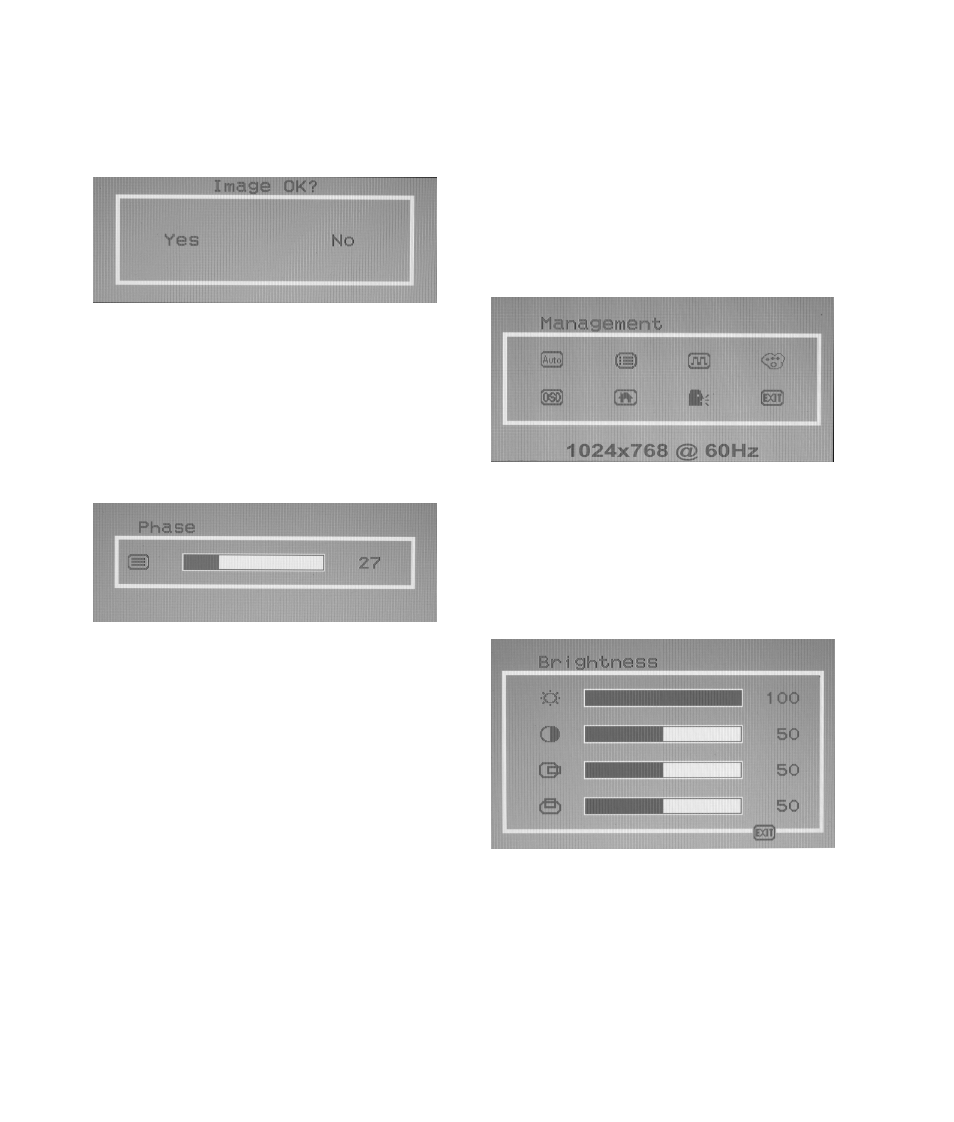
10
user’s guide
3 Press the ‘Select’ button to select and execute the
Auto Setup function. After the execution of the
Auto Setup function, it will show the follow
message:
If the image looks correct, choose Yes.
Or
If the image requires further adjustment, choose
No, and the ‘Phase’ bar will show. Then you can
adjust Phase by using the ‘+’ or ‘—’ buttons. When
all text appears focused and there is no instability
in the image, press the ‘Select’ button to end the
adjustment.
Adjusting the “Management”
Submenu
To perform the adjustment in the “Management”
submenu you should follow the steps below:
1 Press the ‘Select’ button to show the OSD “Main
Menu”.
2 Use the ‘+’ or ‘—’ button to move (forward
or backward) to the management icon and
highlight it.
3 Press the ‘Select’ button to enter the
“Management” Submenu. It will show four items
for your further adjustment.
If ‘Brightness’ is selected, you may use the ‘+’ or
‘—’ buttons to adjust the setting of brightness. The
fullness of the graphic bar as well as the numerical
value at the right corner is changed accordingly.
- 2311CM (47 pages)
- 1706 (60 pages)
- mx705e 17 inch CRT Monitor (44 pages)
- 2010i 20-inch Diagonal LCD Monitor (49 pages)
- ZR30w 30-inch S-IPS LCD Monitor (34 pages)
- 2710 (4 pages)
- w2408 (3 pages)
- B160L (256 pages)
- Compaq TFT 2025 (36 pages)
- 1506 (60 pages)
- Compaq LA2405wg (5 pages)
- 20/700 (219 pages)
- Workstation P9615X#xxx (7 pages)
- 15-inchhp55 (17 pages)
- B6191-90029 (140 pages)
- 2209T (25 pages)
- 1825 (32 pages)
- 55HP (17 pages)
- Pavilion v52 15 inch Monitor (32 pages)
- w1858 18.5-inch LCD Monitor (68 pages)
- Monitor MPRII 17 pollici HP 71 (16 pages)
- w2207 22-inch Widescreen LCD Monitor (56 pages)
- ЖК-монитор HP 2159m 215 inch Full HD (1 page)
- L1506x 15-inch Non-Touch Monitor (37 pages)
- L1710 17-inch LCD Monitor (67 pages)
- L1710 17-inch LCD Monitor (63 pages)
- 55 15 inch color Monitor (16 pages)
- vs17x 17 inch LCD Monitor (78 pages)
- Pantalla LED interactiva de 46.96 pulgadas HP LD4745tm Digital Signage (117 pages)
- vs19x 19 inch LCD Monitor (80 pages)
- Pantalla LED de 55 pulgadas HP LD5535 Digital Signage (111 pages)
- LD4745tm 46.96-inch Interactive LED Digital Signage Display (39 pages)
- LD4730G 47-inch Micro-Bezel Video Wall Display with Protective Glass (72 pages)
- LD4730G 47-inch Micro-Bezel Video Wall Display with Protective Glass (42 pages)
- Z Display Z22i 21.5-inch IPS LED Backlit Monitor (28 pages)
- Compaq LA2205wg 22-inch Widescreen LCD Monitor (28 pages)
- w2228k 22-inch LCD Monitor (62 pages)
- ZR30w 30-inch S-IPS LCD Monitor (34 pages)
- v216 21.6 inch LCD Monitor (30 pages)
- L1706 17-inch LCD Monitor (24 pages)
- L1950 19-inch LCD Monitor (49 pages)
- L1710 17-inch LCD Monitor (55 pages)
- v185ws 18.5-inch Widescreen LCD Monitor (31 pages)
- v185es 18.5-inch Widescreen LCD Monitor (30 pages)
- LE1901wi 19-inch Widescreen LCD Monitor (55 pages)
