HP Mini 210-2087dx PC User Manual
Page 5
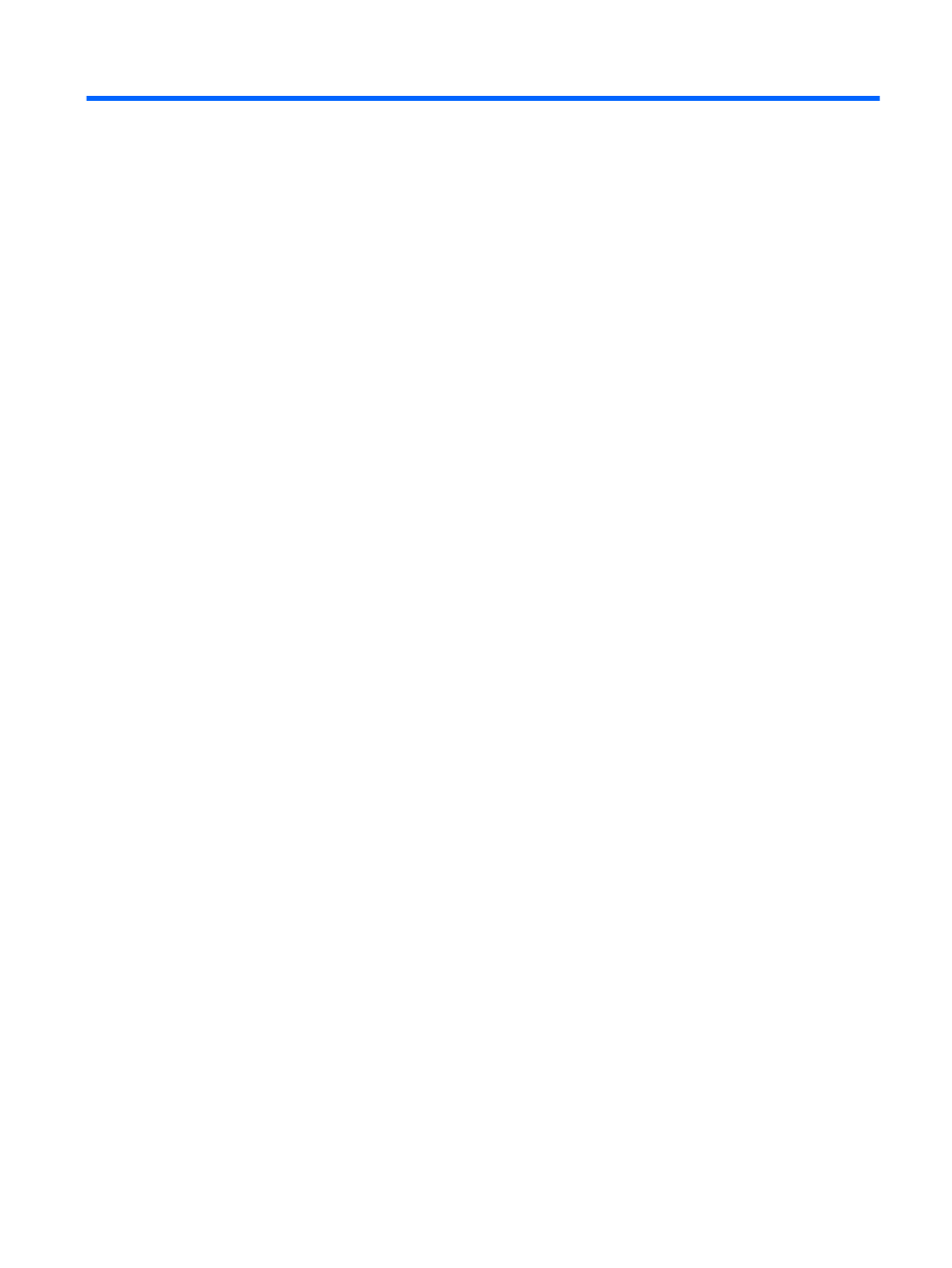
Table of contents
TouchPad ............................................................................................................................ 3
Lights ................................................................................................................................... 4
Keys ..................................................................................................................................... 5
Front ..................................................................................................................................................... 5
Right side ............................................................................................................................................. 6
Left side ................................................................................................................................................ 7
Display .................................................................................................................................................. 8
Bottom .................................................................................................................................................. 9
Using an Internet service provider (ISP) ............................................................................................ 10
Identifying wireless and network status icons .................................................................................... 10
Creating a wireless connection .......................................................................................................... 11
Setting up a new WLAN ..................................................................................................... 12
Connecting to a WLAN ...................................................................................................... 12
Protecting your WLAN ....................................................................................................... 13
Roaming to another network .............................................................................................. 13
Identifying the hotkey ......................................................................................................... 15
Identifying the action keys ................................................................................................. 16
Using keypads ................................................................................................................... 16
v
