Changing the computer boot order, Removing the hp recovery partition – HP Spectre XT Ultrabook CTO 13t-2100 User Manual
Page 89
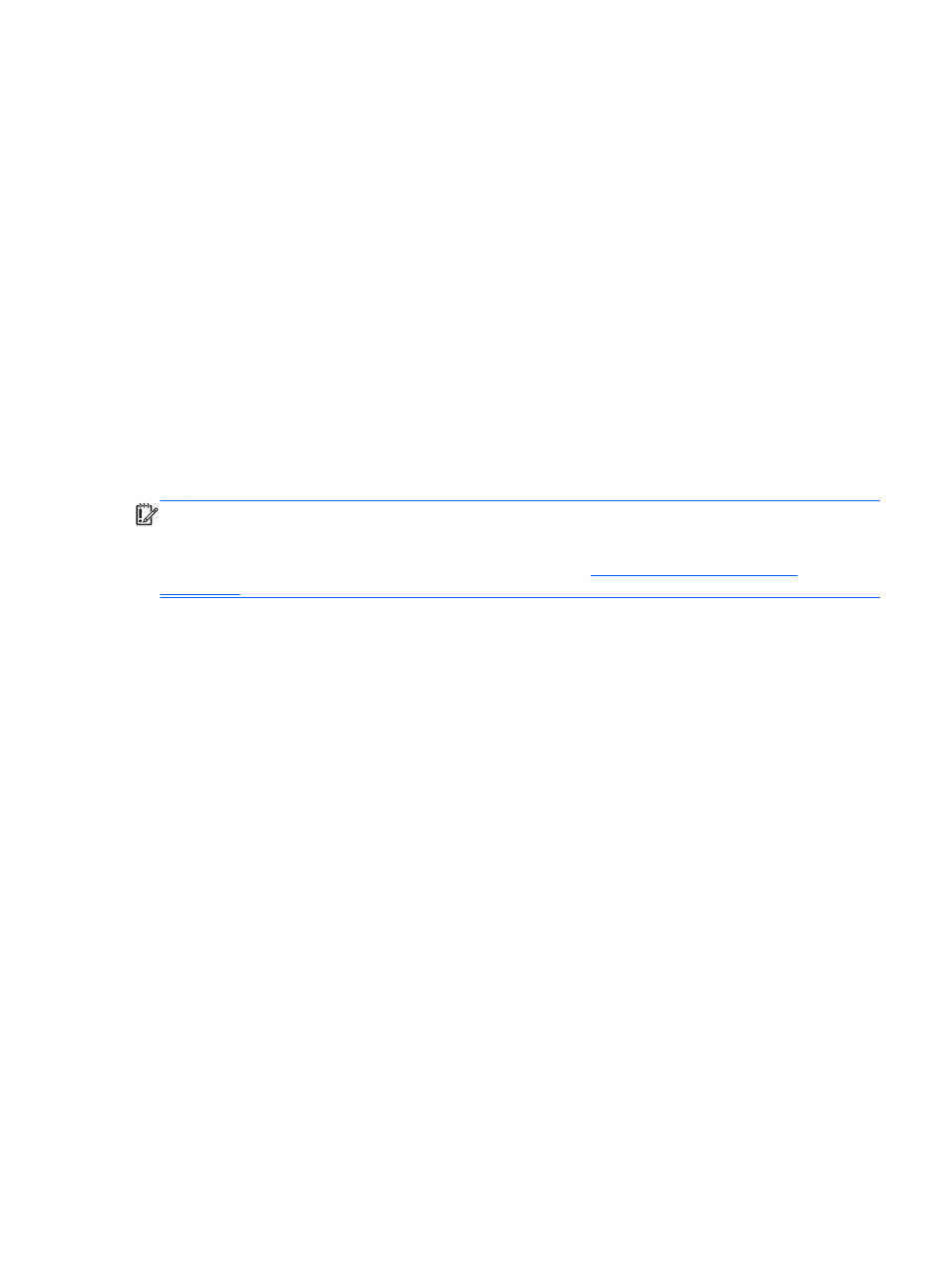
Changing the computer boot order
If computer does not restart in HP Recovery Manager, you can change the computer boot order,
which is the order of devices listed in BIOS where the computer looks for startup information. You can
change the selection for an optical drive or a USB flash drive.
To change the boot order:
1.
Insert the HP Recovery media you created.
2.
Restart the computer.
3.
Press and hold
esc
while the computer is restarting, and then press
f9
for boot options.
4.
Select the optical drive or USB flash drive you want to boot from.
5.
Follow the on-screen instructions.
Removing the HP Recovery partition
HP Recovery Manager software allows you to remove the HP Recovery partition to free up hard drive
space.
IMPORTANT:
Removing the HP Recovery partition means you can no longer use Windows
Refresh, the Windows Remove everything and reinstall Windows option, or the HP Recovery
Manager option for minimized image recovery. Create HP Recovery media before removing the
Recovery partition to ensure you have recovery options; see
Follow these steps to remove the HP Recovery partition:
1.
From the Start screen, type recovery, and then select HP Recovery Manager.
2.
Select Remove Recovery Partition, and follow the on-screen instructions to continue.
Restore and recovery
79
