Top 13 – HP Spectre XT Ultrabook CTO 13t-2100 User Manual
Page 23
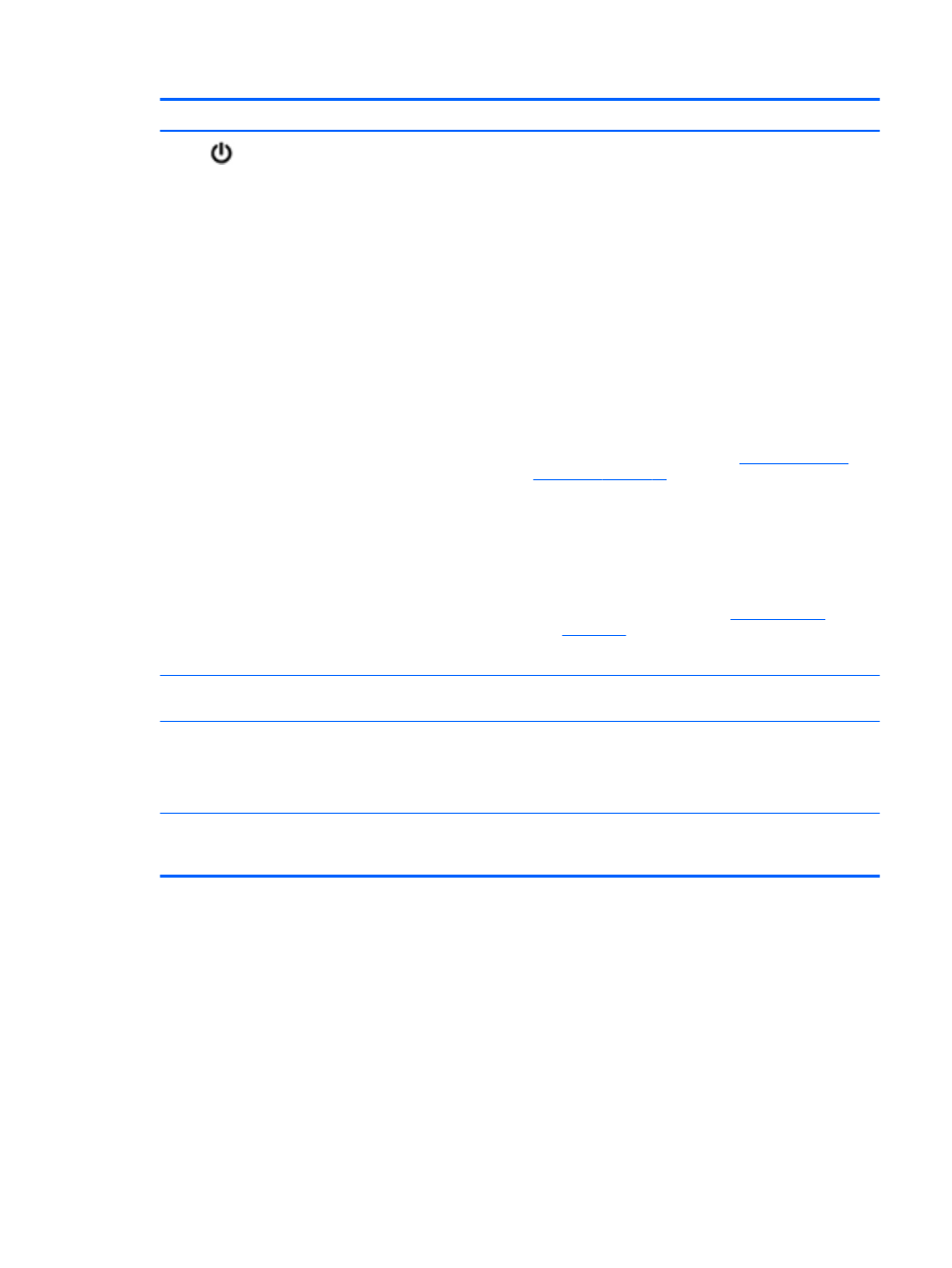
Component
Description
(1)
Power button
●
When the computer is off, press the button to turn on
the computer.
●
When the computer is in the Sleep state, press the
button briefly to exit Sleep.
●
When the computer is in Hibernation, press the button
down briefly to exit Hibernation.
CAUTION:
Pressing and holding down the power button
will result in the loss of unsaved information.
If the computer has stopped responding and Microsoft®
Windows® shutdown procedures are ineffective, press and
hold the power button down for at least 5 seconds to turn
off the computer.
NOTE:
For select models, the Intel® Rapid Start
Technology feature is enabled at the factory. Rapid Start
Technology allows your computer to resume quickly from
inactivity. For more information, see
.
To learn more about your power settings:
1.
From the Start screen, type p.
2.
In the search box, type power.
3.
Select Settings, and then select Power options from
the list of applications, or see
.
.
(2)
WLAN antennas (2)*
Send and receive wireless signals to communicate with
wireless local area networks (WLANs).
(3)
Speakers
(4)
NOTE:
Two of the speakers are on the
bottom of the computer, and cannot be
seen from the top of the computer.
Produce sound.
*The antennas are not visible from the outside of the computer. For optimal transmission, keep the areas immediately
around the antennas free from obstructions. For wireless regulatory notices, see the section of the Regulatory, Safety, and
Environmental Notices that applies to your country or region. These notices are located in HP Support Assistant.
Top
13
