Software updates, Updating the bios, Determining the bios version – HP Pavilion dv7-4278nr Entertainment Notebook PC User Manual
Page 93: 12 software updates
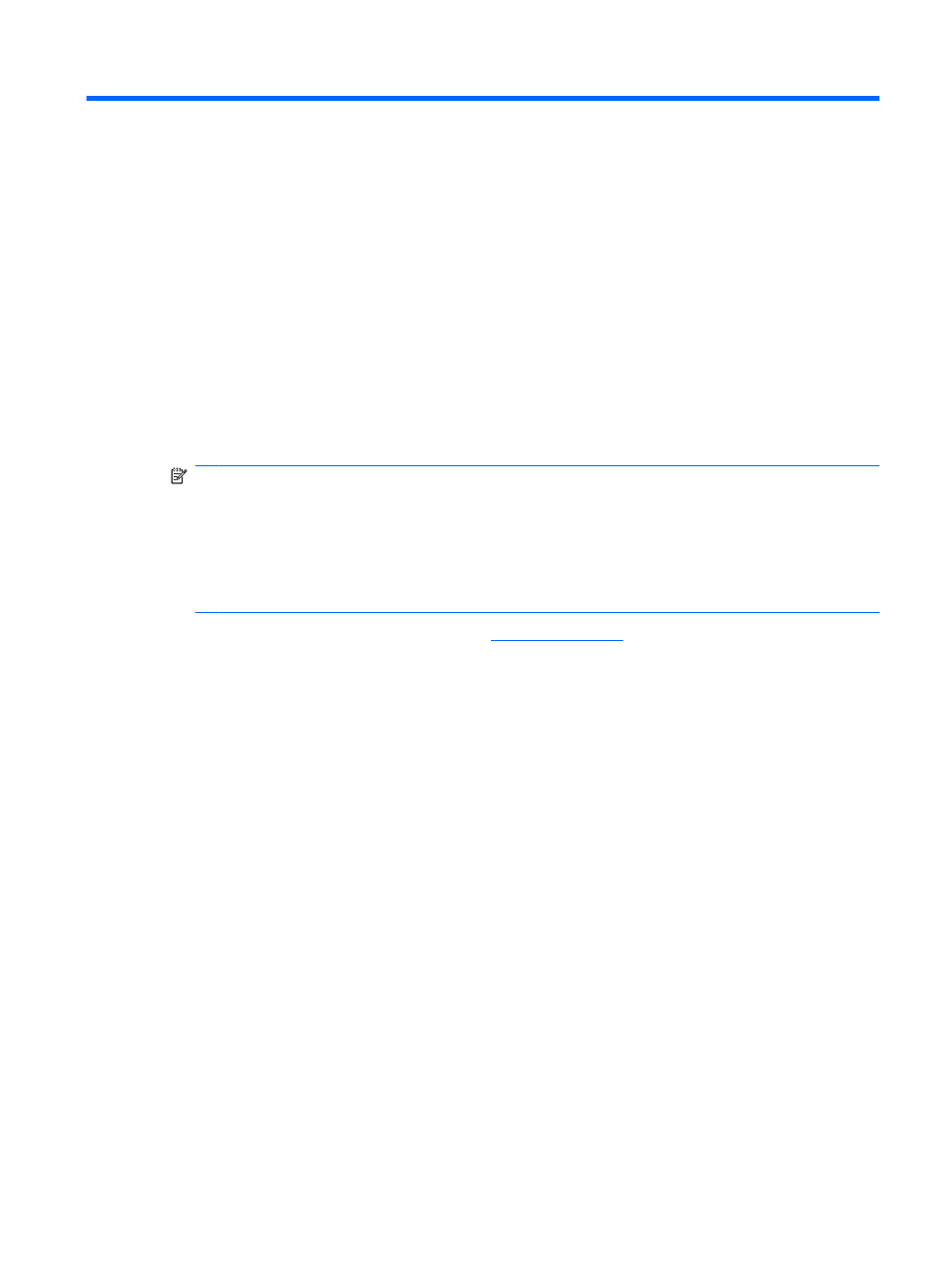
12 Software updates
Updated versions of the software provided with the computer might be available on the HP website.
Most software and BIOS updates on the HP website are packaged in compressed files called SoftPaqs.
Some download packages contain a file named Readme.txt, which contains information about installing
and troubleshooting the software.
To update the software:
1.
Identify the computer model, product category, and series or family. Prepare for a system BIOS
update by identifying the BIOS version currently installed on the computer.
If the computer is connected to a network, consult the network administrator before installing any
software updates, especially system BIOS updates.
NOTE:
The computer system BIOS is stored on the system ROM. The BIOS initializes the
operating system, determines how the computer interacts with the hardware devices, and provides
for data transfer among hardware devices, including the time and date.
NOTE:
Windows includes the User Account Control feature to improve the security of the
computer. You might be prompted for your permission or password for tasks such as installing
software, running utilities, or changing Windows settings. For more information, see Help and
Support.
2.
Access the updates on the HP website at
.
3.
Install the updates.
Updating the BIOS
To update the BIOS, first determine what BIOS version you currently have and then download and install
the new BIOS.
Determining the BIOS version
To determine whether available BIOS updates contain later BIOS versions than those currently installed
on the computer, you need to know the version of the system BIOS currently installed.
BIOS version information (also known as ROM date and System BIOS) is displayed by pressing
fn
+esc
(if you are already in Windows) or by opening Setup Utility.
To use Setup Utility for displaying BIOS information:
1.
Open Setup Utility by turning on or restarting the computer. When the Press the ESC key for Startup
Menu appears, press the
f10
key.
2.
If Setup Utility does not open with the system information displayed, use the arrow keys to select
the Main menu.
When the Main menu is selected, BIOS and other system information appears.
3.
To exit Setup Utility, use the arrow keys to select Exit > Exit Discarding Changes, and then press
the
enter
key.
Updating the BIOS
83
