Selecting a different power plan, Customizing power plans, Setting password protection on wakeup – HP Pavilion dv7-4278nr Entertainment Notebook PC User Manual
Page 47: Using external ac power
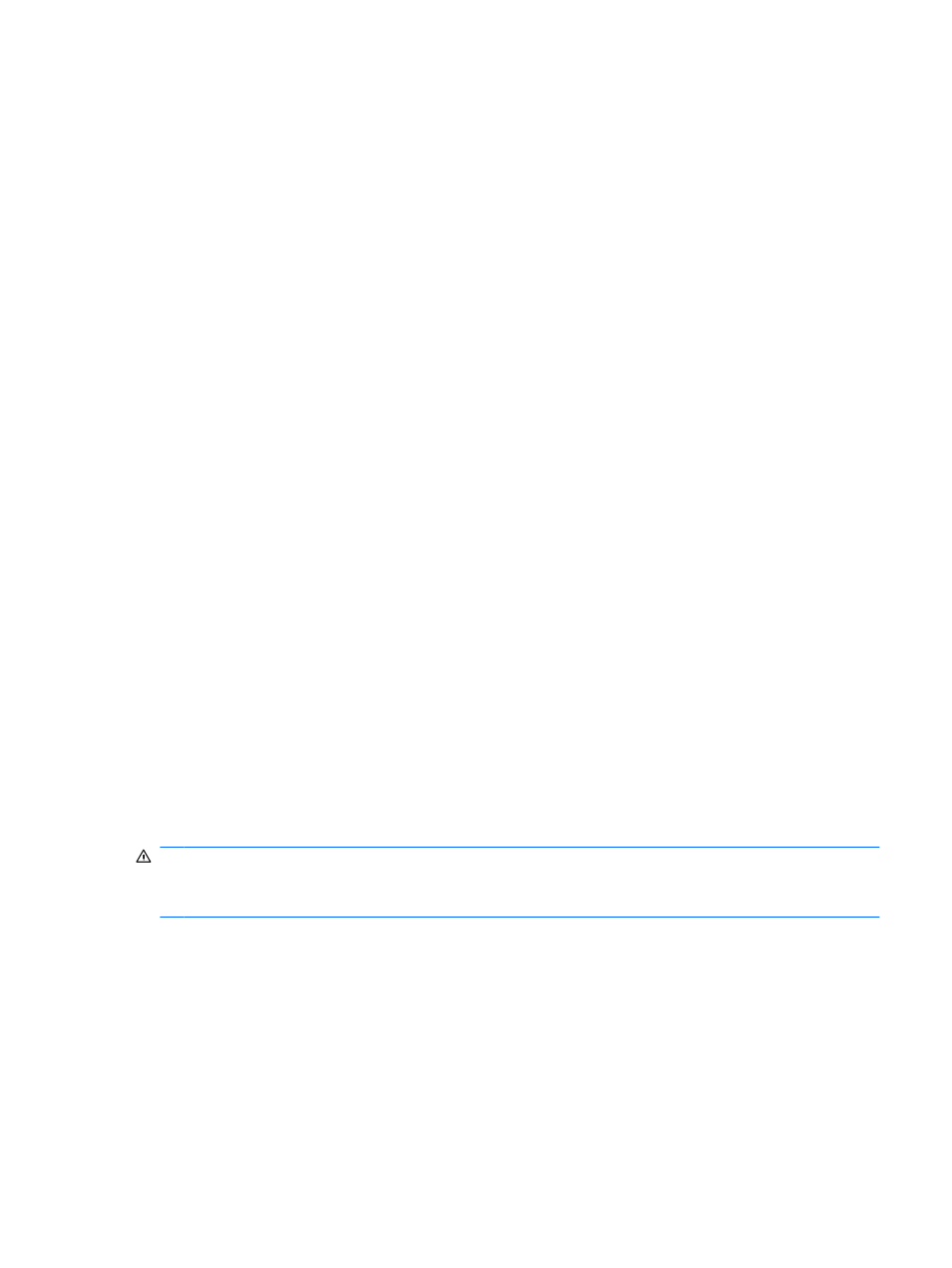
Selecting a different power plan
To select a different power plan:
●
Click the Battery Meter icon in the notification area at the far right of the task bar, and then select
a power plan from the list.
– or –
●
Select Start >Control Panel >System and Security>Options, and then select a power plan from
the list.
Customizing power plans
To customize a power plan:
1.
Click the Battery Meter icon in the notification area at the far right of the task bar, and then click
More power options.
– or –
Select Start > Control Panel > System and Security > Power Options.
2.
Select a power plan, and then click Change plan settings.
3.
Change the settings as needed.
4.
To change additional settings, click Change advanced power settings, and then make changes.
Setting password protection on wakeup
To set a password prompt when the computer exits Sleep or Hibernation:
1.
Select Start > Control Panel > System and Security > Power Options.
2.
In the left pane, click Require a password on wakeup.
3.
Click Change Settings that are currently unavailable.
4.
Click Require a password (recommended).
5.
Click Save changes.
Using external AC power
WARNING!
To reduce potential safety issues, use only the AC adapter provided with the computer,
a replacement AC adapter provided by HP, or a compatible AC adapter purchased from HP.
WARNING!
Do not charge the computer battery while on board an aircraft.
External AC power is supplied through:
●
An approved AC adapter
●
An optional docking device or expansion product
Connect the computer to external AC power:
●
When charging or calibrating a battery.
●
When installing or modifying system software.
●
When writing information to a CD or DVD.
Using external AC power
37
