HP Photosmart 6525 e-All-in-One Printer User Manual
Page 3
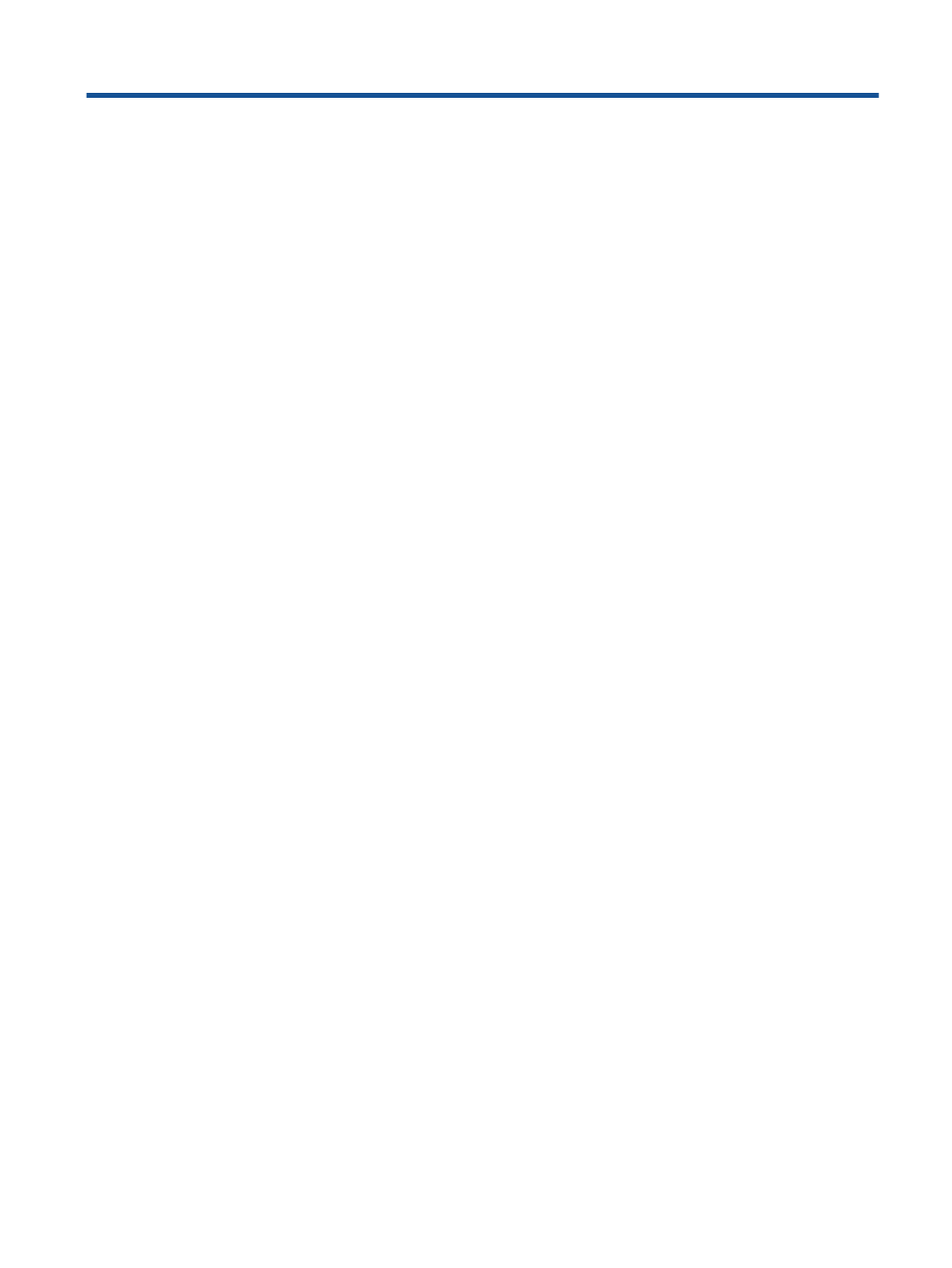
Contents
Printer parts..........................................................................................................................................................................5
Control panel features..........................................................................................................................................................7
Wireless status light..............................................................................................................................................................7
Memory cards and slots.......................................................................................................................................................8
Print photos from a memory card.......................................................................................................................................11
Wireless Direct print...........................................................................................................................................................11
Select print media...............................................................................................................................................................12
Load media.........................................................................................................................................................................12
Recommended papers for photo printing...........................................................................................................................15
Recommended papers for printing and copying.................................................................................................................15
Tips for print success..........................................................................................................................................................16
Print from anywhere...........................................................................................................................................................19
Use HP Print Apps..............................................................................................................................................................20
Use the HP ePrintCenter website.......................................................................................................................................20
Tips for using Web Services...............................................................................................................................................20
Copy text or mixed documents...........................................................................................................................................21
Scan to a computer or memory card..................................................................................................................................23
Tips for copy and scan success.........................................................................................................................................24
Check the estimated ink levels...........................................................................................................................................25
Clean printhead automatically............................................................................................................................................25
Replace the cartridges.......................................................................................................................................................25
Align printer........................................................................................................................................................................27
Order ink supplies..............................................................................................................................................................28
Cartridge warranty information...........................................................................................................................................28
Tips for working with cartridges..........................................................................................................................................29
Add the HP Photosmart to a network.................................................................................................................................31
Connect wirelessly to the printer without a router..............................................................................................................32
Change from a USB connection to a wireless network......................................................................................................33
Connect a new printer........................................................................................................................................................34
Change network settings....................................................................................................................................................34
Tips for setting up and using a networked printer..............................................................................................................34
Advanced printer management tools (for networked printers)...........................................................................................35
Get more help.....................................................................................................................................................................37
Register your printer...........................................................................................................................................................37
Clear paper jam..................................................................................................................................................................37
Solve print problem............................................................................................................................................................40
Solve copy and scan problem............................................................................................................................................40
Solve networking problem..................................................................................................................................................40
HP support by phone..........................................................................................................................................................40
1
