Tips for print success – HP Photosmart 6525 e-All-in-One Printer User Manual
Page 18
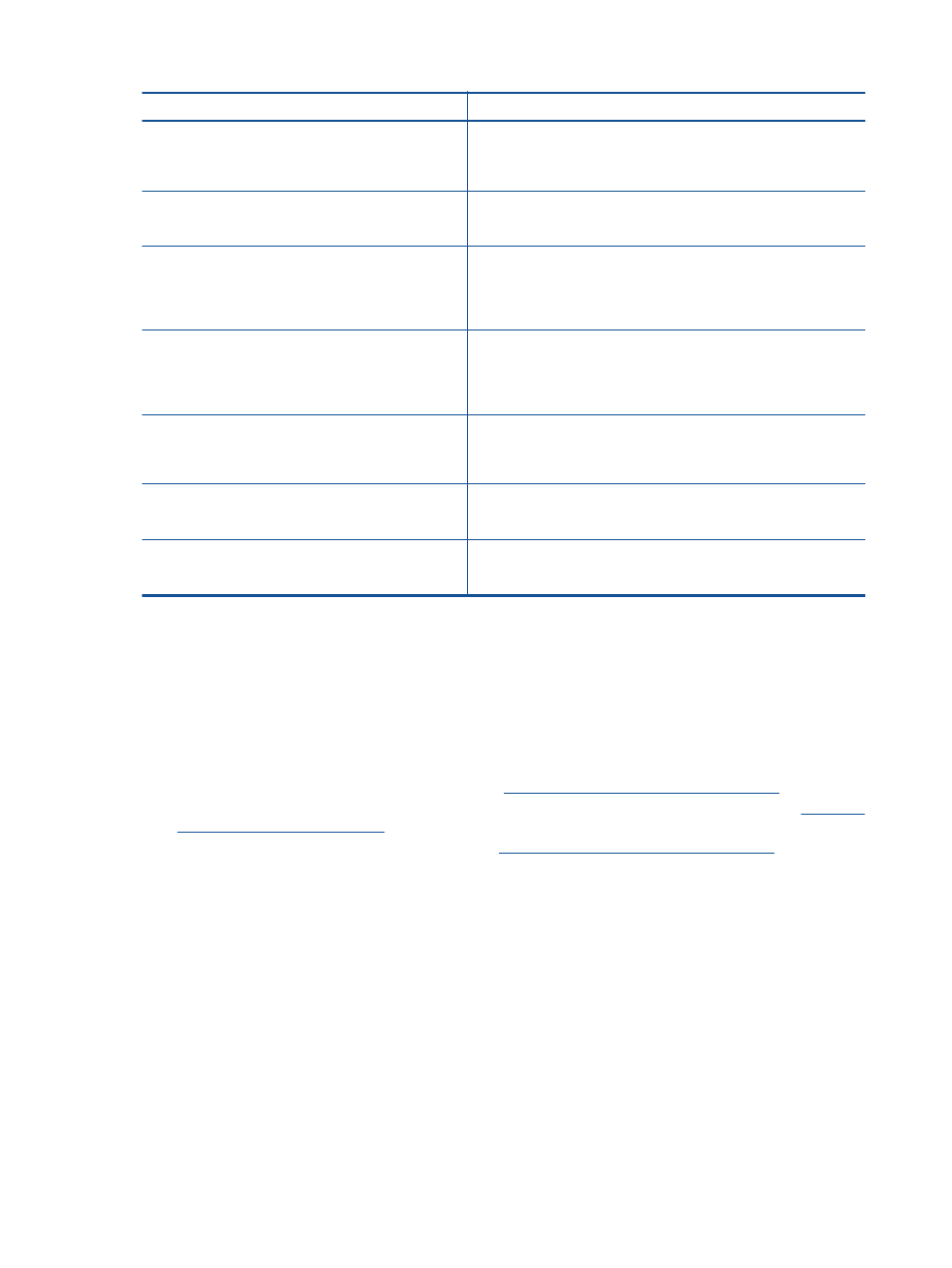
Paper
Description
HP Brochure Paper and HP Professional Paper
180gsm
These papers are glossy-coated or matte-coated on both sides for
two-sided use. They are the best choice for producing professional-
quality marketing materials, such as brochures and mailers, as well
as business graphics for report covers and calendars.
HP Premium Presentation 120gsm Paper and HP
Professional Paper 120gsm
These papers are heavy two-sided matte papers perfect for
presentation, proposals, reports and newsletters. They are a
professional weight for an impressive look and feel.
HP Bright White Inkjet Paper
HP Bright White Inkjet Paper delivers high-contrast colors and
sharp text. It is opaque enough for two-sided color usage with no
showthrough, which makes it ideal for newsletters, reports, and
flyers. It features ColorLok Technology for less smearing, bolder
blacks, and vivid colors.
HP Printing Paper
HP Printing Paper is a high-quality multifunction paper. It produces
documents that look and feel more substantial than documents
printed on standard multipurpose or copy paper. It features
ColorLok Technology for less smearing, bolder blacks and vivid
colors.
HP Office Paper
HP Office Paper is a high-quality multifunction paper. It is suitable
for copies, drafts, memos and other everyday documents. It
features ColorLok Technology for less smearing, bolder blacks and
vivid colors.
HP Office Recycled Paper
HP Office Recycled Paper is a high-quality multifunction paper
made with 30% recycled fiber. It features ColorLok Technology for
less smearing, bolder blacks and vivid colors.
HP Iron-On Transfers
HP Iron-on Transfers (for color fabrics or for light or white fabrics)
are the ideal solution for creating custom T-shirts from your digital
photos.
Tips for print success
Use the following tips to print successfully.
Tips for printing from a computer
For more information on printing documents, photos, or envelopes from a computer, use the following links for
operating-system specific instructions.
•
Learn how to print documents from your computer.
•
Learn how to print photos saved on your computer. Learn how to enable maximum dpi resolution.
.
•
Learn how to print envelopes from your comput
Tips for ink and paper
•
Use genuine HP cartridges. Genuine HP cartridges are designed for and tested with HP printers to help you
produce great results, time after time.
•
Make sure the cartridges have sufficient ink. To view the estimated ink levels, touch the Ink icon from the
Home screen.
•
If you want to print a black and white document using black ink only, do one of the following according to
your operating system.
◦
On Windows: Open your printer software, click Set Preferences. On the Paper/Quality tab, click
Advanced. Select Black Ink Only from the Print in Grayscale drop-down list under Printer
Features.
◦
On Mac: From the Print dialog box, choose the Paper Type/Quality pane, click Color Options, and
then choose Grayscale from the Color pop-up menu.
If the Print dialog does not show printer options, click the blue disclosure triangle next to the printer
name (Mac OS X v10.5 and v10.6) or Show Details (Mac OS X v10.7). Use the pop-up menu toward
the bottom of the dialog to choose the Paper Type/Quality pane.
Chapter 4
16
