Creating a boot diskette, Ilo virtual floppy, San configuration – HP ProLiant BL490c G7 Server-Blade User Manual
Page 48
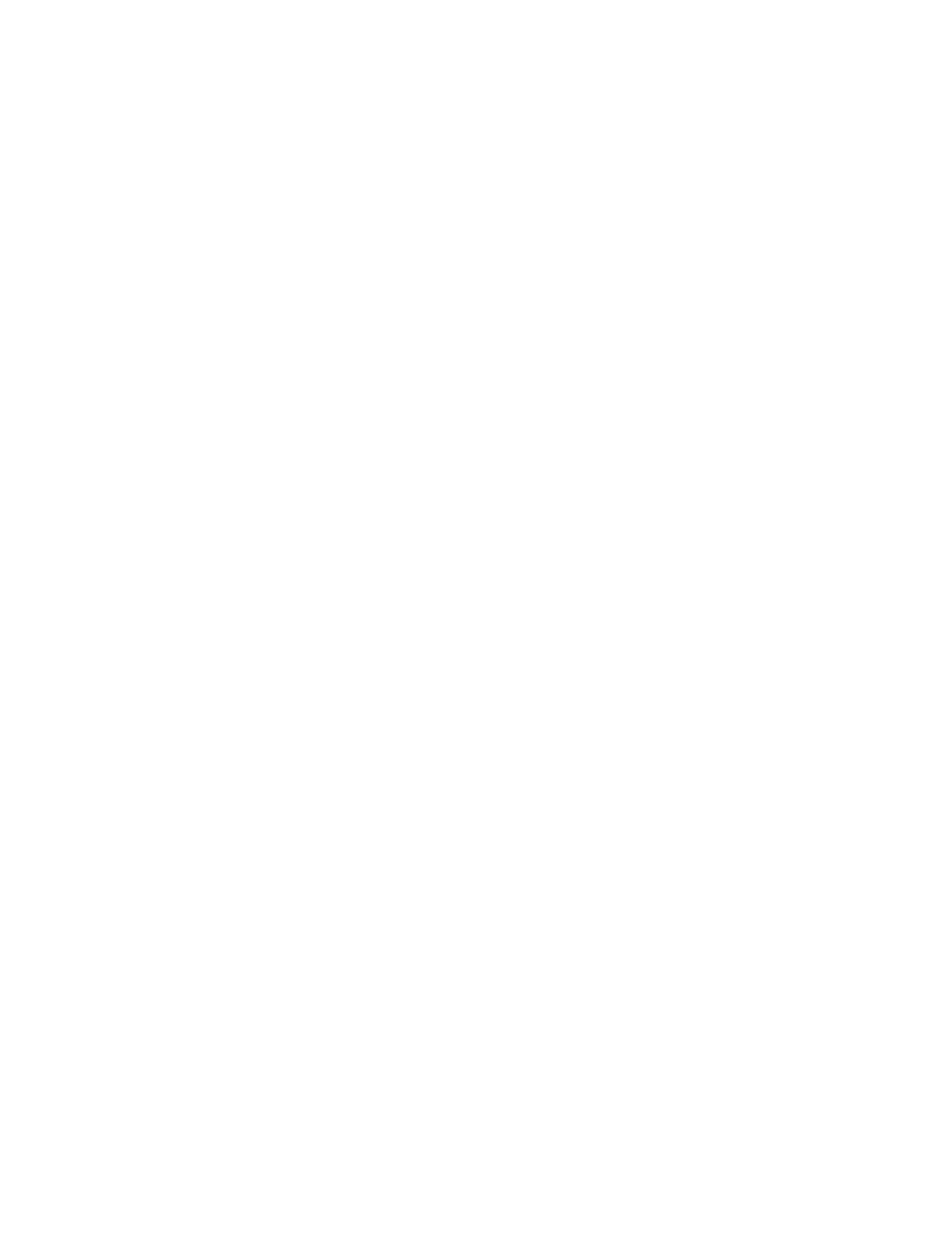
Software and configuration utilities 48
Creating a boot diskette
The SmartStart Scripting Toolkit provides the tools and information for creating a boot diskette. For details,
refer to the SmartStart Scripting Toolkit User Guide and download the latest version of the software from the
HP website
As an alternative method, configure the hardware manually with RBSU and the iLO 3 remote console. With
this method, the disk is more generic and integrates with an existing network OS installation process. For
more information, refer to "HP BladeSystem c-Class advanced management (on page
)."
To operate properly, the server blade must have a supported OS. For the latest information on a supported
OS, refer to the HP website
iLO virtual floppy
To deploy with a boot diskette:
1.
Do one of the following:
o
Insert the boot diskette into the client PC using the iLO 3 Remote Console.
o
Use iLO 3 to create an image file of the boot diskette.
o
Copy the image of the boot diskette to a location on the network or the client PC hard drive.
2.
Remotely access the server blade through iLO 3. See "HP BladeSystem c-Class advanced management
(on page
)."
3.
Open Integrated Remote Console or Java Remote Console.
4.
Select the local diskette or image file from the Virtual Drives menu, located at the top of the screen.
5.
Connect the Virtual floppy to the server blade.
6.
Use the iLO 3 power switch feature to reboot the server blade.
7.
After the server blade boots, follow the normal network installation procedure for the OS.
SAN configuration
The server blade provides FC support for SAN implementations. This solution uses an optional FCA that offers
redundant SAN connectivity and optimization for HP StorageWorks products. The server blade is also
compatible with certain third-party SAN products. For more information, refer to the documentation that ships
with the FCA option.
For optimal SAN connectivity, observe the following guidelines:
•
The FCA option is installed correctly in the server blade. Refer to the documentation that ships with the
FCA option.
•
An FC-compatible interconnect is installed in the enclosure. Refer to the documentation that ships with
the interconnect option.
•
The server blade enclosure management module firmware is up-to-date. Refer to the HP Business
Support Center website
•
The server blade is cabled properly to a supported SAN.
•
SAN storage drivers are loaded. Refer to supporting white papers and the HP website
