Hp trusted platform module option – HP ProLiant BL490c G7 Server-Blade User Manual
Page 36
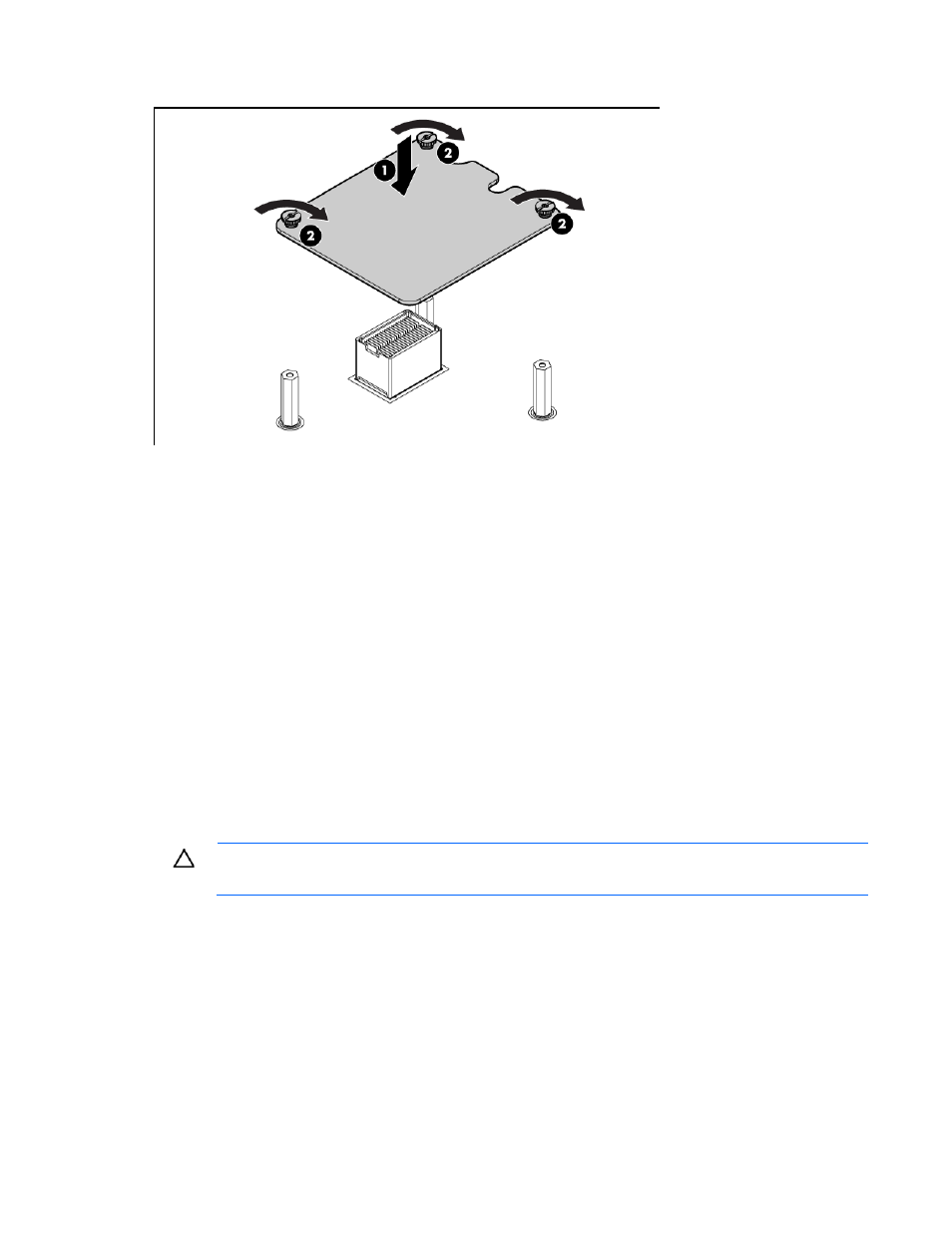
Hardware options installation 36
5.
Install the mezzanine card. Press down on the connector to seat the board.
6.
Install the access panel (on page
7.
Install the server blade ("
" on page
HP Trusted Platform Module option
Use these instructions to install and enable a TPM on a supported server blade. This procedure includes three
sections:
1.
Installing the Trusted Platform Module board (on page
2.
Retaining the recovery key/password (on page
3.
Enabling the Trusted Platform Module (on page
Enabling the TPM requires accessing the ROM-Based Setup Utility (RBSU) ("
" on page
). For more information about RBSU, see the HP website
TPM installation requires the use of drive encryption technology, such as the Microsoft® Windows®
BitLocker™ Drive Encryption feature. For more information on BitLocker™, see the Microsoft website
CAUTION:
Always observe the guidelines in this document. Failure to follow these guidelines
can cause hardware damage or halt data access.
When installing or replacing a TPM, observe the following guidelines:
•
Do not remove an installed TPM. Once installed, the TPM becomes a permanent part of the system
board.
•
When installing or replacing hardware, HP service providers cannot enable the TPM or the encryption
technology. For security reasons, only the customer can enable these features.
•
When returning a system board for service replacement, do not remove the TPM from the system board.
When requested, HP Service provides a TPM with the spare system board.
