Retaining the recovery key/password, Enabling the trusted platform module – HP ProLiant BL490c G7 Server-Blade User Manual
Page 38
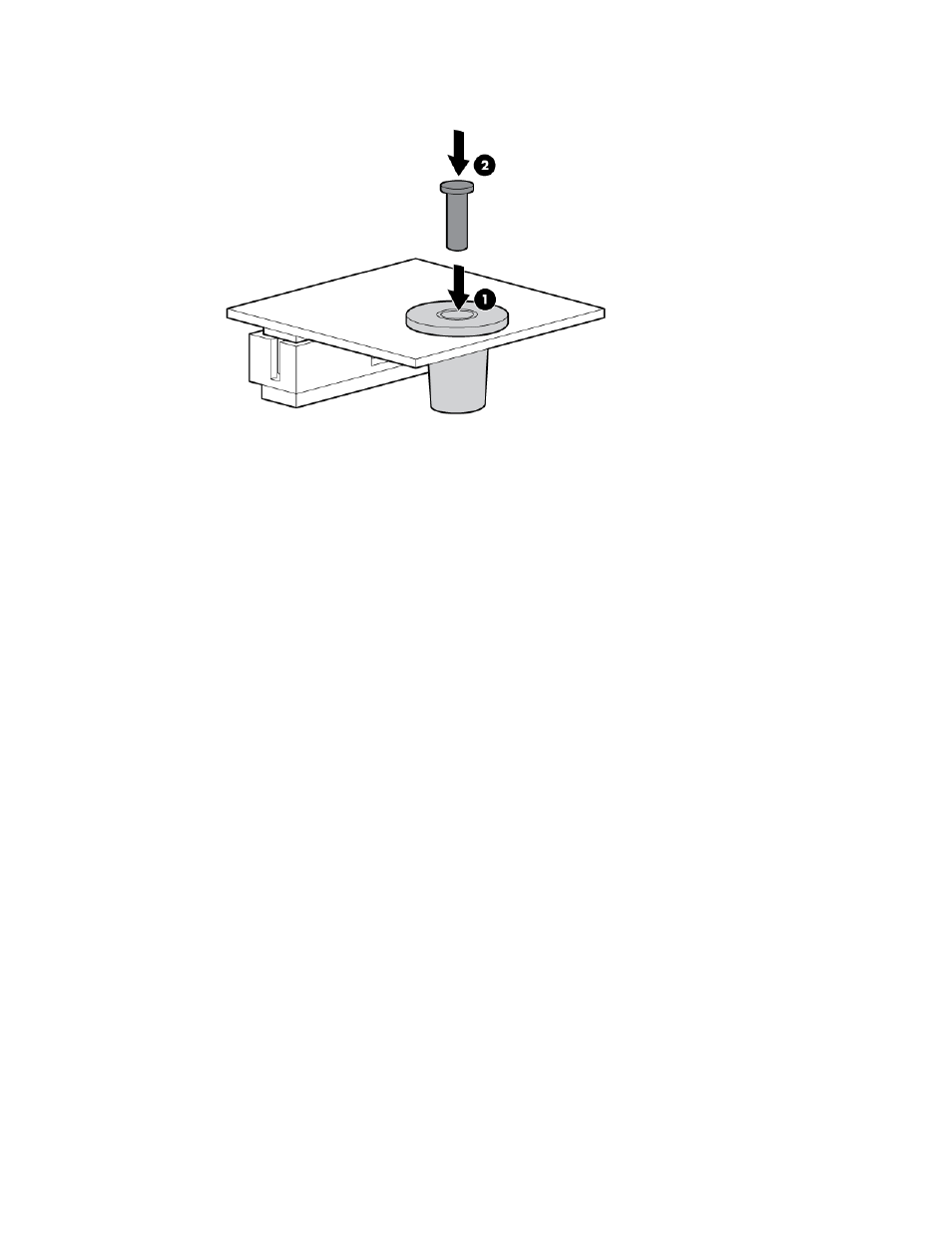
Hardware options installation 38
6.
Install the TPM security rivet by pressing the rivet firmly into the system board.
7.
Install the access panel (on page
8.
Install the server blade ("
" on page
9.
Power up the server blade (on page
Retaining the recovery key/password
The recovery key/password is generated during BitLocker™ setup, and can be saved and printed after
BitLocker™ is enabled. When using BitLocker™, always retain the recovery key/password. The recovery
key/password is required to enter Recovery Mode after BitLocker™ detects a possible compromise of system
integrity.
To help ensure maximum security, observe the following guidelines when retaining the recovery
key/password:
•
Always store the recovery key/password in multiple locations.
•
Always store copies of the recovery key/password away from the server blade.
•
Do not save the recovery key/password on the encrypted hard drive.
Enabling the Trusted Platform Module
1.
When prompted during the start-up sequence, access RBSU by pressing the F9 key.
2.
From the Main Menu, select Server Security.
3.
From the Server Security Menu, select Trusted Platform Module.
4.
From the Trusted Platform Module Menu, select TPM Functionality.
5.
Select Enable, and then press the Enter key to modify the TPM Functionality setting.
6.
Press the Esc key to exit the current menu, or press the F10 key to exit RBSU.
7.
Reboot the server blade.
8.
Enable the TPM in the OS. For OS-specific instructions, see the OS documentation.
