Adding log on as a service right – HP 3PAR Recovery Manager Software for VMware vSphere User Manual
Page 15
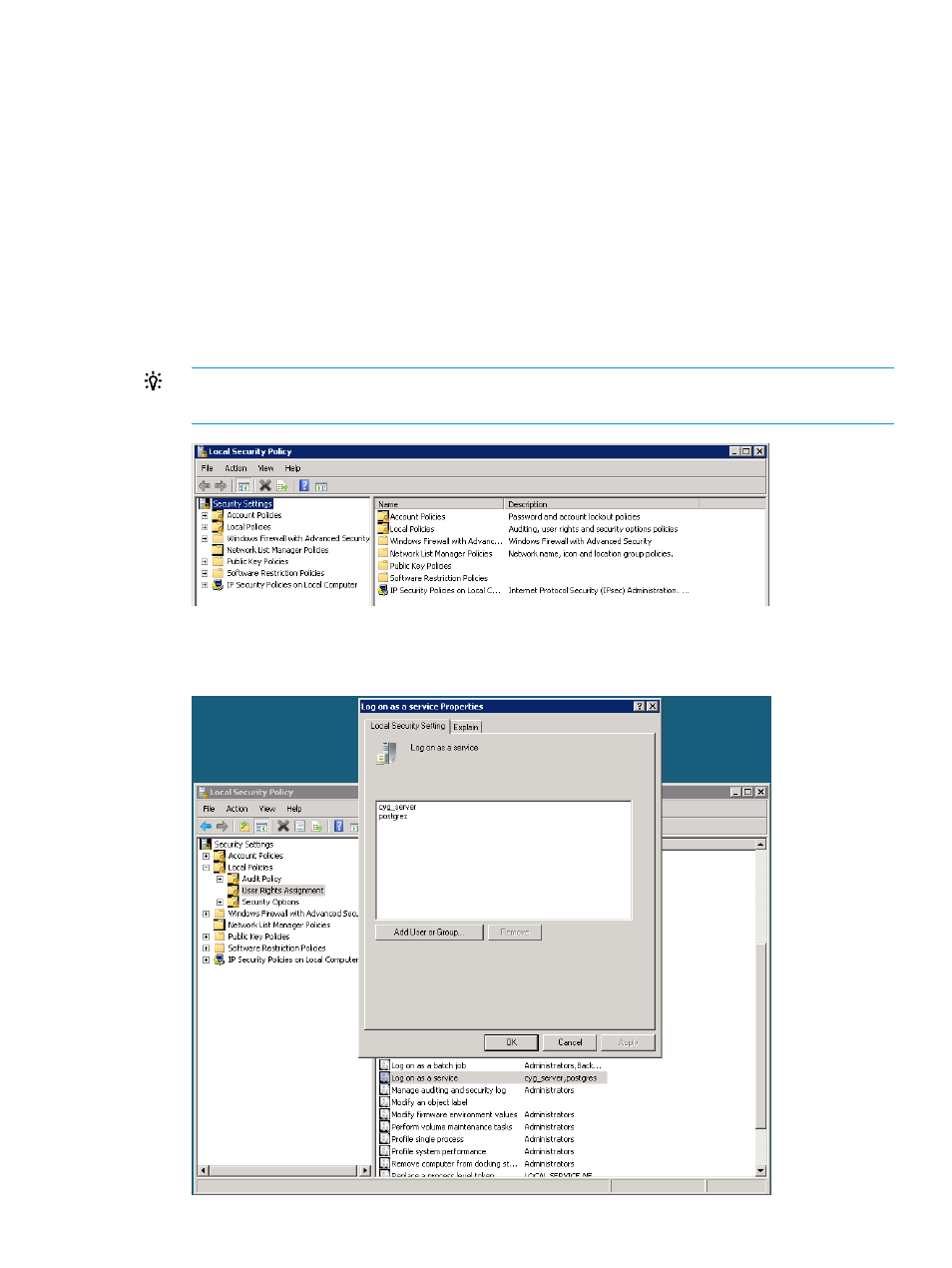
4.
Assign Log on as a service to the service account on your system and do the following:
•
If your system is a node in a cluster—Check if user rights are assigned to the cluster service
account on all nodes in the cluster.
•
If user rights are already assigned—If you have already assigned the user right to the
cluster service account, and if the user right is removed, then confirm with your domain
administrator if a Group Policy object associated with this node can be removing the
rights.
Adding Log on as a service right
To manually add Log on as a service right, perform the following:
1.
Click Administrative Tools
→Local Security Policy.
The Local Security Policy window appears.
TIP:
Click Start
→Run and enter the command secpol.msc. The Local Security Policy
window appears.
2.
From the left navigation pane, click Local Policies
→User Rights Assignment.
3.
From the details pane, click Log on as a service.
15
