Step two: check the environment, Check other print job settings, Adjust color settings (windows) – HP Color LaserJet Enterprise M855 Printer series User Manual
Page 133
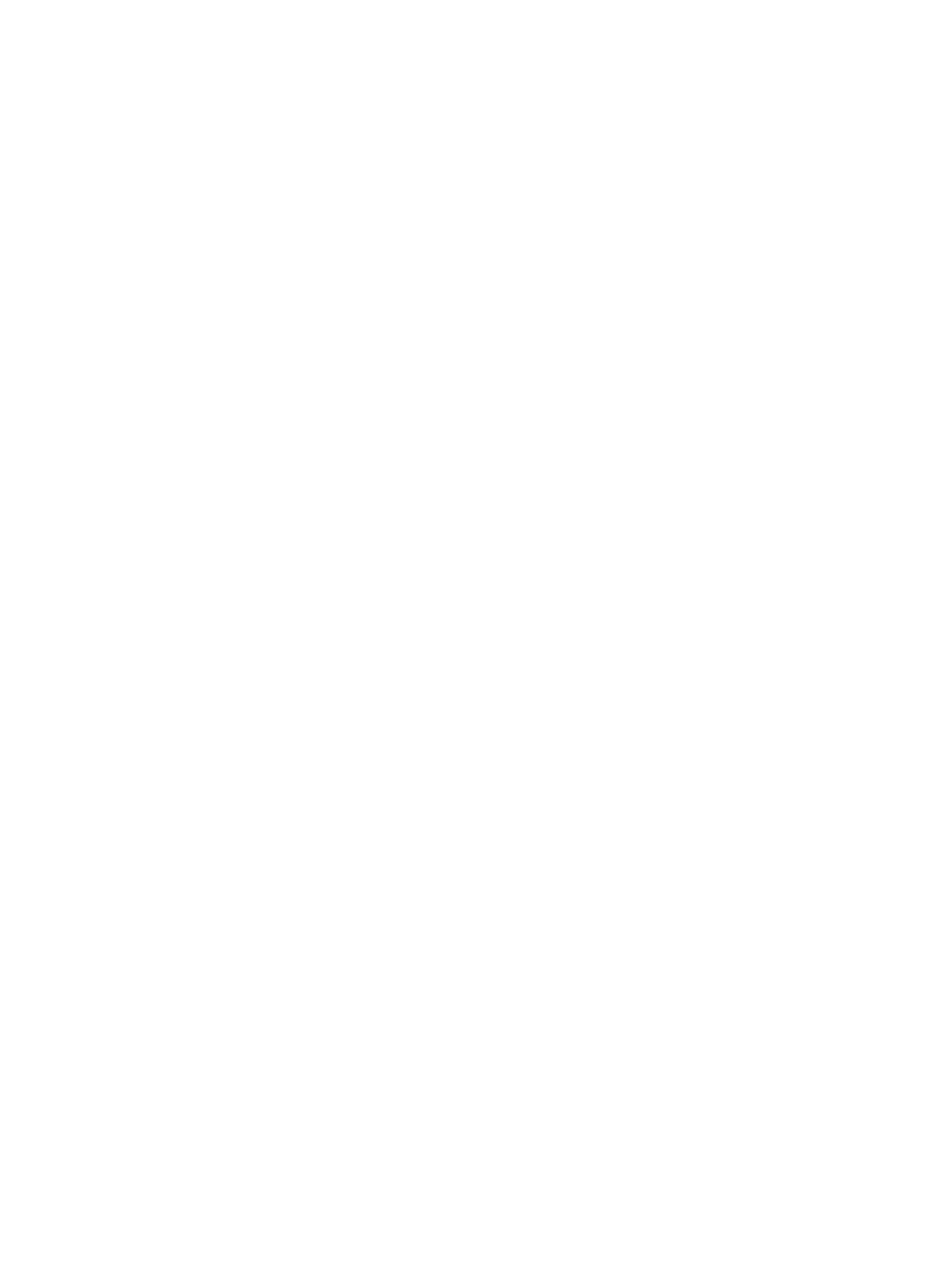
Step two: Check the environment
The environment can directly affect print quality and is a common cause for print-quality or paper-feeding
issues. Try the following solutions:
●
Move the product away from drafty locations, such as open windows or doors, or air-conditioning vents.
●
Make sure the product is not exposed to temperatures or humidity outside of product specifications.
●
Do not place the product in a confined space, such as a cabinet.
●
Place the product on a sturdy, level surface.
●
Remove anything that is blocking the vents on the product. The product requires good air flow on all
sides, including the top.
●
Protect the product from airborne debris, dust, steam, grease, or other elements that can leave residue
inside the product.
Check other print job settings
When printing from a software program, follow these steps to try to resolve the issue by adjusting other
print-driver settings.
Adjust color settings (Windows)
Follow these steps if colors on the printed page to not match colors on the computer screen, or if the colors
on the printed page are not satisfactory.
Change the color theme
1.
From the software program, select the Print option.
2.
Select the product, and then click the Properties or Preferences button.
3.
Click the Color tab.
4.
Select the HP EasyColor check box to clear it.
5.
Select a color theme from the Color Themes drop-down list.
●
Default (sRGB): This theme sets the product to print RGB data in raw device mode. When using this
theme, manage color in the software program or in the operating system for correct rendering.
●
Vivid (sRGB): The product increases the color saturation in the midtones. Use this theme when
printing business graphics.
●
Photo (sRGB): The product interprets RGB color as if it were printed as a photograph using a digital
mini lab. The product renders deeper, more saturated colors differently than with the Default
(sRBG) theme. Use this theme when printing photos.
●
Photo (Adobe RGB 1998): Use this theme with printing digital photos that use the AdobeRGB color
space rather than sRGB. Turn off color management in the software program when using this
theme.
ENWW
Improve print quality 125
