Using beats audio, Video, Connecting an external monitor or projector – HP Envy 13-1003xx Notebook PC User Manual
Page 43
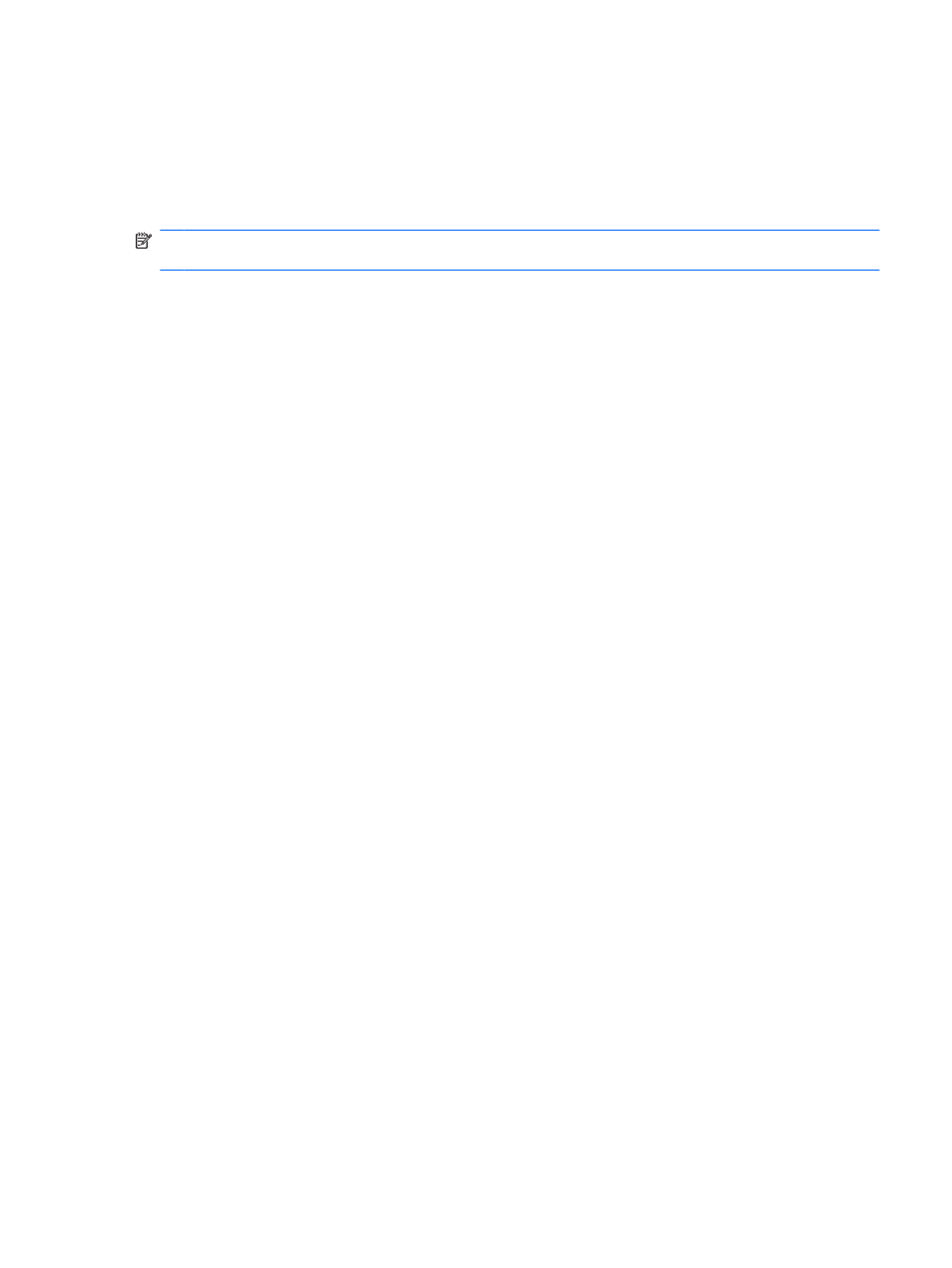
To check the record functions of the computer, follow these steps:
1.
Select Start > All Programs > Accessories > Sound Recorder.
2.
Click Start Recording and speak into the microphone. Save the file to your desktop.
3.
Open Windows Media Player or MediaSmart and play back the sound.
NOTE:
For best results when recording, speak directly into the microphone and record sound in a
setting free of background noise.
To confirm or change the audio settings on your computer, select Start > Control Panel > Hardware
and Sound > Sound.
Using Beats Audio
Beats Audio is an enhanced audio profile that provides a deep controlled bass while maintaining a clear
sound. Beats Audio is enabled by default.
▲
To increase or decrease the Beats Audio bass settings, press
fn+b
.
You can also view and control the bass settings through the Windows operating system. Select Start
> Control Panel > Sound > Speakers and Headphone Properties to view and control the bass
properties.
Video
Your computer enables you to use a variety of video features:
●
Watch movies
●
Play games over the Internet
●
Edit pictures and video and create presentations
●
Connect external video devices
●
Watch TV over the Internet
Connecting an external monitor or projector
To connect an external display such as a monitor or projector to the computer, connect the HP HDMI
to VGA Display Adapter (select models only) to the HDMI port on the computer.
The HP HDMI to VGA Display Adapter supports the following resolution types:
●
800 Ч 600
●
1024 Ч 768
●
1280 Ч 720
●
1280 Ч 800
●
1280 Ч 1024
●
1400 Ч 1050
●
1440 Ч 900
Video
33
