Configuring audio for hdmi (select models only), Webcam – HP Pavilion dm3-1108ax Entertainment Notebook PC User Manual
Page 47
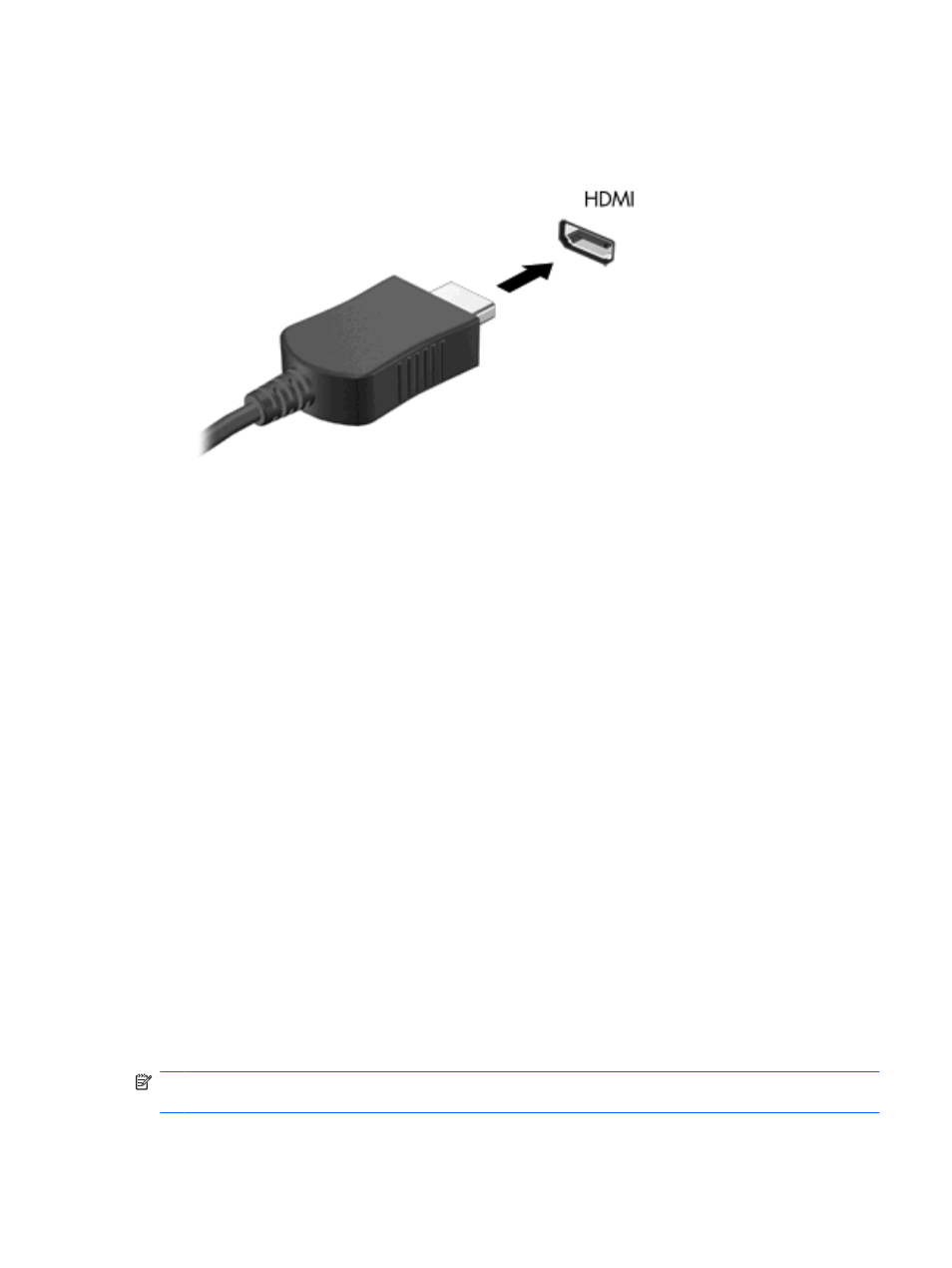
To connect a video or audio device to the HDMI port:
1.
Connect one end of the HDMI cable to the HDMI port on the computer.
2.
Connect the other end of the cable to the video device, according to the device manufacturer’s
instructions.
3.
Press the switch screen image key on the computer to switch the image between the display
devices connected to the computer.
Configuring audio for HDMI (select models only)
To configure HDMI audio, first connect an audio or video device, such as a high-definition TV, to the
HDMI port on your computer. Then configure the default audio playback device as follows:
1.
Right-click the Speakers icon in the notification area, at far right of the taskbar, and then click
Playback devices.
2.
On the Playback tab, click either Digital Output or Digital Output Device (HDMI).
3.
Click Set Default, and then click Ok.
To return audio to the computer speakers, follow these steps:
1.
Right-click the Speakers icon in the notification area, at far right of the taskbar, and then click
Playback devices.
2.
On the Playback tab, click Speakers.
3.
Click Set Default, and then click Ok.
Webcam
Your computer includes an integrated webcam, located at the top of the display. The webcam is an input
device that allows you to capture and share video.
To use the webcam, click the HP MediaSmart icon on the desktop, select the video icon on the
MediaSmart SmartMenu, and then click Webcam.
NOTE:
For more information on using HP MediaSmart, click Start > Help and Support, and type
MediaSmart in the Search box.
Webcam
37
