Using hp mediasmart software, Using multimedia software, Installing multimedia software from a disc – HP Pavilion dm3-1108ax Entertainment Notebook PC User Manual
Page 44: Audio
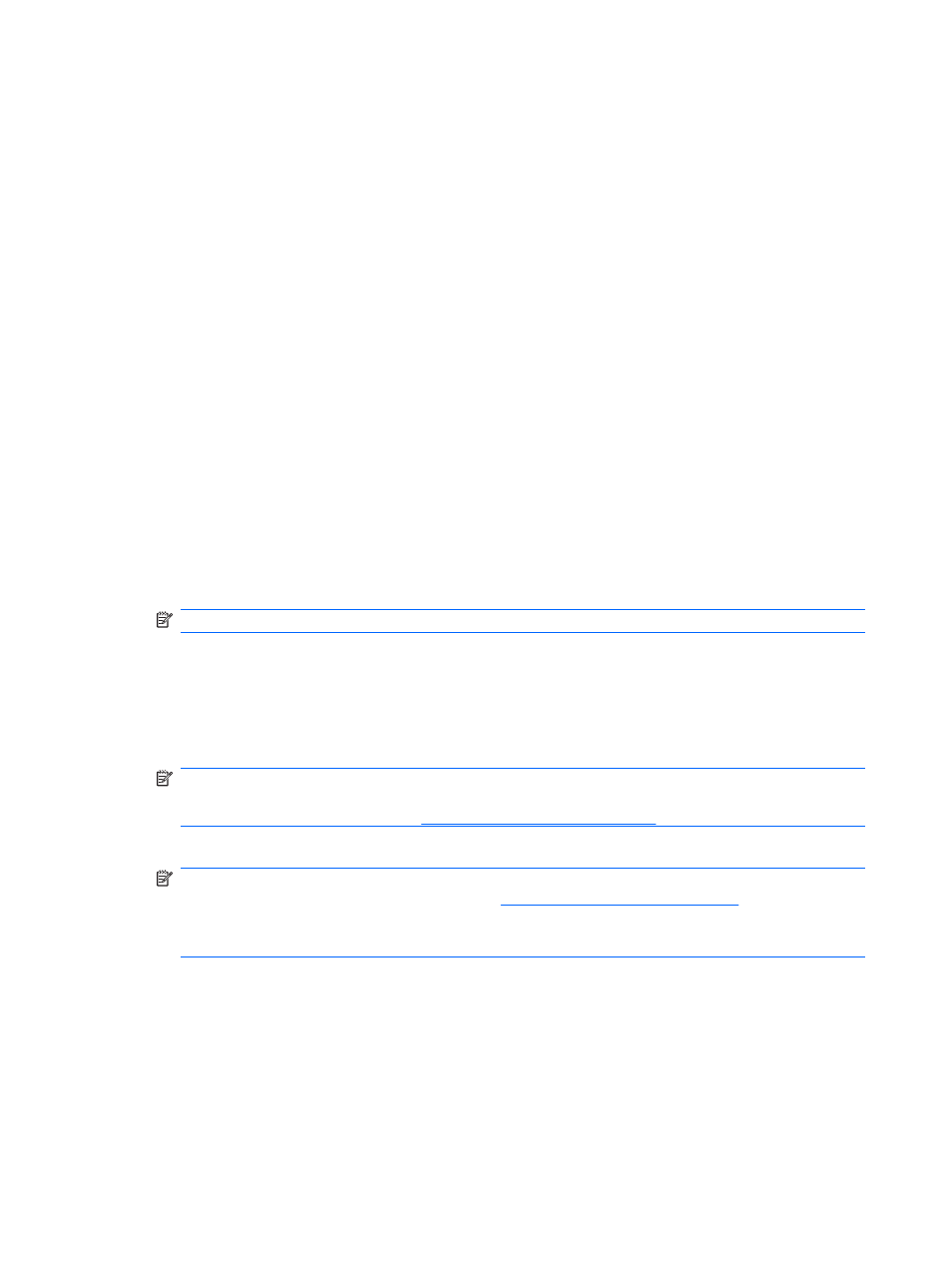
Using HP MediaSmart software
HP MediaSmart turns your computer into a mobile entertainment center. With MediaSmart, you can
enjoy music and DVD and BD movies. You can also manage and edit your photo collections.
MediaSmart includes the following features:
●
Playlist upload support:
◦
Upload your MediaSmart photo playlists to Internet photo albums, such as Snapfish.
◦
Upload your MediaSmart video playlists to YouTube.
◦
Export your MediaSmart playlist to the CyberLink DVD Suite.
●
Pandora Internet radio (North America only)—Listen to music selected just for you, streamed from
the Internet.
To start MediaSmart:
▲
Click the HP MediaSmart icon on the desktop.
For more information on using MediaSmart, select Start > Help and Support, and then type
MediaSmart in the Search box.
Using multimedia software
To locate and use other preinstalled multimedia software:
▲
Select Start > All Programs, and then open the multimedia program you want to use. For example,
if you want to use Windows Media Player to play an audio CD, click Windows Media Player.
NOTE:
Some programs may be located in subfolders.
Installing multimedia software from a disc
Although your computer does not have an installed optical drive, you can easily access software, as
well as install software and access data from one of the following ways:
●
Use an external optical drive (select models only).
NOTE:
The external optical drive must be connected to the USB port on the computer, not to a
USB port on another external device, such as a hub or docking station. For additional information
on external optical drives, refer to
Using external drives on page 59
.
●
Share an optical drive from another computer that has an optical drive on your home network.
NOTE:
You must have a home network set up in order to share an optical drive. For additional
information on sharing optical drives, refer to
Sharing optical drives on page 60
NOTE:
Some discs, such as DVD movies and game discs, may be copy-protected and therefore
unusable through DVD or CD sharing.
Audio
Your computer enables you to use a variety of audio features:
●
Play music using your computer speakers and/or connected external speakers
●
Record sound using the internal microphone or connect an external microphone
●
Download music from the Internet
34
Chapter 5 Multimedia
