Hp digital photography options, Opening hp digital photography options, Using hp digital photography options – HP Deskjet 5740 Color Inkjet Printer User Manual
Page 24: Printer’s, Digital photo printing, Hp digital photography, Options to touch
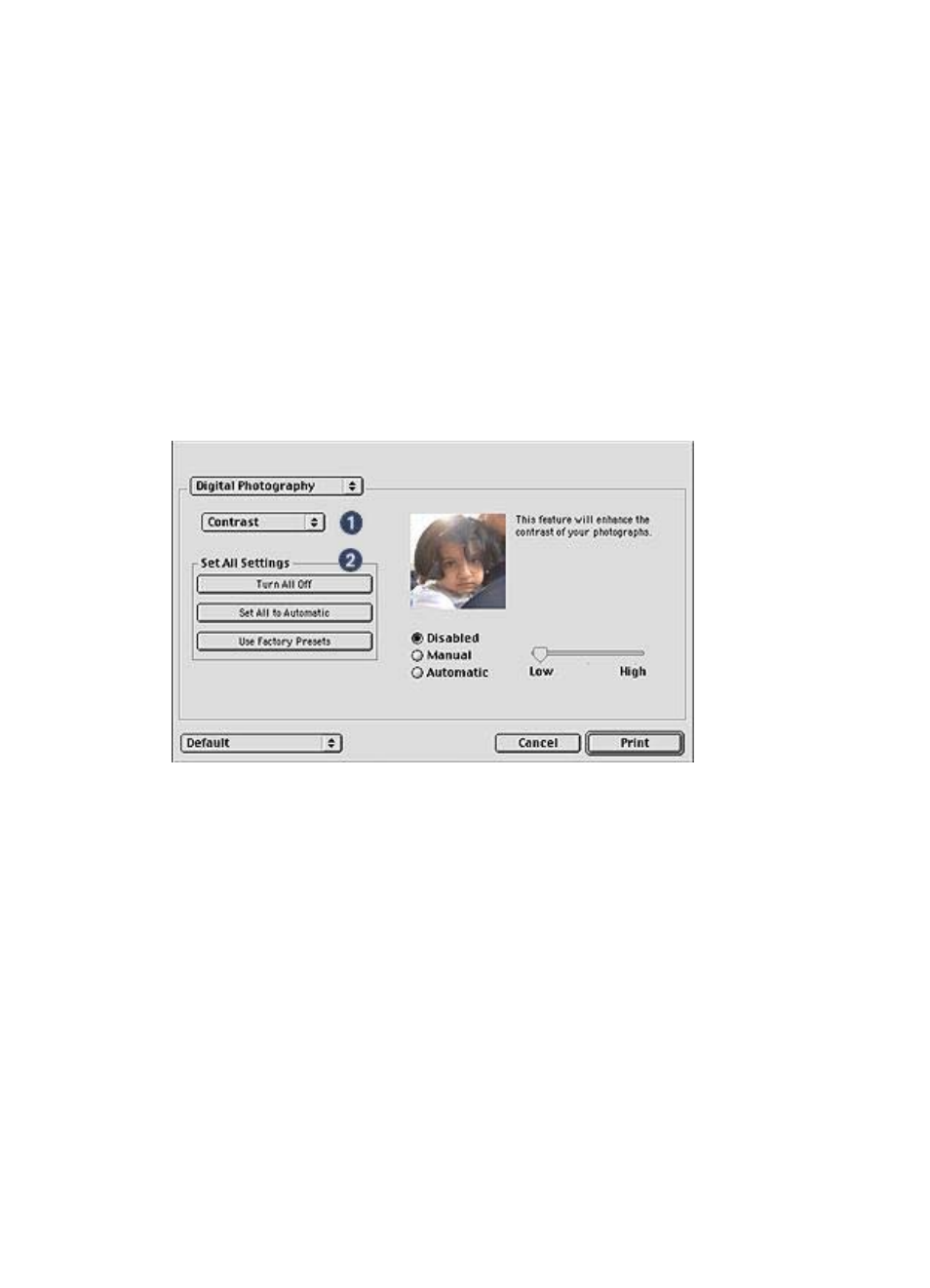
Chapter 5
HP digital photography options
The printer has several features to enhance the quality of digital photos.
●
Opening HP digital photography options
●
Using HP digital photography options
Opening HP digital photography options
Follow these steps to open the digital photography options:
1
Open the
dialog box.
2
Select the Digital Photography panel.
Using HP digital photography options
Use the Digital Photography panel to set these options:
1
Options Menu: Select from the following options:
–
Digital Flash: Adjust the exposure in dark areas to bring out detail. Click
Automatic to allow the printer software to balance lightness and darkness
automatically.
–
Contrast: Adjust the contrast to your preference. Click Automatic to allow the
printer software to balance the contrast automatically.
–
Smart Focus: Enhance the image quality and clarity. Click On to allow the
printer software to focus images automatically.
–
Smoothing: Soften an image. Click Automatic to allow the printer software to
smooth the image automatically.
–
Sharpness: Adjust the image sharpness to your preference. Click Automatic
to allow the printer software to sharpen the image automatically.
2
Set All Settings Menu: Select from the following settings options:
–
Turn All Off: Disable all the digital photography options.
–
Set All to Automatic: Set all the digital photography options to Automatic.
–
Use Factory Presets: Set all the digital photography options to predefined
print options.
HP Deskjet 5700 Series
22
