Resetting with the tablet turned off – HP Slate 8 Pro-Business-Tablet User Manual
Page 18
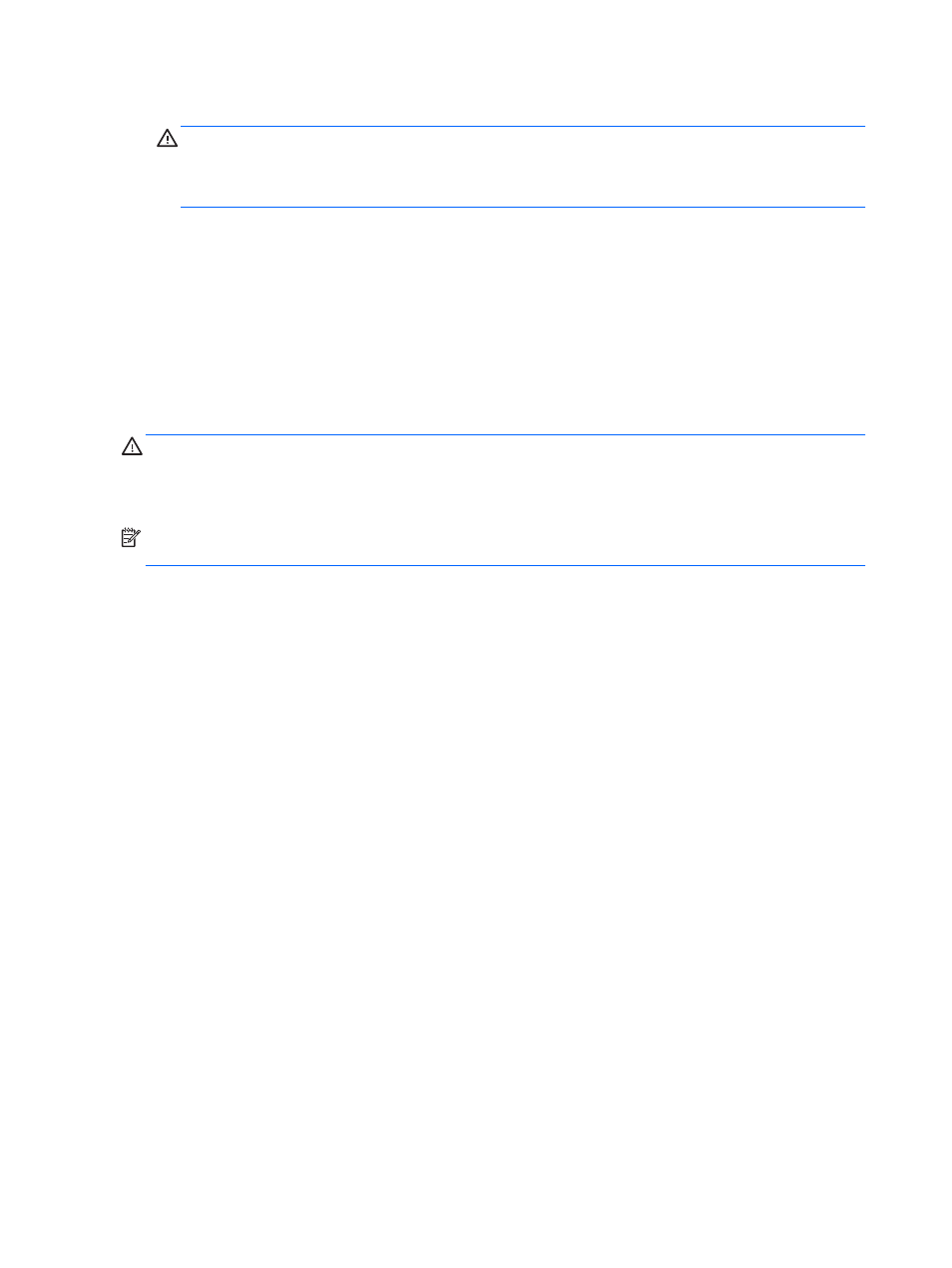
3.
Under PERSONAL DATA, select Factory data reset.
CAUTION:
All data saved on your device is deleted when you perform a factory reset. All apps
are uninstalled. It may be possible to restore data in your email account. Back up all important
files with an external storage device or to the cloud using one of several commercially available
solutions, before resetting the tablet.
4.
Touch Reset tablet.
5.
If you set a lock screen password for your tablet, enter your password when prompted.
6.
Touch Erase everything to begin the reset.
The tablet turns off. When the reset is complete, the tablet starts.
Resetting with the tablet turned off
If the tablet does not start normally, or if you do not remember the lock screen password, you can
reset the tablet without turning it on.
CAUTION:
All data saved on your device is deleted when you perform a factory reset. All apps are
uninstalled, but it may be possible to restore data in your email account. Back up all important files
with an external storage device or to the cloud using one of several commercially available solutions,
before resetting the tablet.
NOTE:
The touch screen is disabled when the device is in recovery mode. Use the volume up (+)
and volume down (-) buttons to navigate up or down in the recovery menu.
1.
Charge the tablet for at least half an hour, and then disconnect the AC adapter from the tablet.
2.
If a micro SD card is installed in the tablet, remove the memory card before resetting the tablet.
3.
With the tablet turned off, press and hold the power button, and then press the volume up (+)
button at the same time.
4.
Press and hold the power button and the volume up (+) button for several seconds.
5.
When the Select Boot Mode appears, press the volume up (+) button to highlight Recovery, and
then press the power button to select Recovery.
6.
Press and hold the power button, and then press the volume up (+) button once to enter
Recovery mode.
7.
Press the volume down (-) button to highlight wipe data/factory reset, and then press the power
button to begin the reset.
8.
Press the volume down (-) button to select Yes –delete all user data”, and then press the power
button.
A recovery system screen shows the reset process.
9.
When the screen displays the message Data wipe complete, press the volume down (-) button
to highlight Reboot system now, and then press the power button to select.
The tablet will restart.
14 Chapter 9 Backing up and recovering your data
