HP Pavilion 15-e043cl Notebook PC User Manual
Page 7
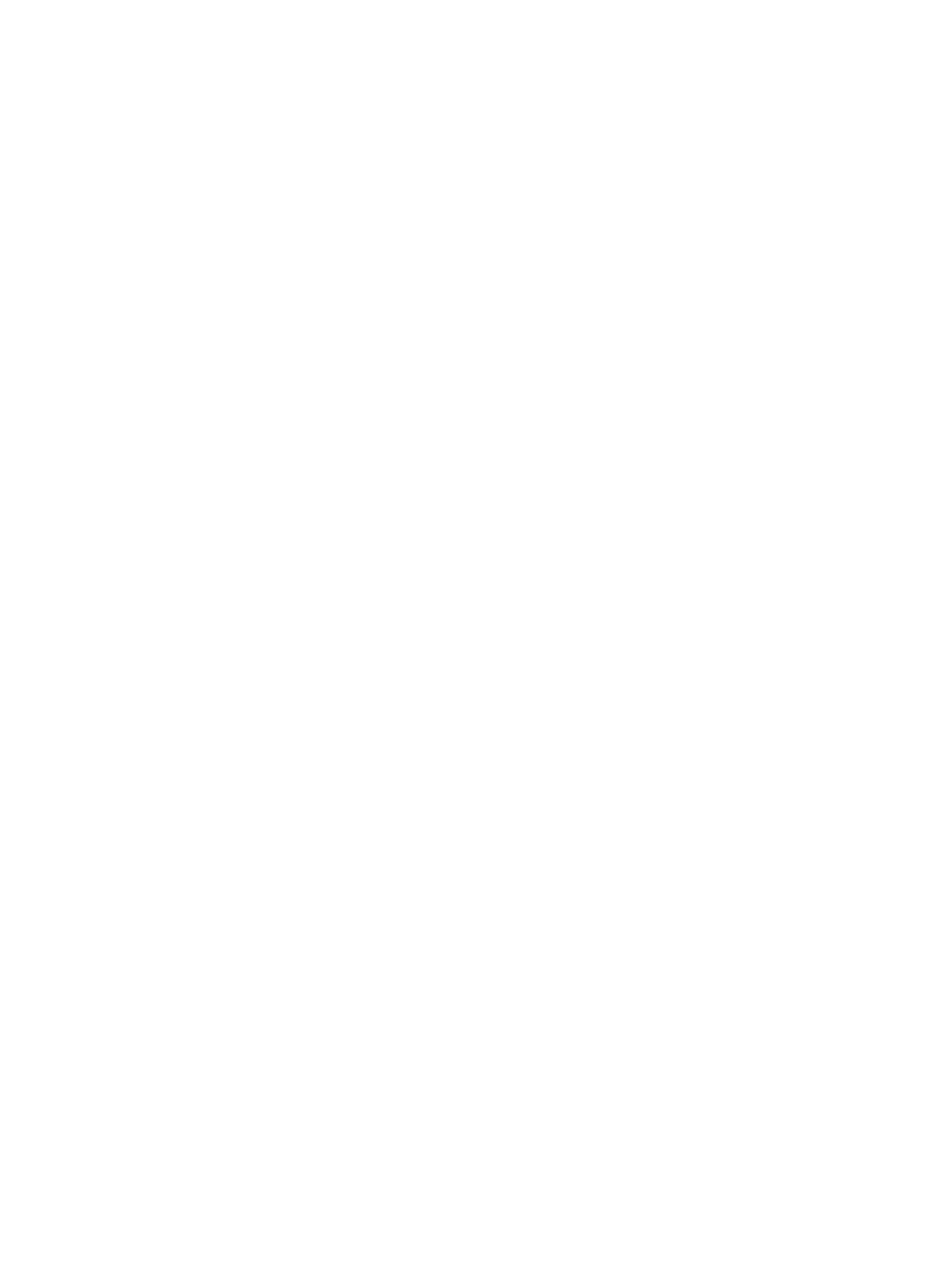
Removing a user-replaceable battery ................................................................................ 37
Finding battery information ................................................................................................ 38
Conserving battery power .................................................................................................. 38
Identifying low battery levels .............................................................................................. 38
Resolving a low battery level ............................................................................................. 39
Storing a user-replaceable battery ..................................................................................... 39
Disposing of a user-replaceable battery ............................................................................ 40
Replacing a user-replaceable battery ................................................................................ 40
HP CoolSense (select models only) ................................................................................................... 41
Refreshing your software content with Intel Smart Connect Technology (select models only) .......... 41
Shutting down (turning off) the computer ........................................................................................... 42
Inserting and removing a digital storage card .................................................................................... 45
Using optical drives ............................................................................................................................ 46
Handling drives .................................................................................................................. 51
Replacing a hard drive ....................................................................................................... 52
Using HP 3D DriveGuard (select models only) .................................................................. 54
Using Disk Defragmenter ................................................................................................... 54
Using Disk Cleanup ........................................................................................................... 55
Adding or replacing memory modules ............................................................................... 55
vii
