HP LaserJet Pro MFP M127fw User Manual
Page 7
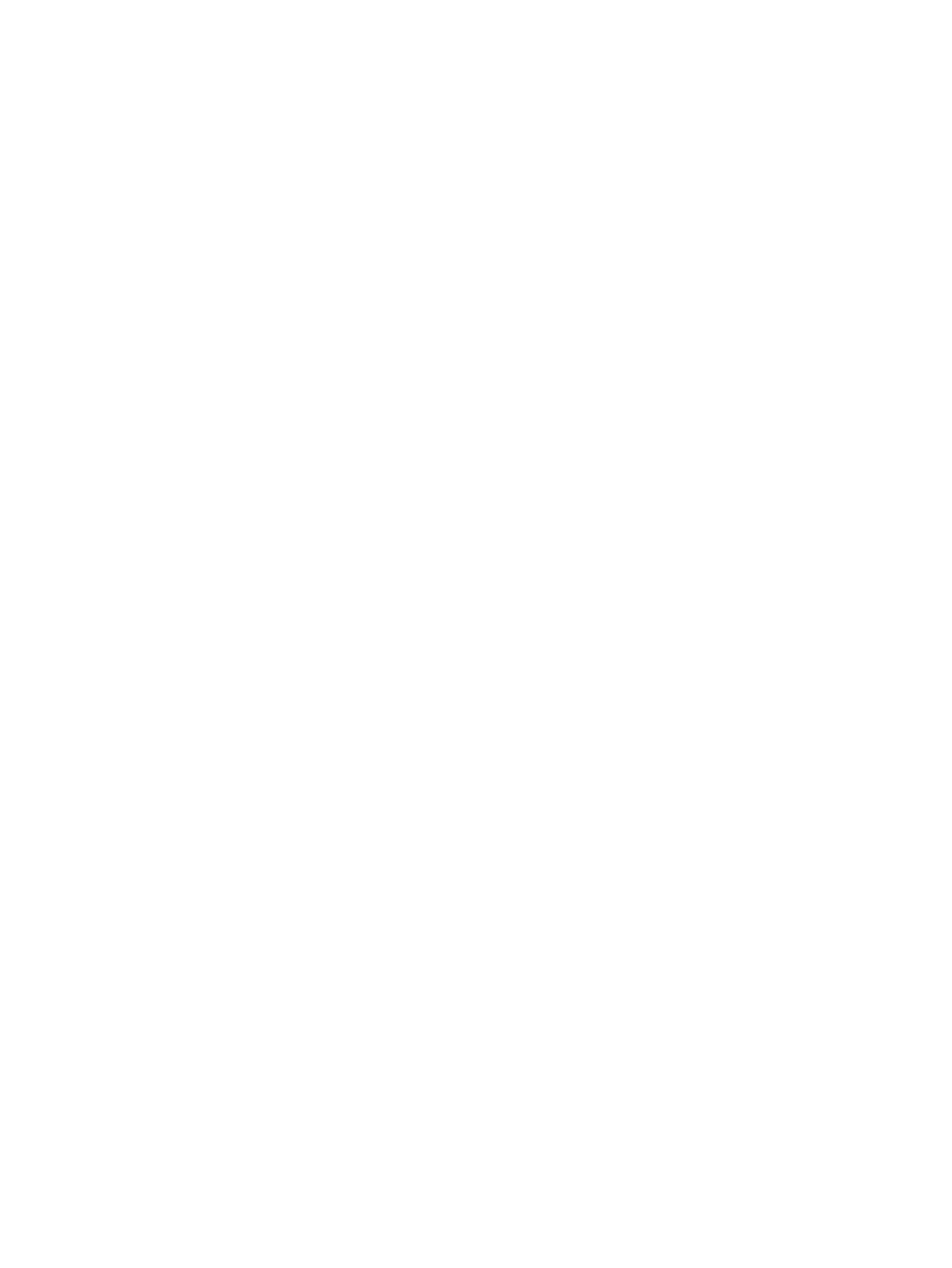
Set or change the product password ................................................................................................ 62
Lock the product ............................................................................................................................... 63
Control panel help system (touchscreen models only) ...................................................................................... 72
Restore the factory-set defaults ........................................................................................................................ 73
Solve paper feed or jam problems ...................................................................................................................... 74
The product does not pick up paper ................................................................................................. 74
The product picks up multiple sheets of paper ................................................................................ 74
Frequent or recurring paper jams ..................................................................................................... 74
Prevent paper jams ........................................................................................................................... 75
Clear jams from the input tray ............................................................................................................................ 76
Clear jams in the toner-cartridge area ................................................................................................................ 79
Clear jams in the output bin ................................................................................................................................ 82
Clear jams in the document feeder ..................................................................................................................... 85
Improve print quality ........................................................................................................................................... 87
Check the toner-cartridge status ...................................................................................................... 88
Print a cleaning page ......................................................................................................................... 88
Inspect the toner cartridge for damage ........................................................................................... 89
Check the paper and printing environment ...................................................................................... 89
Use paper that meets HP specifications ........................................................................ 89
Check the product environment ..................................................................................... 90
Check the scanner glass for dirt and smudges ................................................................................. 91
Check the paper settings .................................................................................................................. 91
Optimize for text or pictures ............................................................................................................. 92
Edge-to-edge copying ...................................................................................................................... 92
Clean the pickup rollers and separation pad in the document feeder ............................................. 93
ENWW
v
