Quick forms, Tips for print success, Quick forms tips for print success – HP Deskjet 3000 Printer - J310a User Manual
Page 14
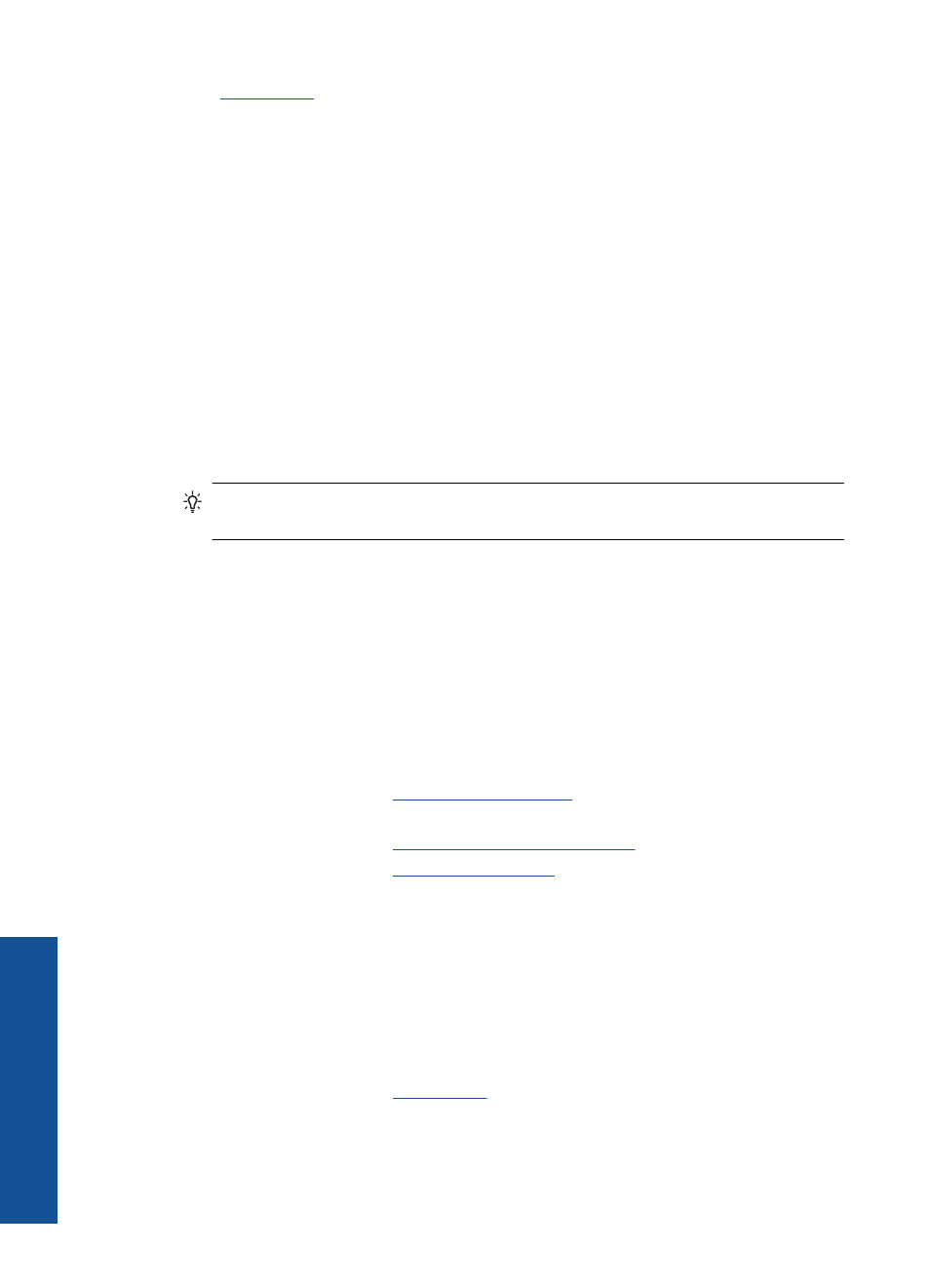
6.
Click the button that opens the Properties dialog box.
Depending on your software application, this button might be called Properties,
Options, Printer Setup, Printer, or Preferences.
7.
Select the appropriate options.
•
On Paper/Quality tab select a Plain paper type.
•
Click the Advanced button, and select the appropriate envelope size from the
Paper Size drop down menu.
8.
Click OK, and then click Print or OK in the Print dialog box.
Quick Forms
Use Quick Forms to print Office Forms, Paper Types, and Games.
•
Press the Quick Forms button on the printer.
•
On the printer display you will see the Quick Forms menu options.
•
Press a Selection to select an option.
TIP:
Increase the number of copies by holding down or pressing the Selection
button multiple times.
Tips for print success
To successfully print, the HP cartridges should be functioning properly with sufficient ink,
the paper should be loaded correctly, and the product should have the appropriate
settings.
Cartridge tips
•
Use genuine HP ink cartridges.
•
Install both the black and tri-color cartridges correctly.
For more information, see
.
•
Check the estimated ink levels in the cartridges to make sure there is sufficient ink.
For more information, see
Check the estimated ink levels
•
For more information, see
Paper loading tips
•
Load a stack of paper (not just one page). All of the paper in the stack should be the
same size and type to avoid a paper jam.
•
Load paper with side to be printed on facing up.
•
Ensure that paper loaded in the input tray lays flat and the edges are not bent or torn.
•
Adjust the paper-width guide in the input tray to fit snugly against all paper. Make sure
the paper-width guide does not bend the paper in the input tray.
•
For more information, see
.
Chapter 3
12
