Print envelopes – HP Deskjet 3000 Printer - J310a User Manual
Page 13
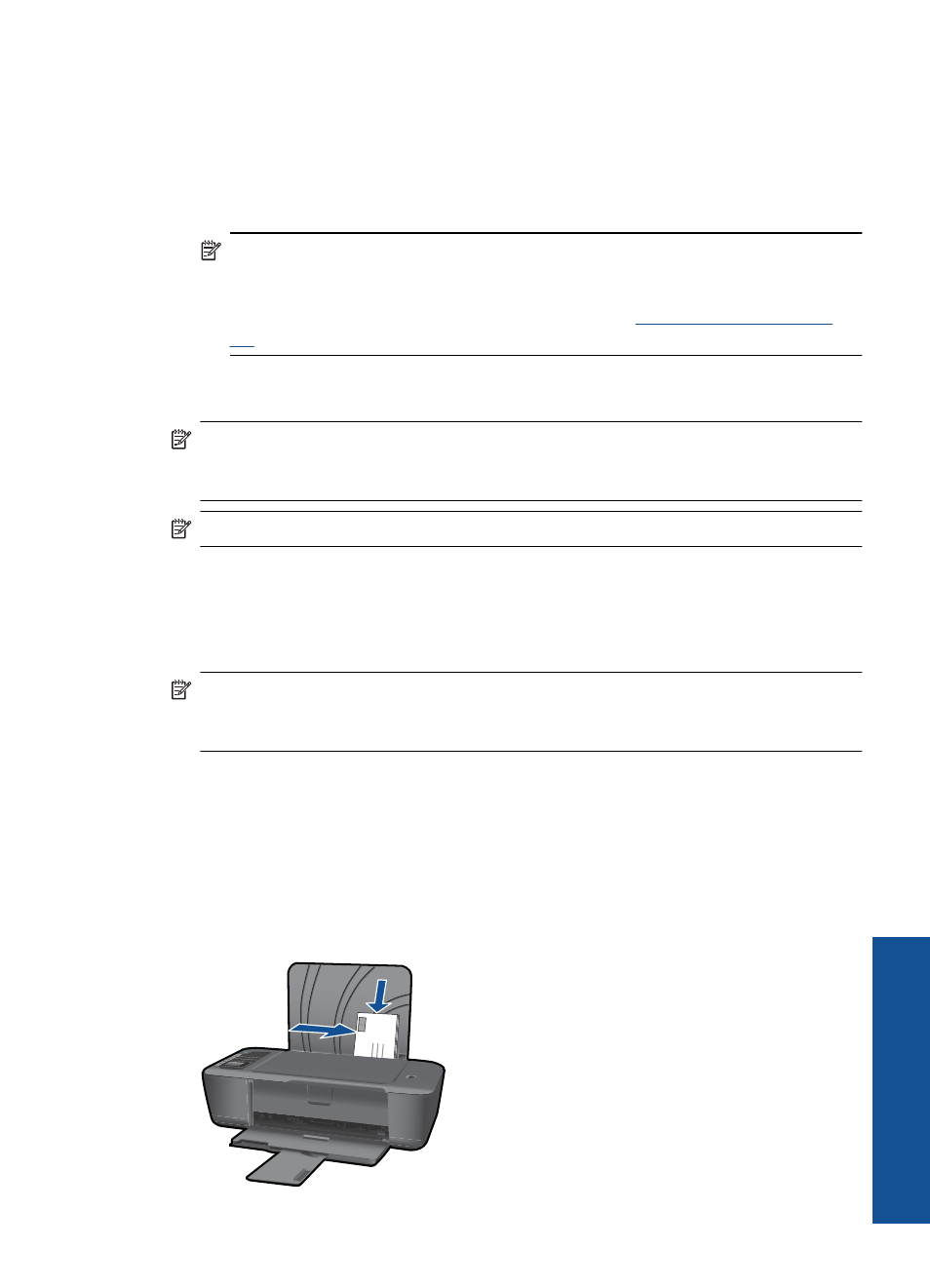
6.
Select the appropriate options.
•
On Layout tab select Portrait or Landscape orientation.
•
On Paper/Quality tab select the appropriate paper size and paper type from the
Paper Size and Media drop-down lists.
•
Click Advanced to select the appropriate output quality from the Printer
Features list.
NOTE:
For maximum dpi resolution, go to the Paper/Quality tab and select
Photo Paper, Best Quality from the Media drop-down list. Make sure you are
printing in color. Then go to the Advanced tab and select Yes from the Print in
Max DPI drop-down list. For more information, see
7.
Click OK to return to the Properties dialog box.
8.
Click OK, and then click Print or OK in the Print dialog box.
NOTE:
Do not leave unused photo paper in the input tray. The paper might start to
curl, which could reduce the quality of your printout. Photo paper should be flat before
printing.
NOTE:
Printed photos will have a border on all four edges of the image.
Print envelopes
You can load one or more envelopes into the input tray of the HP Printer. Do not use
shiny or embossed envelopes or envelopes that have clasps or windows.
NOTE:
For specific details on how to format text for printing on envelopes, consult
the help files in your word processing software. For best results, consider using a label
for the return address on envelopes.
To print envelopes
1.
Make sure the output tray is open.
2.
Slide the paper guide all the way to the left.
3.
Place the envelopes in the right side of the tray. The side to be printed on should face
up. The flap should be on the left side.
4.
Push the envelopes into the printer until they stop.
5.
Slide the paper guide firmly against the edge of the envelopes.
Print envelopes
11
