Power management, Shutting down the computer, 6 power management – HP EliteBook 755 G2 Notebook PC User Manual
Page 47: 6power management
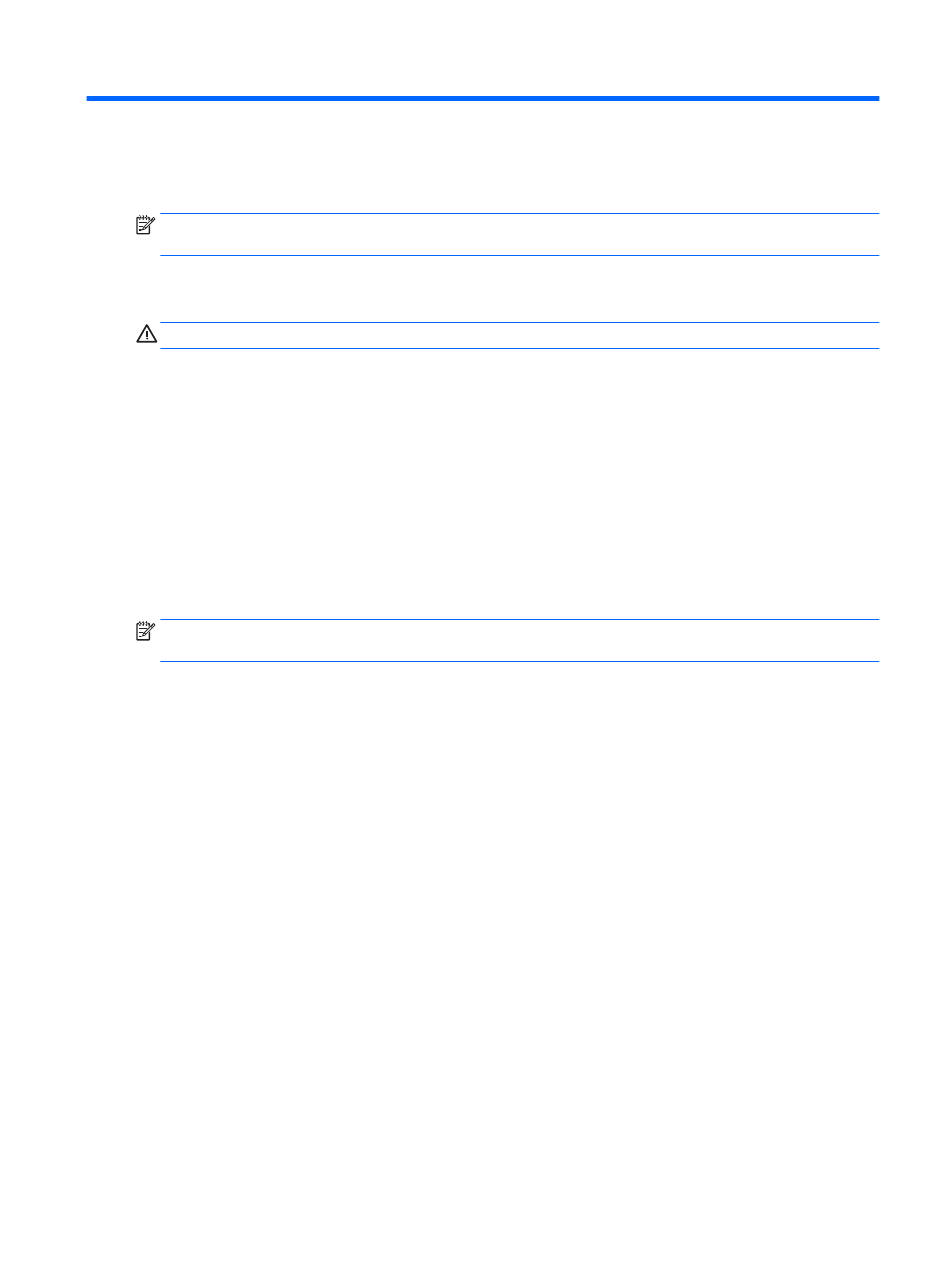
6
Power management
NOTE:
A computer may have a power button or a power switch. The term
power button is used
throughout this guide to mean both types of power controls.
Shutting down the computer
CAUTION:
Unsaved information is lost when the computer shuts down.
The shutdown command closes all open programs, including the operating system, and then turns off
the display and computer.
Shut down the computer under any of the following conditions:
●
When you need to replace the battery or access components inside the computer
●
When you are connecting an external hardware device that does not connect to a Universal
Serial Bus (USB) port
●
When the computer will be unused and disconnected from external power for an extended
period
Although you can turn off the computer with the power button, the recommended procedure is to use
the Windows shutdown command:
NOTE:
If the computer is in the Sleep state or in Hibernation, you must first exit Sleep or
Hibernation before shutdown is possible by briefly pressing the power button.
1.
Save your work and close all open programs.
2.
From the Start screen, point to the upper-right or lower-right corner of the screen.
3.
Click Settings, click the Power icon, and then click Shut down.
– or –
Right-click the Start button in the lower-left corner of the screen, select Shut down, and then
select Shut down.
If the computer is unresponsive and you are unable to use the preceding shutdown procedure, try the
following emergency procedures in the sequence provided:
●
Press
ctrl
+
alt
+
delete
. Click the Power icon, and then click Shut Down.
●
Press and hold the power button for at least 5 seconds.
●
Disconnect the computer from external power.
●
Remove the battery.
Shutting down the computer 37
