HP EliteDisplay S231d 23-in IPS LED BLU Notebook Docking Monitor User Manual
Page 15
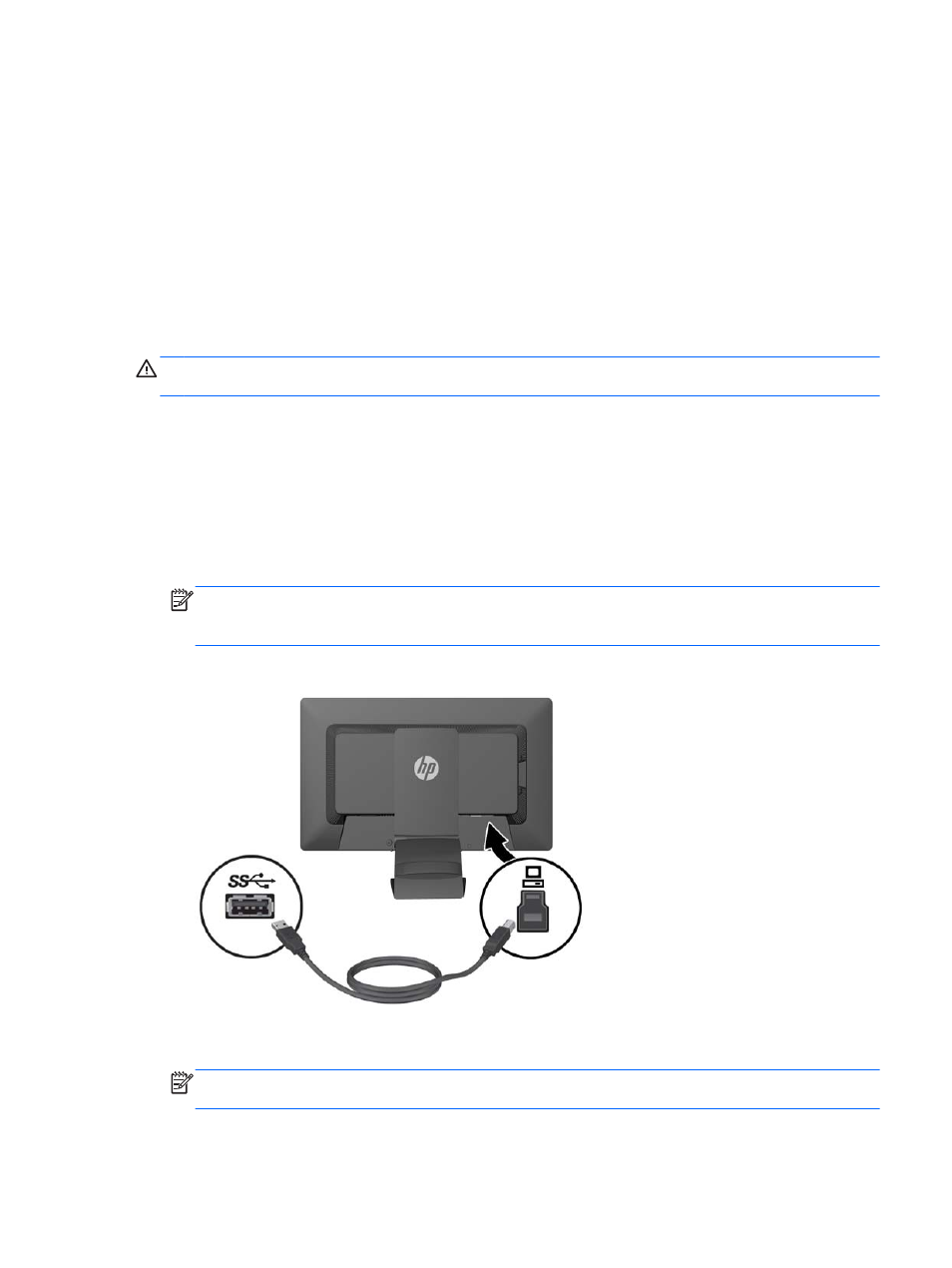
The monitor automatically scans the video input connections for an active signal at power on, and if
using the monitor's default settings, will display video on the first input detected with an active signal.
If two or more inputs are active, the default input and auto-switch input settings will determine the
priority of the input signal being displayed. To switch between USB, DisplayPort and VGA inputs,
press the
Input Control
button on the monitor's front panel.
Connecting an HP Notebook Computer and Installing
Drivers
To use the monitor with an HP notebook computer, connect the USB cable between the notebook
and monitor and install the USB and LAN drivers. The video signal is sent over the USB cable. The
USB cable also enables all of the port replicator functions.
CAUTION:
Do not install more than one set of USB graphics drivers. Doing so can cause software
incompatibility issues between drivers and result in no picture on one of the displays.
You can install the drivers from the media disc included with the monitor before connecting the
notebook to the monitor or you can install the drivers from the monitor's internal flash drive after
connecting the notebook to the monitor.
To install the drivers from the monitor's internal flash drive:
1.
Turn on power to the monitor and the HP notebook computer.
2.
Connect one end of the provided USB cable to a USB connector on the notebook computer, and
the other end to the upstream USB connector on the monitor.
NOTE:
For optimal performance, connect the USB cable to a SuperSpeed USB or USB 3.0
port on the notebook. These ports are color-coded in blue or with an SS-USB icon. The monitor
will also function when connected to a USB 2.0 port but will run at lower overall data rates.
3.
After the USB cable is connected, an AutoPlay window will pop up on the notebook's screen. In
the AutoPlay window, click on Open folder to view files.
NOTE:
If the AutoPlay window does not pop up, open Microsoft Windows Explorer, navigate to
and select the HP S231d drive, then proceed to the next step.
4.
Double-click the SETUP file.
ENWW
Connecting an HP Notebook Computer and Installing Drivers
9
