Setup utility, Starting setup utility, Using setup utility – HP Mini 210-1020EH PC User Manual
Page 87: Changing the language of setup utility, Navigating and selecting in setup utility, 14 setup utility, Starting setup utility using setup utility
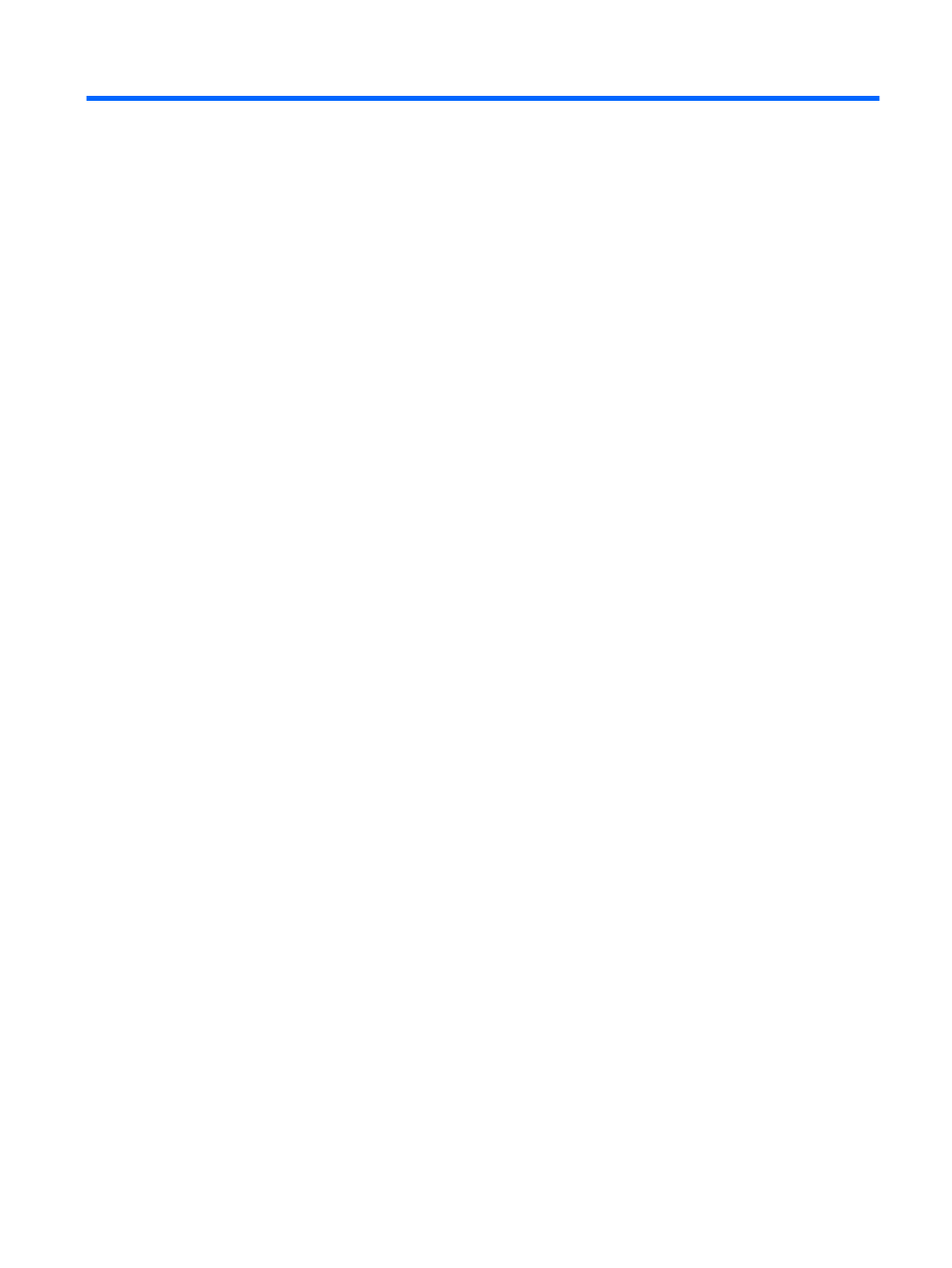
14 Setup Utility
Starting Setup Utility
Setup Utility is a ROM-based information and customization utility that can be used even when your
Windows operating system is not working.
The utility reports information about the computer and provides settings for startup, security, and other
preferences.
To start Setup Utility:
▲
Open Setup Utility by turning on or restarting the computer, and then pressing
f10
while the “F10
= BIOS Setup Options” message is displayed in the lower-left corner of the screen.
Using Setup Utility
Changing the language of Setup Utility
The following procedure explains how to change the language of Setup Utility. If Setup Utility is not
already running, begin at step 1. If Setup Utility is already running, begin at step 2.
1.
Open Setup Utility by turning on or restarting the computer, and then pressing
f10
while the “F10
= BIOS Setup Options” message is displayed in the lower-left corner of the screen.
2.
Use the arrow keys to select System Configuration > Language, and then press
enter
.
3.
Use the arrow keys to select a language, and then press
enter
.
4.
When a confirmation prompt with your language selected is displayed, press
enter
.
5.
To save your change and exit Setup Utility, use the arrow keys to select Exit > Exit Saving
Changes, and then press
enter
.
Your change goes into effect immediately.
Navigating and selecting in Setup Utility
Because Setup Utility is not Windows based, it does not support the TouchPad. Navigation and selection
are by keystroke.
●
To choose a menu or a menu item, use the arrow keys.
●
To choose an item in a list or to toggle a field, for example an Enable/Disable field, use either the
arrow keys or
f5
or
f6
.
Starting Setup Utility
79
