Connecting to a wlan – HP Mini 210-1020EH PC User Manual
Page 40
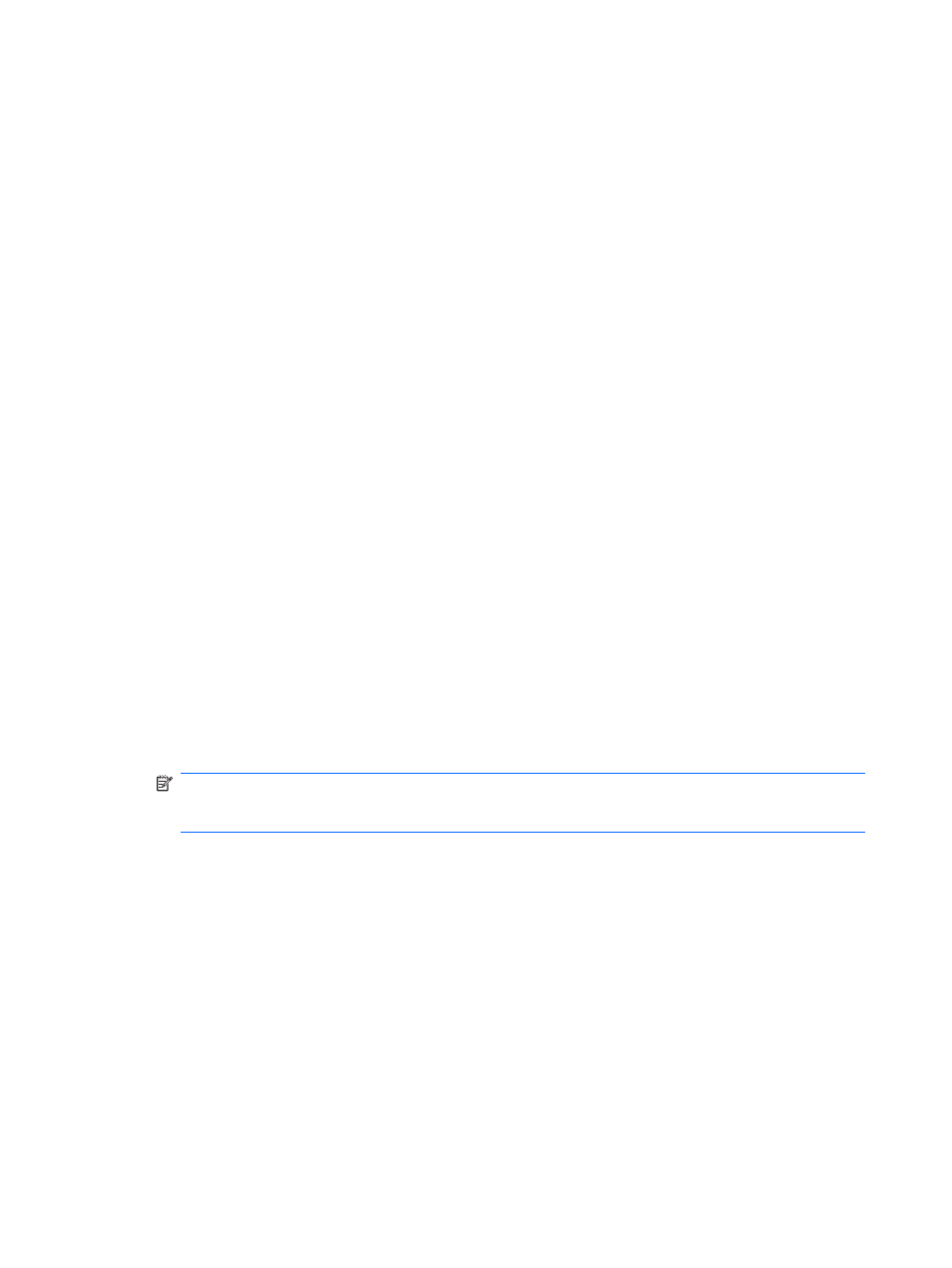
(uninvited) or capture information being sent across it. However, you can take precautions to protect
your WLAN:
●
Use a wireless transmitter with built-in security
Many wireless base stations, gateways, or routers provide built-in security features such as
wireless security protocols and firewalls. With the correct wireless transmitter, you can protect your
network from the most common wireless security risks.
●
Work behind a firewall
A firewall is a barrier that checks both data and requests for data that are sent to your network,
and discards any suspicious items. Firewalls are available in many varieties, both software and
hardware. Some networks use a combination of both types.
●
Use wireless encryption
A variety of sophisticated encryption protocols is available for your WLAN. Find the solution that
works best for your network security:
◦
Wired Equivalent Privacy (WEP) is a wireless security protocol that encodes or encrypts all
network data before it is transmitted using a WEP key. Usually, you can allow the network to
assign the WEP key. Alternatively, you can set up your own key, generate a different key, or
choose other advanced options. Without the correct key, others will not be able to use the
WLAN.
◦
WPA (Wi-Fi Protected Access), like WEP, uses security settings to encrypt and decrypt data
that is transmitted over the network. However, instead of using one static security key for
encryptions as WEP does, WPA uses “temporal key integrity protocol” (TKIP) to dynamically
generate a new key for every packet. It also generates different sets of keys for each device
on the network.
●
Close your network
If possible, prevent your network name (SSID) from being broadcast by the wireless transmitter.
Most networks initially broadcast the name, telling any device nearby that your network is available.
By closing the network, other devices are less likely to know that your network exists.
NOTE:
If your network is closed and the SSID is not broadcast, you will need to know or remember
the SSID to connect new devices to the network. Write down the SSID and store it in a secure
place before closing the network.
Connecting to a WLAN
To connect to the WLAN, follow these steps:
1.
Be sure that the WLAN device is on. If it is on, the wireless light is white. If the wireless light is off,
press the
f12
action key to turn on the wireless connection.
2.
Click Start > Connect To, and then click wireless Network Connection.
3.
Select the network to which you want to connect and click Connect. If required, enter the network
security key.
●
If the network is unsecured, meaning that anyone can access the network, a warning is
displayed. Click Connect Anyway to accept the warning and complete the connection.
●
If the network is a security-enabled WLAN, you are prompted to enter a network security key,
which is a security code. Type the code, and then click Connect to complete the connection.
32
Chapter 4 Internet
