Order ink supplies, Clean cartridges, Clean paper feed – HP ENVY 111 e-All-in-One Printer - D411d User Manual
Page 31: Clean for back of page ink smearing
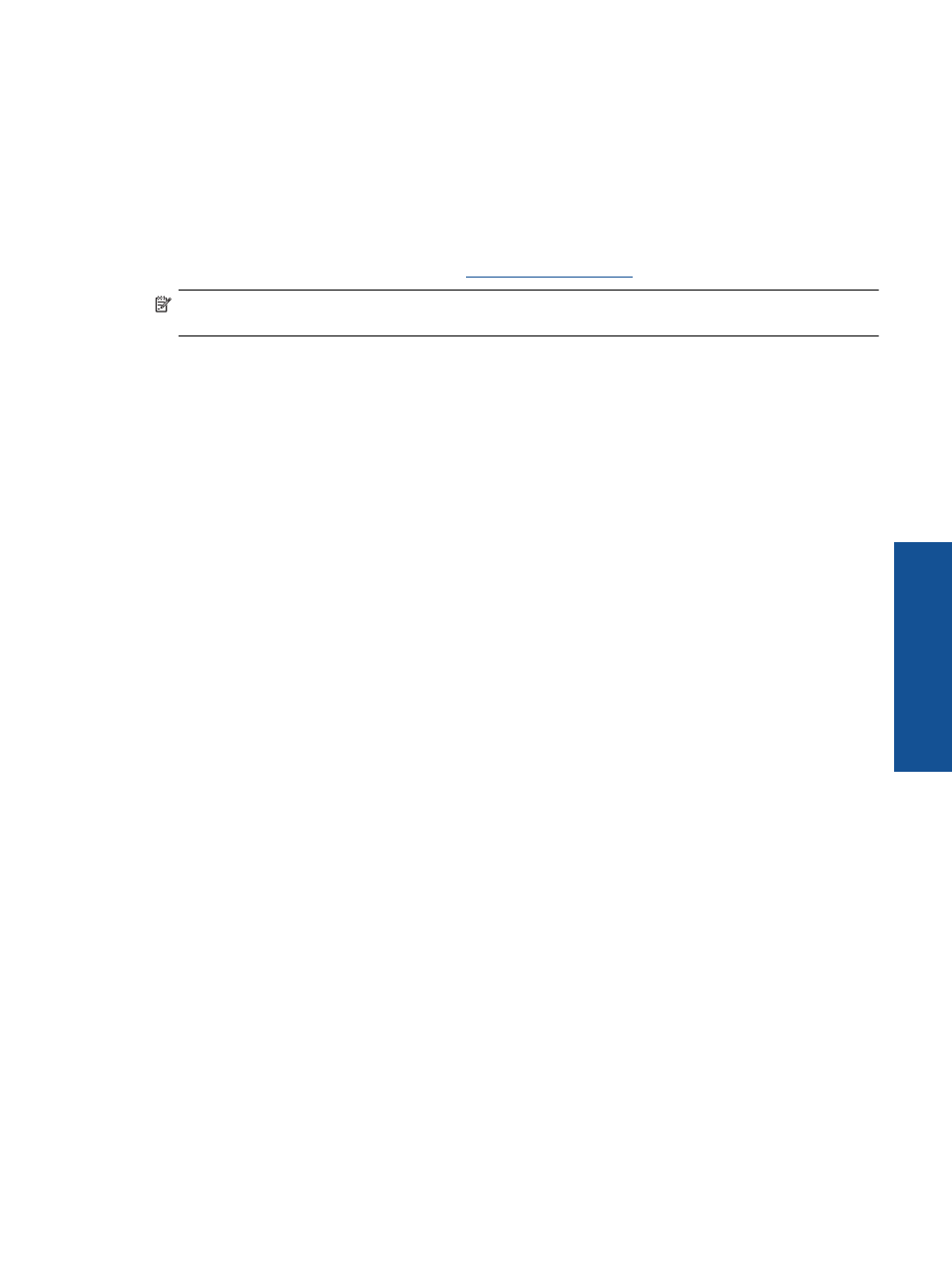
Related topics
•
Order ink supplies on page 29
Tips for working with ink on page 30
Order ink supplies
To find out the correct number for replacement cartridges, open the printer access door and check the label.
Cartridge information and links to online shopping appear on ink alert messages. In addition, you can find
cartridge information and order online by visiti
.
NOTE:
Ordering cartridges online is not supported in all countries/regions. If it is not supported in your
country/region, contact a local HP reseller for information about purchasing cartridges.
Clean cartridges
If print quality is unacceptable, and the problem is not low ink levels or non-HP ink, try cleaning the cartridges.
To clean the cartridges
1.
From the Home screen, touch Settings to display the Setup menu.
2.
In the Setup menu, touch Tools.
3.
In the Tools Menu, touch Clean Cartridges.
4.
If the print quality looks acceptable, touch Done. Otherwise, touch Second-level Clean to do a more
thorough cleaning.
Related topics
•
Order ink supplies on page 29
Tips for working with ink on page 30
Clean for back of page ink smearing
If the backs of printouts show smeared ink, try cleaning areas of the printer where ink can build up. This process
takes several minutes to complete. Full-size paper needs to be loaded and will be moved automatically during the
cleaning. A blank page is ejected when the process is complete.
To clean for back of page smearing
1.
From the Home screen, touch Settings to display the Setup menu.
2.
In the Setup menu, touch Tools.
3.
In the Tools menu, touch Back of Page Smear Cleaning.
4.
Load full-size plain paper in the paper tray and touch OK.
Related topics
•
Order ink supplies on page 29
Tips for working with ink on page 30
Clean paper feed
If false 'Out of paper' messages appears, or you have other paper feeding problems, try cleaning the paper feed.
The process takes several minutes to complete. You need to empty the paper tray before starting the cleaning.
To clean the paper feed
1.
From the Home screen, touch Settings to display the Setup menu. In the Setup menu, touch Tools.
2.
In the Tools menu, touch Paper Feed Cleaning.
3.
Remove all the paper from the paper tray. Touch OK.
Clean paper feed
29
Wo
rk
with
c
ar
trid
g
es
