Send and receive faxes with efax, Set up the printer for faxing (required), 7 send and receive faxes with efax – HP ENVY 111 e-All-in-One Printer - D411d User Manual
Page 27: 7send and receive faxes with efax
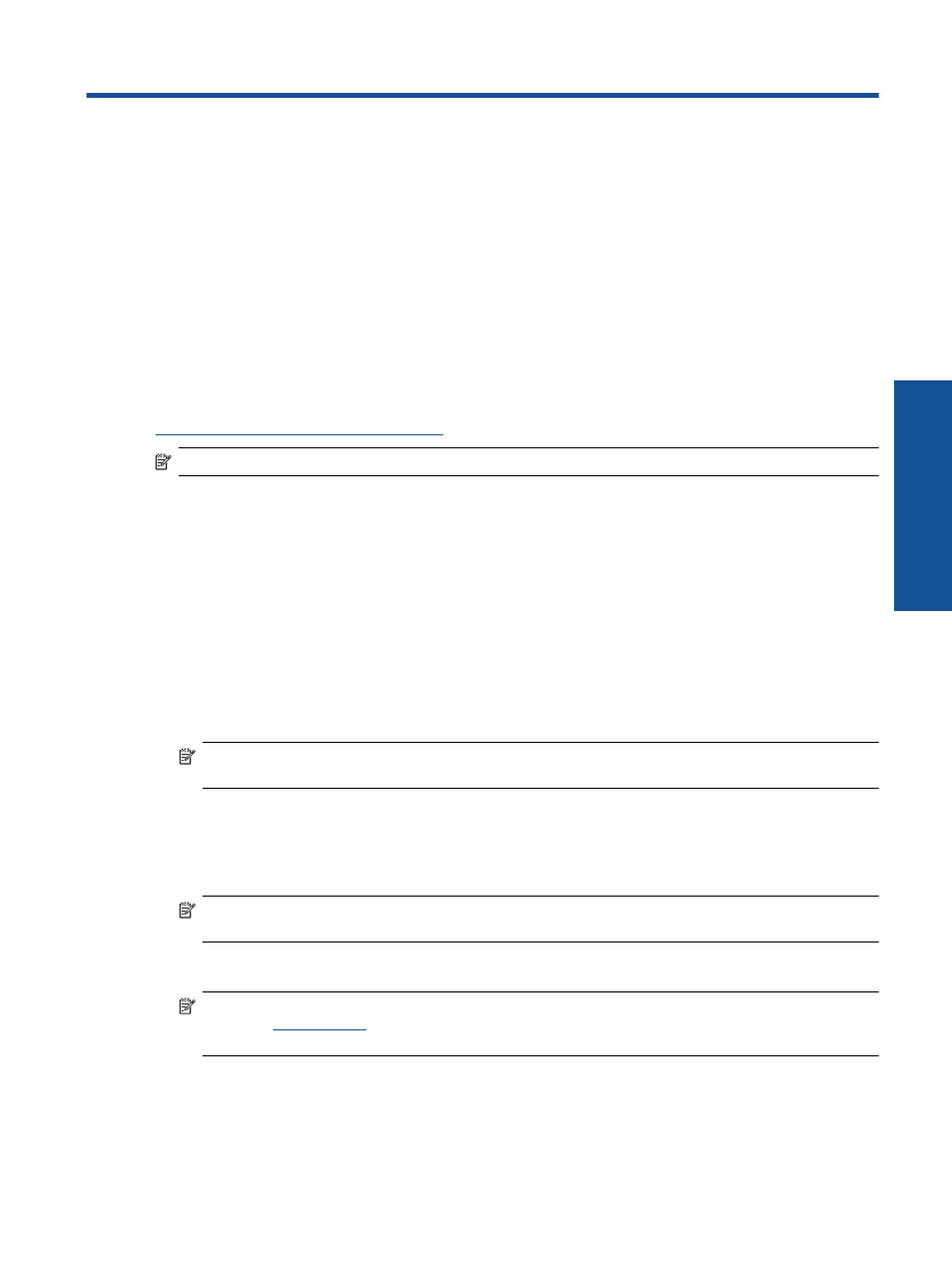
7
Send and receive faxes with eFax
The HP ENVY 110 e-All-in-One D411 series printer faxes without a phone line. The printer sends and receives
faxes using eFax®, a web-based faxing service. This service is free when you send up to 20 pages and receive
up to 20 pages per month.
If you want to send or receive more pages per month, you can upgrade to the eFax Plus® service, and your
account is charged a monthly fee.
When you use eFax®, your document is scanned by the printer, sent wirelessly to the eFax® server, and then on
to the receiving fax number.
To use the eFax® brand service, the printer must have an Internet connection and Web Services must be
enabled so the printer can communicate with eFax's® server.
Before you can use eFax® with your printer, you must perform the simple setup procedures described below.
This one-time setup allows the printer to communicate with eFax's® server using your eFax® account information
whenever you send and receive faxes.
NOTE:
eFax may not be available in all countries/regions.
Set up the printer for faxing (required)
Register with eFax®
1.
Touch eFax on the printer Home screen to display the eFax® home screen.
2.
Touch Register, then touch the Web Services checkbox to enable Web Services.
3.
Create an account by following the onscreen instructions.
4.
Touch Terms and Conditions to read the eFax® brand services agreement, then touch the I agree
checkbox and click OK.
5.
After connecting with the eFax® server, you are assigned the eFax® number that appears on the screen.
6.
Touch Continue, and the eFax® home screen displays your eFax® number and a number entry keypad for
sending faxes.
NOTE:
Although the area code may not be local to you, you do not incur any long-distance charges
when sending and receiving faxes with this number.
Set up your printer with an existing eFax® number
1.
Touch eFax on the printer Home screen to display the eFax® home screen. Enter your existing eFax®
number in the area indicated below Already have an eFax® number?
2.
Enter the personal identification number (PIN) code for this account.
NOTE:
If you’ve forgotten your PIN, touch the indicated area to have it sent to the email address
associated with your eFax® number.
3.
Touch Enable to continue. Your eFax® number and PIN code is sent to eFax® for verification. After they are
verified, your existing eFax® number is displayed on the eFax® home screen and you are ready for faxing.
NOTE:
If eFax® cannot verify the eFax® number and PIN you entered, log in to your eFax brand
account at
and review your account information. You cannot fax using this number until the
eFax® account information is verified on the printer.
4.
After connecting with the eFax® server, you are assigned the eFax® number that appears on the screen.
5.
Touch OK, and the eFax® home screen displays your eFax® number and a number entry keypad for sending
faxes.
Send and receive faxes with eFax
25
Send a
nd rec
eive f
axes
with
eFax
