Using acu, Using cpqonlin, 15 using cpqonlin – HP ProLiant DL580 G4 Server User Manual
Page 15
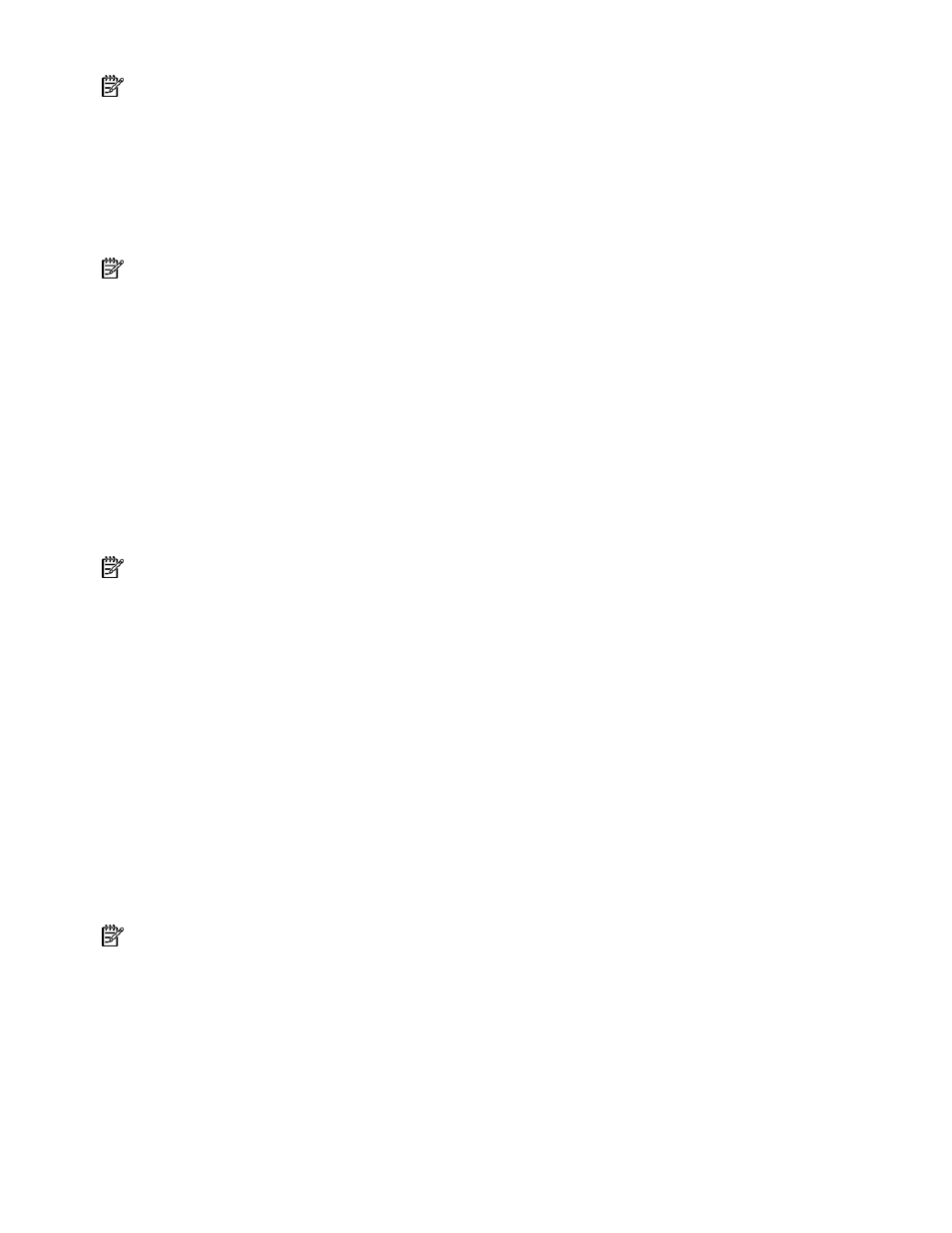
Configuring an array 15
NOTE: You cannot use ORCA to configure one spare drive to be shared among several arrays. Only ACU
enables you to configure shared spare drives.
3.
Press the Enter key to accept the settings.
4.
Press the F8 key to confirm the settings and save the new configuration.
After several seconds, the Configuration Saved screen appears.
5.
Press the Enter key to continue.
You can now create another logical drive by repeating the previous steps.
NOTE: Newly created logical drives are invisible to the operating system. To make the new logical drives
available for data storage, format them using the instructions given in the operating system documentation.
Using ACU
For detailed information about using ACU, refer to the HP Array Configuration Utility User Guide. This
document is available on the Documentation CD that is provided in the controller kit.
Using CPQONLIN
The NetWare Online Array Configuration Utility (CPQONLIN) is an NLM that enables you to configure
drive arrays on a NetWare server without powering down the server or storage system. CPQONLIN also
provides information about the status of drives attached to the controller.
NOTE: CPQONLIN can only be used while the server is online. If you want to configure an array when the
server is offline, you must use ACU instead.
To run CPQONLIN:
1.
Use the software CD provided with the controller to load the drivers (HPQCISS.HAM and
CPQSHD.CDM) and the executable (CPQONLIN.NLM) on the server. Detailed instructions are
provided with the CD.
2.
Enter
cpqonlin
at the console prompt.
3.
Use the arrow keys to highlight the Array Configuration Utility menu item, and then press the Enter
key.
4.
From the list of controllers that is presented, select the one that you want to configure.
•
If there are no logical drives connected to the controller, an auto-configuration wizard opens
and prompts you for fault-tolerance information.
•
If the controller is connected to at least one logical drive, CPQONLIN continues in manual
configuration mode. Use the arrow and Enter keys to navigate around the screen and set up
the logical drive. To get online help at any time, press the F1 key.
5.
When you have finished configuring the array, save the changes.
NOTE: Newly created logical drives are invisible to the operating system. To make the new logical drives
available for data storage, format them using the instructions given in the operating system documentation.
The following sections provide details of some typical procedures.
Setting drive rebuild, expand priority, and accelerator ratio
1.
Go to the Main Configuration View screen.
2.
Highlight the controller.
