Using and caring for print cartridges, Using and caring for print cartridges -7 – HP Deskjet 1180c Printer User Manual
Page 29
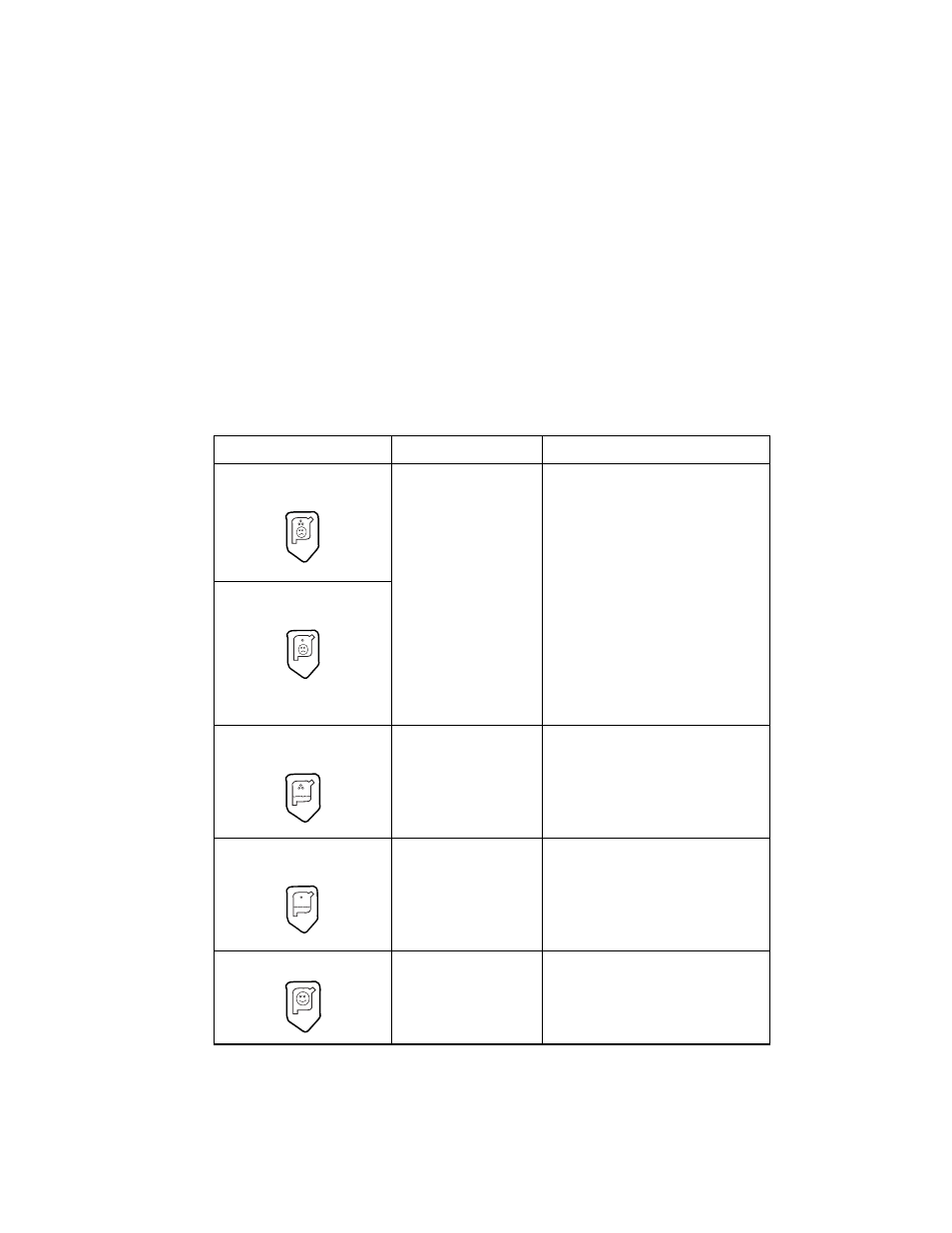
6-7
ENWW
1
Select the
Preference
tab from the printer driver.
2
Click the
Services
button.
3
Select
Clean Print Cartridges
.
4
Follow the instructions on the screen to clean the cartridges.
Using and Caring for Print Cartridges
When you open the printer’s access cover, the yellow arrow on the print
cartridge cradle aligns to one of the icons near the back of the printer. If
the Print Cartridge Status light flashes, open the printer's access cover
and follow the instructions below.
If the arrow points to... It means...
To solve the problem...
Problem with color
print cartridge
The print cartridge is
either:
z
missing
z
improperly
installed
z
the wrong print
cartridge for the
printer
z
defective
1
Insert print cartridge if there
is none.
2
Reinsert print cartridge if
there is one.
3
If the above do not solve the
problem, verify the color
cartridge is an HP C65
78
Series cartridge, and the
black cartridge is an
HP 516
45
Series cartridge.
4
If the problem persists,
replace the cartridge.
Problem with black
print cartridge
Color print cartridge
low on ink
Color print cartridge is
running low on ink.
Consider replacing the color
cartridge with an HP C65
78
Series
cartridge.
Black print cartridge
low on ink
Black print cartridge is
running low on ink.
Consider replacing the black
cartridge with an HP 516
45
Series
cartridge.
Print cartridges OK
Print cartridges are
operational.
No problems.
