Settings, Setting the optimal resolution, Adjusting the volume – HP w22 20 inch LCD Monitor User Manual
Page 12: Locking and unlocking the osd, St the volume
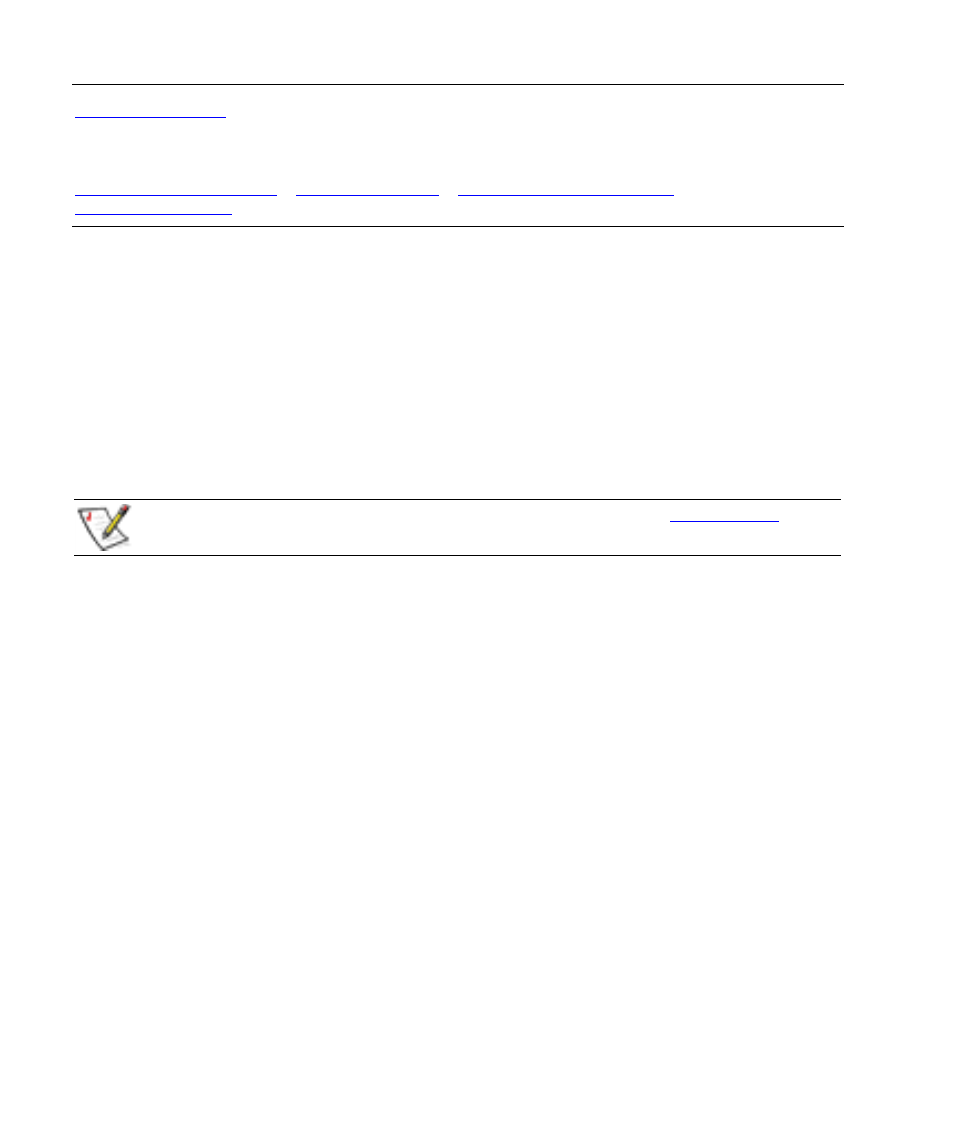
Settings
Setting the Optimal Resolution
•
Setting the Optimal Resolution
The recommended resolution for this monitor is 1680 x 1050. To configure the monitor to this resolution,
complete the setup procedure and make sure that the monitor is connected to the computer. Turn the monitor on
and do the following:
1 Click Start.
2 Click Settings.
3 Click Control Panel.
4 Double-click Display.
5 Click Settings.
6 Set the resolution slide bar to 1680 x 1050.
NOTE: If 1680 x 1050 is not shown, download the monitor driver from the Web. See
for
instructions.
Adjusting the Volume
While the monitor is turned on but the OSD menu is inactive, press the volume increase and decrease (Plus and
Minus) buttons to adjust volume to the desired level. Volume can range from 0 (mute) to 100. The preset value
is 50.
Locking and Unlocking the OSD
To change the lock status of the on-screen display (from locked to unlocked, or from unlocked to locked) press
and hold the menu button for 10 seconds while the monitor is on. If the OSD is locked, the message “OSD Lock”
displays for 10 seconds.
12
