HP 242 G1 Notebook PC User Manual
Page 7
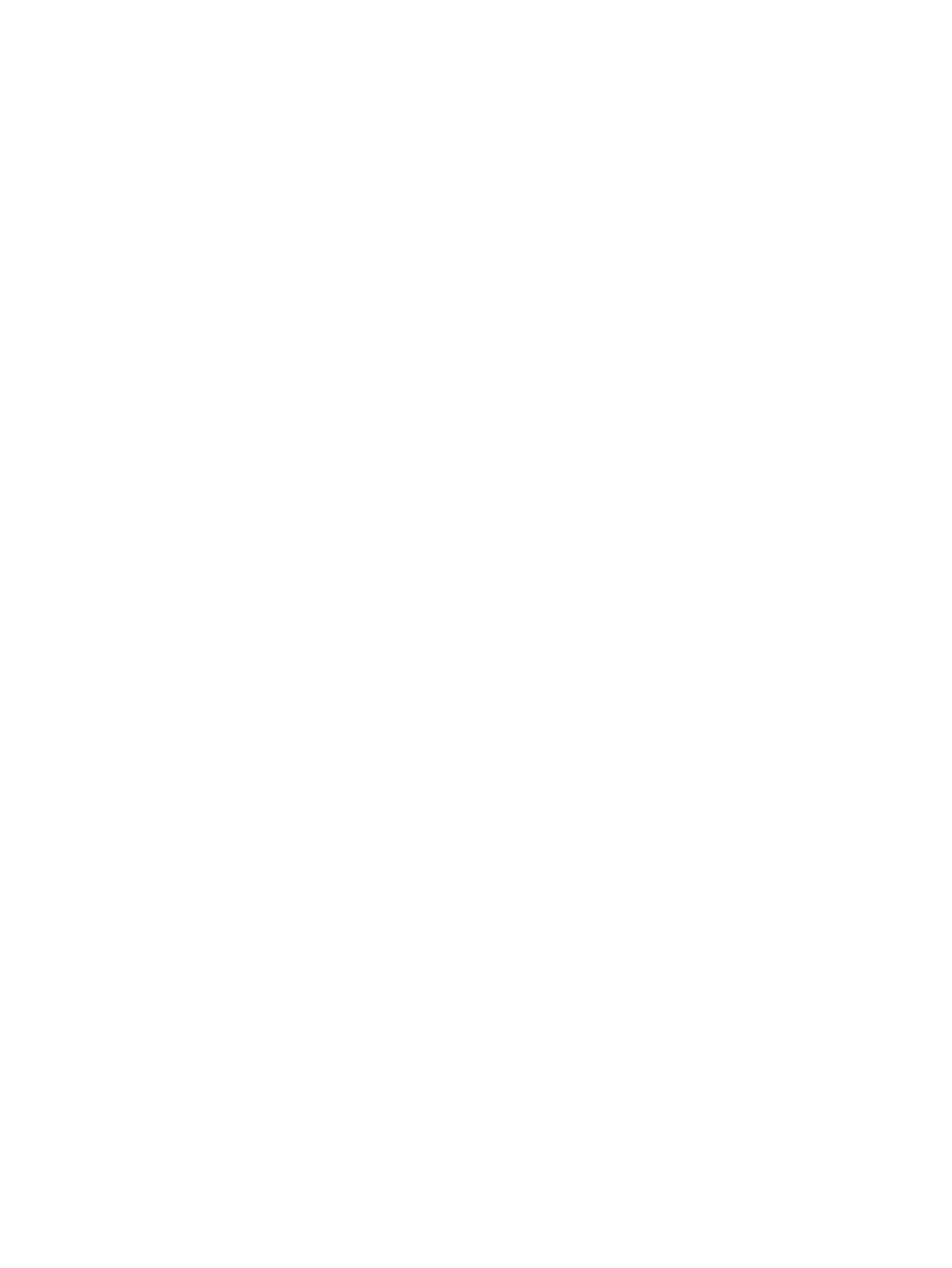
Inserting a battery ............................................................................. 38
Removing a battery .......................................................................... 39
Conserving battery power ................................................................................. 39
Storing a user-replaceable battery (select models only) ................................... 39
Disposing of a user-replaceable battery (select models only) ........................... 40
Replacing a user-replaceable battery (select models only) .............................. 40
Connecting a USB device .................................................................................................. 44
Removing a USB device .................................................................................................... 45
Removing the hard drive ................................................................................... 47
Installing a hard drive ........................................................................................ 48
vii
