HP Officejet Pro 1150cse All-in-One Printer User Manual
Page 46
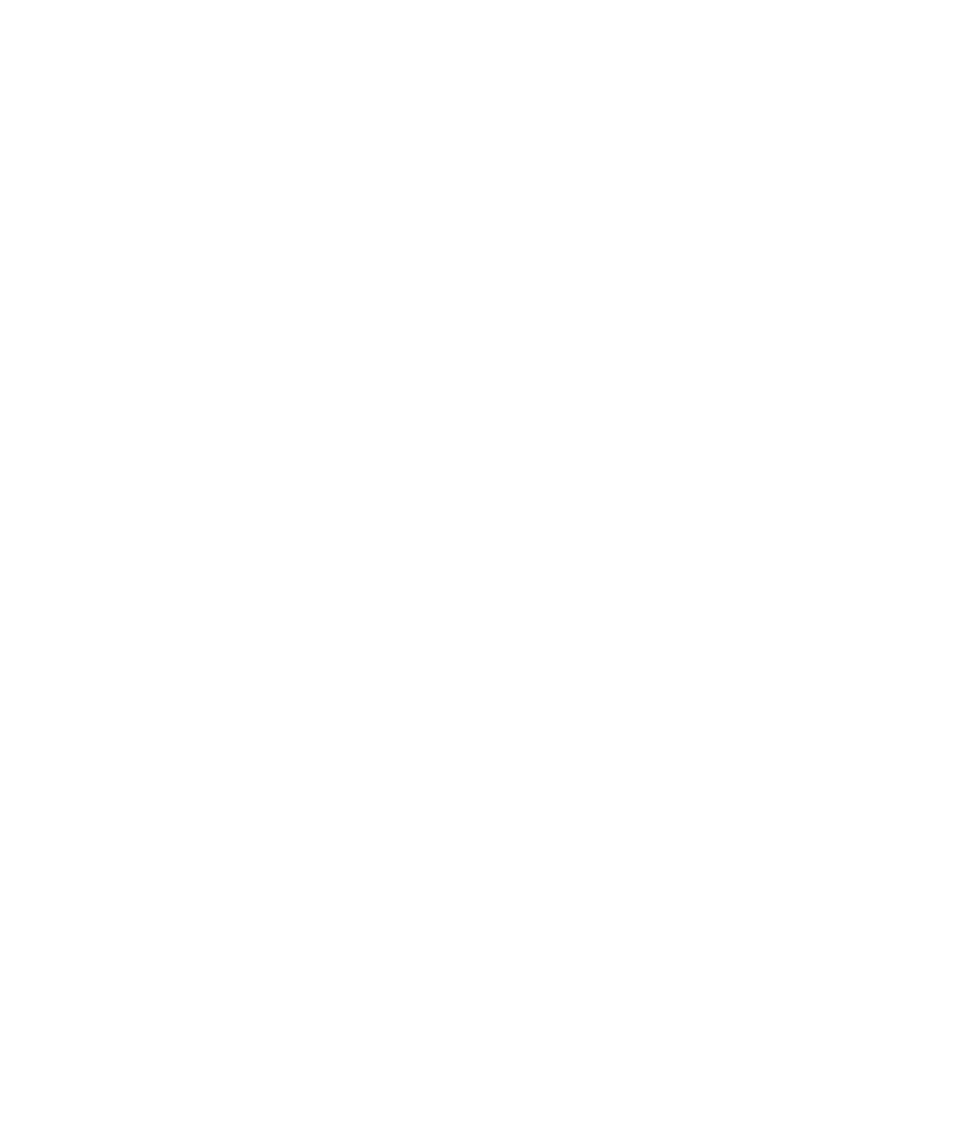
HP OfficeJet Pro 1150C User’s Guide 4-7
5
Click Accept.
6
In the Save As dialog box, give the file a name, and then click Save.
HP OfficeJet Pro PictureScan scans the picture and saves it to the filename
you specified.
7
You can now import the picture file into your program.
Edit Your Scanned Pictures
You can edit your scanned pictures using the image editor software provided
with your HP OfficeJet Pro 1150C. If you installed the software for your
HP OfficeJet Pro 1150C from a CD-ROM, your image editor is Adobe
PhotoDeluxe. If you installed the software from floppy disks, you must order
Adobe Photoshop LE through HP’s Distribution Center. (See Chapter 5,
“Getting Help”, for more details.)
E
E
E
E
Edit y
dit y
dit y
dit y
dit your scanned pictur
our scanned pictur
our scanned pictur
our scanned pictur
our scanned pictures in
es in
es in
es in
es in W
W
W
W
Windo
indo
indo
indo
indows 95
ws 95
ws 95
ws 95
ws 95
1
Double-click the picture in your document that was scanned using
HP PictureLink.
NOTE
Adobe PhotoDeluxe may need to be open in the foreground.
2
Modify the picture.
NOTE
For detailed information on using Adobe PhotoDeluxe, choose its Help button.
After you have finished editing your picture, you can click the Exit button and
the modified picture appears in your document.
E
E
E
E
Edit y
dit y
dit y
dit y
dit your scanned pictur
our scanned pictur
our scanned pictur
our scanned pictur
our scanned pictures in
es in
es in
es in
es in W
W
W
W
Windo
indo
indo
indo
indows 3.1x
ws 3.1x
ws 3.1x
ws 3.1x
ws 3.1x
(W
(W
(W
(W
(Windo
indo
indo
indo
indows 95 if y
ws 95 if y
ws 95 if y
ws 95 if y
ws 95 if you ar
ou ar
ou ar
ou ar
ou are not using HP P
e not using HP P
e not using HP P
e not using HP P
e not using HP Pictur
ictur
ictur
ictur
ictureL
eL
eL
eL
eLink)
ink)
ink)
ink)
ink)
1
Double-click the Adobe PhotoDeluxe icon in the Adobe PhotoDeluxe
program group.
2
Click Open File.
3
Select the file you want, and then click Open.
