Replacing or upgrading the hard drive, Removing the hard drive – HP ZBook 17 Mobile Workstation User Manual
Page 66
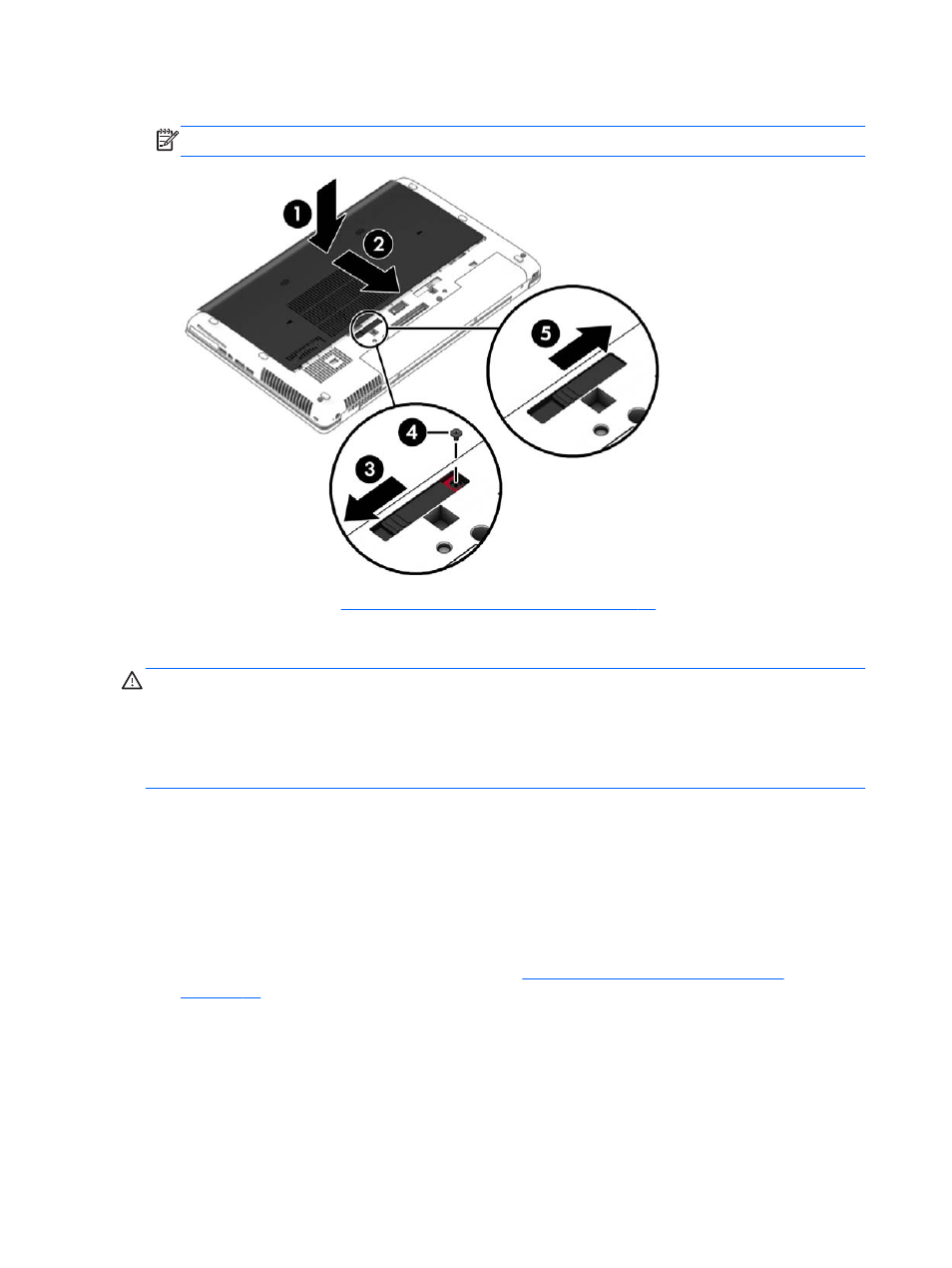
2.
Slide the release latch to the right to lock the service door and install the optional screw (2).
NOTE:
If you do not want to use the optional screw, you can store it inside the service door.
3.
Insert the battery (see
Inserting or removing the battery on page 41
).
Replacing or upgrading the hard drive
CAUTION:
To prevent information loss or an unresponsive system:
Shut down the computer before removing the hard drive from the hard drive bay. Do not remove the
hard drive while the computer is on, in the Sleep state, or in Hibernation.
If you are not sure whether the computer is off, turn the computer on by pressing the power button.
Then shut down the computer through the operating system.
Removing the hard drive
To remove a hard drive:
1.
Save your work and shut down the computer.
2.
Disconnect AC power and external devices connected to the computer.
3.
Turn the computer upside down on a flat surface.
4.
Remove the battery and the battery cover. (See
Replacing a user-replaceable battery
).
5.
Loosen the 3 hard drive screws (1), and then unlock the latch (2).
56
Chapter 8 Drives
