HP Split 13-m110ca x2 PC User Manual
Page 5
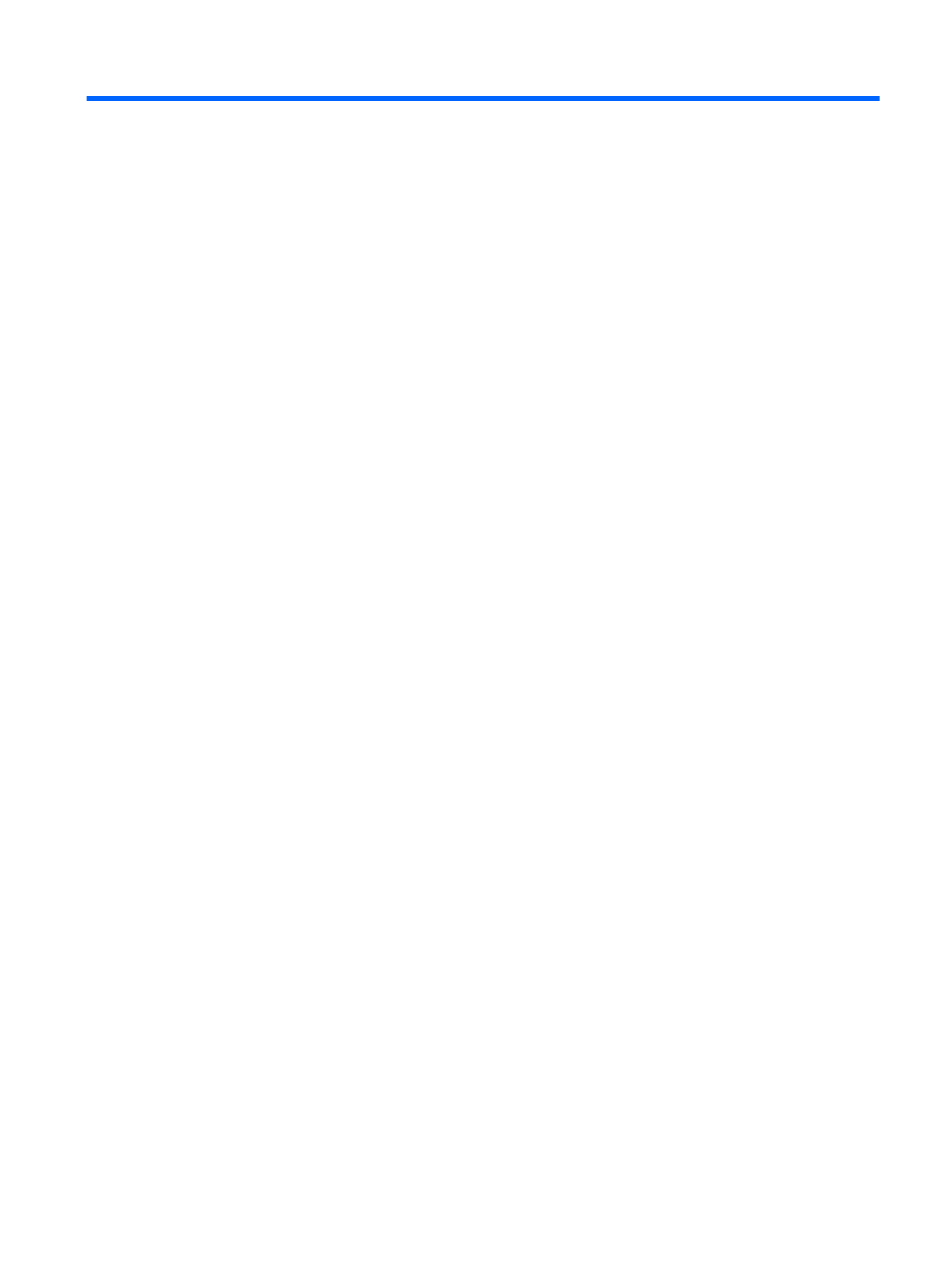
Table of contents
HP Quick Start (select models only) ..................................................................................................... 1
Best practices ....................................................................................................................................... 1
Fun things to do .................................................................................................................................... 1
More HP resources .............................................................................................................................. 2
Tablet edge components ...................................................................................................................... 3
Display .................................................................................................................................................. 6
Keyboard dock ..................................................................................................................................... 8
Top ....................................................................................................................................... 8
TouchPad ............................................................................................................................ 9
Lights ................................................................................................................................. 10
Keys ................................................................................................................................... 11
Right side ........................................................................................................................... 12
Left side ............................................................................................................................. 13
Releasing the tablet from the keyboard dock .................................................................... 14
Locating system information ............................................................................................................... 14
Changing your tablet's settings .......................................................................................................... 15
One-finger slide ................................................................................................................. 16
Tapping .............................................................................................................................. 17
Scrolling ............................................................................................................................. 17
Pinching/stretching ............................................................................................................ 18
Rotating (select models only) ............................................................................................ 18
Edge swipes ...................................................................................................................... 18
Right-edge swipe .............................................................................................. 19
Left-edge swipe ................................................................................................. 19
Top-edge swipe and bottom-edge swipe .......................................................... 20
v
